GOM Encoder 64 bit Download for PC Windows 11
GOM Encoder Download for Windows PC
GOM Encoder free download for Windows 11 64 bit and 32 bit. Install GOM Encoder latest official version 2025 for PC and laptop from FileHonor.
A powerful all-purpose video conversion software.
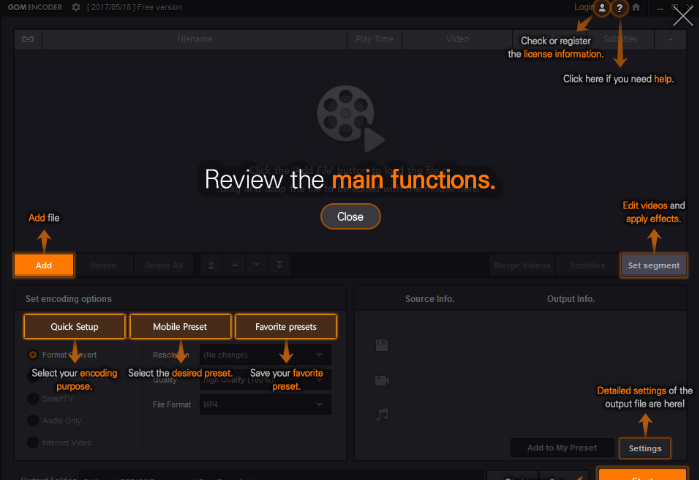
Multiple Encoding
If you are a multi-core processor user, you can convert multiple files at the same time.
Quick and Easy
Intuitive user-interface and built in conversion presets make GOM Encoder easy for anyone to use. Not only that, it also boasts faster conversion speeds than other video converters. Users with multi-core processors can use the multi-conversion function to convert several files simultaneously.
Intel Quick Sync Video Support
Support for Intel Quick Sync Video lets you convert videos at blinding speeds (only available on PCs that are Intel Quick Sync Video enabled).
Multiple Formats
Supporting a comprehensive array of input and output formats, GOM Encoder enables you to convert almost any video, even those you couldn’t with other conversion software.
Multiple Devices
GOM Encoder supports output formats for a wide variety of devices such as iPad, iPod, iPhone, PSP, PS3, Xbox 360, Zune, Blackberry, Android, and more.
Advance Functionality
Adding subtitles, extracting audio, embedding your own logo, and creating snapshot previews are only a few of the advanced features that come standard in GOM Encoder.
"FREE" Download Aiseesoft MP4 Video Converter for PC
Full Technical Details
- Category
- Video Converters
- This is
- Latest
- License
- Freeware
- Runs On
- Windows 10, Windows 11 (64 Bit, 32 Bit, ARM64)
- Size
- 28 Mb
- Updated & Verified
"Now" Get VSO Bluray to MKV Converter for PC
Download and Install Guide
How to download and install GOM Encoder on Windows 11?
-
This step-by-step guide will assist you in downloading and installing GOM Encoder on windows 11.
- First of all, download the latest version of GOM Encoder from filehonor.com. You can find all available download options for your PC and laptop in this download page.
- Then, choose your suitable installer (64 bit, 32 bit, portable, offline, .. itc) and save it to your device.
- After that, start the installation process by a double click on the downloaded setup installer.
- Now, a screen will appear asking you to confirm the installation. Click, yes.
- Finally, follow the instructions given by the installer until you see a confirmation of a successful installation. Usually, a Finish Button and "installation completed successfully" message.
- (Optional) Verify the Download (for Advanced Users): This step is optional but recommended for advanced users. Some browsers offer the option to verify the downloaded file's integrity. This ensures you haven't downloaded a corrupted file. Check your browser's settings for download verification if interested.
Congratulations! You've successfully downloaded GOM Encoder. Once the download is complete, you can proceed with installing it on your computer.
How to make GOM Encoder the default Video Converters app for Windows 11?
- Open Windows 11 Start Menu.
- Then, open settings.
- Navigate to the Apps section.
- After that, navigate to the Default Apps section.
- Click on the category you want to set GOM Encoder as the default app for - Video Converters - and choose GOM Encoder from the list.
Why To Download GOM Encoder from FileHonor?
- Totally Free: you don't have to pay anything to download from FileHonor.com.
- Clean: No viruses, No Malware, and No any harmful codes.
- GOM Encoder Latest Version: All apps and games are updated to their most recent versions.
- Direct Downloads: FileHonor does its best to provide direct and fast downloads from the official software developers.
- No Third Party Installers: Only direct download to the setup files, no ad-based installers.
- Windows 11 Compatible.
- GOM Encoder Most Setup Variants: online, offline, portable, 64 bit and 32 bit setups (whenever available*).
Uninstall Guide
How to uninstall (remove) GOM Encoder from Windows 11?
-
Follow these instructions for a proper removal:
- Open Windows 11 Start Menu.
- Then, open settings.
- Navigate to the Apps section.
- Search for GOM Encoder in the apps list, click on it, and then, click on the uninstall button.
- Finally, confirm and you are done.
Disclaimer
GOM Encoder is developed and published by GOM & Company, filehonor.com is not directly affiliated with GOM & Company.
filehonor is against piracy and does not provide any cracks, keygens, serials or patches for any software listed here.
We are DMCA-compliant and you can request removal of your software from being listed on our website through our contact page.













