Glary Undelete 64 bit Download for PC Windows 11
Glary Undelete Download for Windows PC
Glary Undelete free download for Windows 11 64 bit and 32 bit. Install Glary Undelete latest official version 2025 for PC and laptop from FileHonor.
Powerful and Free Data Recovery Tool to Recover Files.
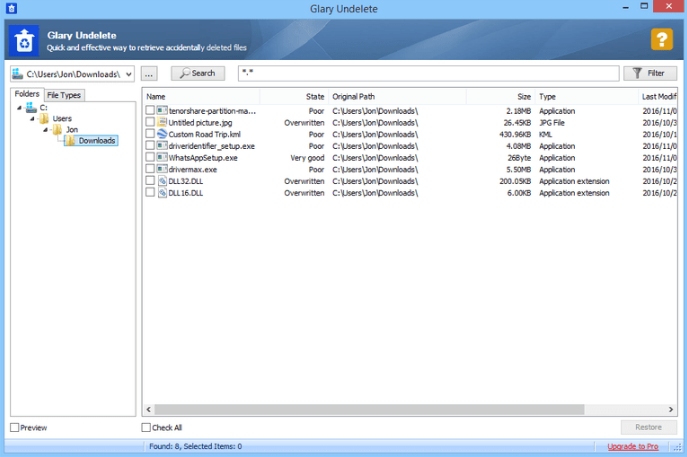
Glary Undelete is a Powerful and Free Data Recovery Tool to Recover Files, Free and easy-to-use yet powerful file undelete solution for FAT and NTFS file systems. Supports multiple file system ie NTFS + EFS, FAT , NTFS . Moreover, it is able to recover files that the user has compressed or fragmented or even encrypted on NTFS file system.
It can also perform data recovery on removable disks. This may relate to a USB key, flash drive, memory card, external hard disk and other removable media. It performs an automatic sorting according to the name, size and creation date of each file. Thus, once the user has pressed the search button, found items are displayed on the interface by specifying the related information.
Glary Undelete is a free and easy-to-use yet powerful file undelete solution for FAT and NTFS file systems. It will bring back files emptied from the Recycle Bin, in a DOS window, from Windows Explorer with the SHIFT key held down. It will even recover files that have been deleted by bugs, crashes and viruses!
Pros
Supports FAT, NTFS, NTFS + EFS file systems.
Supports recover compressed, fragmented and encrypted files on NTFS.
Undelete files on removable devices.
Filter by file name, file date, size, recovery state.
Supports analyzes recovery possibilities.
Full Technical Details
- Category
- This is
- Latest
- License
- Freeware
- Runs On
- Windows 10, Windows 11 (64 Bit, 32 Bit, ARM64)
- Size
- 6 Mb
- Updated & Verified
Download and Install Guide
How to download and install Glary Undelete on Windows 11?
-
This step-by-step guide will assist you in downloading and installing Glary Undelete on windows 11.
- First of all, download the latest version of Glary Undelete from filehonor.com. You can find all available download options for your PC and laptop in this download page.
- Then, choose your suitable installer (64 bit, 32 bit, portable, offline, .. itc) and save it to your device.
- After that, start the installation process by a double click on the downloaded setup installer.
- Now, a screen will appear asking you to confirm the installation. Click, yes.
- Finally, follow the instructions given by the installer until you see a confirmation of a successful installation. Usually, a Finish Button and "installation completed successfully" message.
- (Optional) Verify the Download (for Advanced Users): This step is optional but recommended for advanced users. Some browsers offer the option to verify the downloaded file's integrity. This ensures you haven't downloaded a corrupted file. Check your browser's settings for download verification if interested.
Congratulations! You've successfully downloaded Glary Undelete. Once the download is complete, you can proceed with installing it on your computer.
How to make Glary Undelete the default app for Windows 11?
- Open Windows 11 Start Menu.
- Then, open settings.
- Navigate to the Apps section.
- After that, navigate to the Default Apps section.
- Click on the category you want to set Glary Undelete as the default app for - - and choose Glary Undelete from the list.
Why To Download Glary Undelete from FileHonor?
- Totally Free: you don't have to pay anything to download from FileHonor.com.
- Clean: No viruses, No Malware, and No any harmful codes.
- Glary Undelete Latest Version: All apps and games are updated to their most recent versions.
- Direct Downloads: FileHonor does its best to provide direct and fast downloads from the official software developers.
- No Third Party Installers: Only direct download to the setup files, no ad-based installers.
- Windows 11 Compatible.
- Glary Undelete Most Setup Variants: online, offline, portable, 64 bit and 32 bit setups (whenever available*).
Uninstall Guide
How to uninstall (remove) Glary Undelete from Windows 11?
-
Follow these instructions for a proper removal:
- Open Windows 11 Start Menu.
- Then, open settings.
- Navigate to the Apps section.
- Search for Glary Undelete in the apps list, click on it, and then, click on the uninstall button.
- Finally, confirm and you are done.
Disclaimer
Glary Undelete is developed and published by Glarysoft, filehonor.com is not directly affiliated with Glarysoft.
filehonor is against piracy and does not provide any cracks, keygens, serials or patches for any software listed here.
We are DMCA-compliant and you can request removal of your software from being listed on our website through our contact page.








