Git 64 bit Download for PC Windows 11
Git Download for Windows PC
Git free download for Windows 11 64 bit and 32 bit. Install Git latest official version 2025 for PC and laptop from FileHonor.
Source control system designed to handle everything from small to very large projects with speed and efficiency.
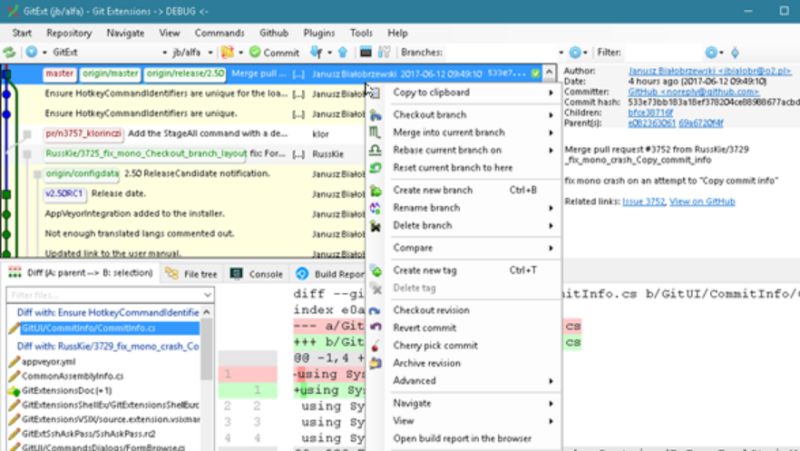
Git is a free and open source distributed version source control system designed to handle everything from small to very large projects with speed and efficiency. It is easy to learn and has a tiny footprint with lightning fast performance.
Git outclasses SCM tools like Subversion, CVS, Perforce, and ClearCase with features like cheap local branching, convenient staging areas, and multiple workflows. It allows and encourages you to have multiple local branches that can be entirely independent of each other. The creation, merging, and deletion of those lines of development takes seconds.
Key Features
Small and Fast
Git is fast. With Git, nearly all operations are performed locally, giving it a huge speed advantage on centralized systems that constantly have to communicate with a server somewhere.
Distributed
One of the nicest features of any Distributed SCM, Git included, is that it’s distributed. This means that instead of doing a “checkout” of the current tip of the source code, you do a “clone” of the entire repository.
Data Assurance
The data model that Git uses ensures the cryptographic integrity of every bit of your project. Every file and commit is checksummed and retrieved by its checksum when checked back out. It’s impossible to get anything out of Git other than the exact bits you put in.
Staging Area
Unlike the other systems, Git has something called the “staging area” or “index”. This is an intermediate area where commits can be formatted and reviewed before completing the commit.
Main Advantages of Git
Frictionless Context Switching: Create a branch to try out an idea, commit a few times, switch back to where you branched from, apply a patch, switch back to where you are experimenting, and merge it in.
Role-Based Codelines: Have a branch that always contains only what goes to production, another that you merge work into for testing, and several smaller ones for day to day work.
Feature Based Workflow: Create new branches for each new feature you’re working on so you can seamlessly switch back and forth between them, then delete each branch when that feature gets merged into your main line.
Disposable Experimentation: Create a branch to experiment in, realize it’s not going to work, and just delete it – abandoning the work—with nobody else ever seeing it (even if you’ve pushed other branches in the meantime).
Full Technical Details
- Category
- This is
- Latest
- License
- Freeware
- Runs On
- Windows 10, Windows 11 (64 Bit, 32 Bit, ARM64)
- Size
- 46 Mb
- Updated & Verified
Download and Install Guide
How to download and install Git on Windows 11?
-
This step-by-step guide will assist you in downloading and installing Git on windows 11.
- First of all, download the latest version of Git from filehonor.com. You can find all available download options for your PC and laptop in this download page.
- Then, choose your suitable installer (64 bit, 32 bit, portable, offline, .. itc) and save it to your device.
- After that, start the installation process by a double click on the downloaded setup installer.
- Now, a screen will appear asking you to confirm the installation. Click, yes.
- Finally, follow the instructions given by the installer until you see a confirmation of a successful installation. Usually, a Finish Button and "installation completed successfully" message.
- (Optional) Verify the Download (for Advanced Users): This step is optional but recommended for advanced users. Some browsers offer the option to verify the downloaded file's integrity. This ensures you haven't downloaded a corrupted file. Check your browser's settings for download verification if interested.
Congratulations! You've successfully downloaded Git. Once the download is complete, you can proceed with installing it on your computer.
How to make Git the default app for Windows 11?
- Open Windows 11 Start Menu.
- Then, open settings.
- Navigate to the Apps section.
- After that, navigate to the Default Apps section.
- Click on the category you want to set Git as the default app for - - and choose Git from the list.
Why To Download Git from FileHonor?
- Totally Free: you don't have to pay anything to download from FileHonor.com.
- Clean: No viruses, No Malware, and No any harmful codes.
- Git Latest Version: All apps and games are updated to their most recent versions.
- Direct Downloads: FileHonor does its best to provide direct and fast downloads from the official software developers.
- No Third Party Installers: Only direct download to the setup files, no ad-based installers.
- Windows 11 Compatible.
- Git Most Setup Variants: online, offline, portable, 64 bit and 32 bit setups (whenever available*).
Uninstall Guide
How to uninstall (remove) Git from Windows 11?
-
Follow these instructions for a proper removal:
- Open Windows 11 Start Menu.
- Then, open settings.
- Navigate to the Apps section.
- Search for Git in the apps list, click on it, and then, click on the uninstall button.
- Finally, confirm and you are done.
Disclaimer
Git is developed and published by Git, filehonor.com is not directly affiliated with Git.
filehonor is against piracy and does not provide any cracks, keygens, serials or patches for any software listed here.
We are DMCA-compliant and you can request removal of your software from being listed on our website through our contact page.








