GiliSoft Video Converter 64 bit Download for PC Windows 11
GiliSoft Video Converter Download for Windows PC
GiliSoft Video Converter free download for Windows 11 64 bit and 32 bit. Install GiliSoft Video Converter latest official version 2025 for PC and laptop from FileHonor.
Easily convert all image formats including mp4, avi, mkv, wmv, mpeg, mov, vob, flv and more.
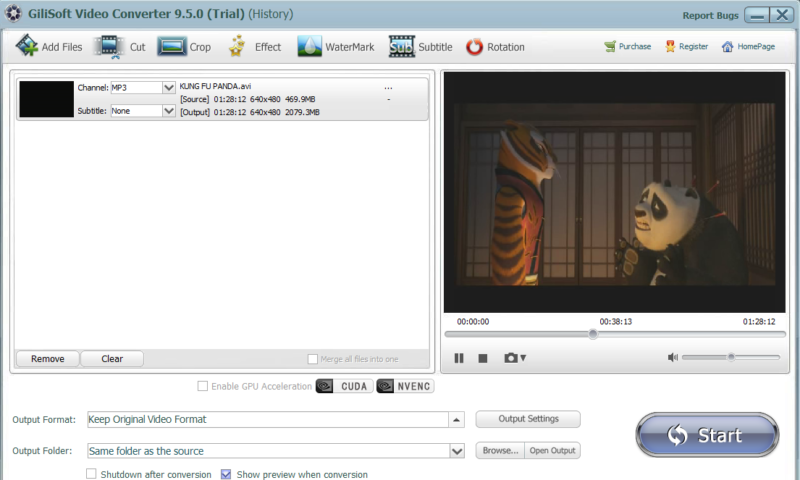
GiliSoft Video Converter supports all the major file formats. Compatible with over 160 video formats, chances are we’ve got your desired output file format covered. To keep up with rapidly advancing technology, GiliSoft Video Converter adds new formats as they’re released!
Advantages
Convert Almost All Video Files
Read almost all the popular video formats from Internet, digital camcorders, capture cards, etc. No external codecs needed. The supported video formats are: 3GP File ( *.3gp; *3g2 ), ASF File ( *.asf ), AVI File ( *.avi; *.divx ), FLV File ( *.flv ), M2TS File ( *.m2ts ), MOV File ( *.mov ), MP4 File ( *.mp4; *.m4v ), MPEG File ( *.mpeg; *.mpg; *.dat ), MKV File ( *.mkv ), Material eXchange Format(*.mxf), RMVB File ( *.rmvb; *.rm ), TS File ( *.ts ), VOB File ( *.vob ), WMV File ( *.wmv ), QQ Media(*.qlv) format.
Convert to Various Video Formats
Convert video files on your PC to almost all popular video formats such as H.265, MP4.4K, MKW.4K, MPEG-4, DivX, Xvid, H.264, AVI, MKV, FLV, WMV, DPG, 3GP, etc. compatible with iPod / iPhone / iPad (The New iPad) / PSP / ZUNE / NDS / Xbox 360 / PS3, and other specific format supported by Cell Phone, Apple TV, PVP and PDA.
4K Video Converter
Gilisoft Video Converter is a comprehensive application that provides every type of conversion that you might need when you are working with 4K ultra high definition video files. Convert any format to 4K or Convert 4K videos to WMV, MOV, AVI and other formats.
"FREE" Download Program4Pc Video Converter for PC
Full Technical Details
- Category
- Video Converters
- This is
- Latest
- License
- Free Trial
- Runs On
- Windows 10, Windows 11 (64 Bit, 32 Bit, ARM64)
- Size
- 33 Mb
- Updated & Verified
"Now" Get Aiseesoft Free Video Converter for PC
Download and Install Guide
How to download and install GiliSoft Video Converter on Windows 11?
-
This step-by-step guide will assist you in downloading and installing GiliSoft Video Converter on windows 11.
- First of all, download the latest version of GiliSoft Video Converter from filehonor.com. You can find all available download options for your PC and laptop in this download page.
- Then, choose your suitable installer (64 bit, 32 bit, portable, offline, .. itc) and save it to your device.
- After that, start the installation process by a double click on the downloaded setup installer.
- Now, a screen will appear asking you to confirm the installation. Click, yes.
- Finally, follow the instructions given by the installer until you see a confirmation of a successful installation. Usually, a Finish Button and "installation completed successfully" message.
- (Optional) Verify the Download (for Advanced Users): This step is optional but recommended for advanced users. Some browsers offer the option to verify the downloaded file's integrity. This ensures you haven't downloaded a corrupted file. Check your browser's settings for download verification if interested.
Congratulations! You've successfully downloaded GiliSoft Video Converter. Once the download is complete, you can proceed with installing it on your computer.
How to make GiliSoft Video Converter the default Video Converters app for Windows 11?
- Open Windows 11 Start Menu.
- Then, open settings.
- Navigate to the Apps section.
- After that, navigate to the Default Apps section.
- Click on the category you want to set GiliSoft Video Converter as the default app for - Video Converters - and choose GiliSoft Video Converter from the list.
Why To Download GiliSoft Video Converter from FileHonor?
- Totally Free: you don't have to pay anything to download from FileHonor.com.
- Clean: No viruses, No Malware, and No any harmful codes.
- GiliSoft Video Converter Latest Version: All apps and games are updated to their most recent versions.
- Direct Downloads: FileHonor does its best to provide direct and fast downloads from the official software developers.
- No Third Party Installers: Only direct download to the setup files, no ad-based installers.
- Windows 11 Compatible.
- GiliSoft Video Converter Most Setup Variants: online, offline, portable, 64 bit and 32 bit setups (whenever available*).
Uninstall Guide
How to uninstall (remove) GiliSoft Video Converter from Windows 11?
-
Follow these instructions for a proper removal:
- Open Windows 11 Start Menu.
- Then, open settings.
- Navigate to the Apps section.
- Search for GiliSoft Video Converter in the apps list, click on it, and then, click on the uninstall button.
- Finally, confirm and you are done.
Disclaimer
GiliSoft Video Converter is developed and published by GiliSoft, filehonor.com is not directly affiliated with GiliSoft.
filehonor is against piracy and does not provide any cracks, keygens, serials or patches for any software listed here.
We are DMCA-compliant and you can request removal of your software from being listed on our website through our contact page.













