GiliSoft USB Encryption 64 bit Download for PC Windows 11
GiliSoft USB Encryption Download for Windows PC
GiliSoft USB Encryption free download for Windows 11 64 bit and 32 bit. Install GiliSoft USB Encryption latest official version 2025 for PC and laptop from FileHonor.
Powerful USB Encryption Tool Protects Data with Password
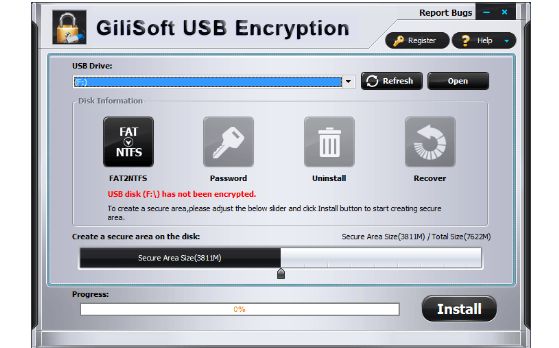
GiliSoft USB Encryption is a comprehensive, easy-to-use solution for USB security that supports encrypting portable storage device (external drive) and can divide external drive into two parts after encryption: the secure area and public area. It converts a regular USB flash drive into a secured one in less than a minute, data on the protected area (Secure area) is encrypted by 256-bits AES on-the-fly encryption.
Pros of GiliSoft USB Encryption
Password Protection
Encrypting USB flash drives protects the data stored on the volume. It can password protect USB drives or any other types of external storage devices.
Fully Compatible
It works on all flavors of Windows and supports all external portable media like USB flash drives, Thumb Drives, Memory Sticks, Memory Cards, Pen Drives and Jump Drives.
Protect All Kinds of Data
Whatever information, files, folders and documents you put in your USB drive, USB stick encryption keeps them completely secured.
Reliable and Independent
It protects data by using several layers of patent pending protection methods. This makes its protection, PC and hardware independent.
No Worries of Data Loss
Total peace of mind from security leaks and privacy breaches. Never again fear of what’s happening to your device while it is lost.
User Friendly Interface & Easy to Use
It’s easy to install, run and use. It doesn’t complicate users with technical jargon common in other encryption programs.
"FREE" Download AVG Internet Security for PC
Full Technical Details
- Category
- Antivirus and Security
- This is
- Latest
- License
- Free Trial
- Runs On
- Windows 10, Windows 11 (64 Bit, 32 Bit, ARM64)
- Size
- 4 Mb
- Updated & Verified
"Now" Get Bitdefender Antivirus Free Edition for PC
Download and Install Guide
How to download and install GiliSoft USB Encryption on Windows 11?
-
This step-by-step guide will assist you in downloading and installing GiliSoft USB Encryption on windows 11.
- First of all, download the latest version of GiliSoft USB Encryption from filehonor.com. You can find all available download options for your PC and laptop in this download page.
- Then, choose your suitable installer (64 bit, 32 bit, portable, offline, .. itc) and save it to your device.
- After that, start the installation process by a double click on the downloaded setup installer.
- Now, a screen will appear asking you to confirm the installation. Click, yes.
- Finally, follow the instructions given by the installer until you see a confirmation of a successful installation. Usually, a Finish Button and "installation completed successfully" message.
- (Optional) Verify the Download (for Advanced Users): This step is optional but recommended for advanced users. Some browsers offer the option to verify the downloaded file's integrity. This ensures you haven't downloaded a corrupted file. Check your browser's settings for download verification if interested.
Congratulations! You've successfully downloaded GiliSoft USB Encryption. Once the download is complete, you can proceed with installing it on your computer.
How to make GiliSoft USB Encryption the default Antivirus and Security app for Windows 11?
- Open Windows 11 Start Menu.
- Then, open settings.
- Navigate to the Apps section.
- After that, navigate to the Default Apps section.
- Click on the category you want to set GiliSoft USB Encryption as the default app for - Antivirus and Security - and choose GiliSoft USB Encryption from the list.
Why To Download GiliSoft USB Encryption from FileHonor?
- Totally Free: you don't have to pay anything to download from FileHonor.com.
- Clean: No viruses, No Malware, and No any harmful codes.
- GiliSoft USB Encryption Latest Version: All apps and games are updated to their most recent versions.
- Direct Downloads: FileHonor does its best to provide direct and fast downloads from the official software developers.
- No Third Party Installers: Only direct download to the setup files, no ad-based installers.
- Windows 11 Compatible.
- GiliSoft USB Encryption Most Setup Variants: online, offline, portable, 64 bit and 32 bit setups (whenever available*).
Uninstall Guide
How to uninstall (remove) GiliSoft USB Encryption from Windows 11?
-
Follow these instructions for a proper removal:
- Open Windows 11 Start Menu.
- Then, open settings.
- Navigate to the Apps section.
- Search for GiliSoft USB Encryption in the apps list, click on it, and then, click on the uninstall button.
- Finally, confirm and you are done.
Disclaimer
GiliSoft USB Encryption is developed and published by GiliSoft, filehonor.com is not directly affiliated with GiliSoft.
filehonor is against piracy and does not provide any cracks, keygens, serials or patches for any software listed here.
We are DMCA-compliant and you can request removal of your software from being listed on our website through our contact page.













