GetFLV 64 bit Download for PC Windows 11
GetFLV Download for Windows PC
GetFLV free download for Windows 11 64 bit and 32 bit. Install GetFLV latest official version 2025 for PC and laptop from FileHonor.
Your complete Web Video Windows solution.
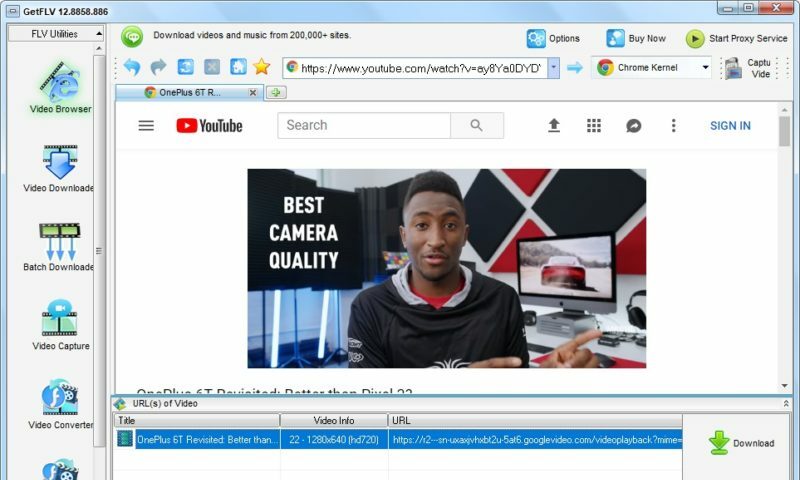
GetFLV is your complete Web Video Windows solution. Get flv, get youtube videos, youtube video download
Grab Web Video URL flawlessly
Simply launch the FLV browser, and visit your favorite video site. Select and play a video, and click “download” to save it to your local disk.
Download Web Video flawlessly
GetFLV dramatically reduces the download time of Web Videos. The program splits the file into sections, and downloads multiple sections simultaneously, efficiently.
Convert Any Web Videos
It’s simple to convert any web video to MP4, WMV, 3GP, AVI and MOV formats. After conversion, you can watch your movies on any of your computers or portable devices.
Convert other videos to Flash
GetFLV can convert any of these popular video formats into Flash files. It supports almost all types of video formats such as AVI, WMV, MOV, ASF, MP4, 3GP and etc.
Extract music from Web Video
GetFLV’s built-in audio ripper can extract the music track from any web video and save as MP3, WMA, AAC and other popular music formats.
Repair damaged Flash movie
GetFLV can repair damaged Flash movies. The built-in FLV Fixer and MetaData Injector will analyze and repair Flash files that won’t play properly.
Pros
- Download ANY Web Video to your PC in mere minutes
- Support Hundreds Video Sites including: Youtube, HuLu, MTV, CBS…
- Convert ANY videos for your portable devices like iPod, iPhone, PSP, Zune, etc. devices
- Conver ANY Video to FLV and put it on ANY web site
"FREE" Download VideoGet for PC
Full Technical Details
- Category
- Video Downloaders
- This is
- Latest
- License
- Free Trial
- Runs On
- Windows 10, Windows 11 (64 Bit, 32 Bit, ARM64)
- Size
- 86 Mb
- Updated & Verified
"Now" Get Replay Media Catcher for PC
Download and Install Guide
How to download and install GetFLV on Windows 11?
-
This step-by-step guide will assist you in downloading and installing GetFLV on windows 11.
- First of all, download the latest version of GetFLV from filehonor.com. You can find all available download options for your PC and laptop in this download page.
- Then, choose your suitable installer (64 bit, 32 bit, portable, offline, .. itc) and save it to your device.
- After that, start the installation process by a double click on the downloaded setup installer.
- Now, a screen will appear asking you to confirm the installation. Click, yes.
- Finally, follow the instructions given by the installer until you see a confirmation of a successful installation. Usually, a Finish Button and "installation completed successfully" message.
- (Optional) Verify the Download (for Advanced Users): This step is optional but recommended for advanced users. Some browsers offer the option to verify the downloaded file's integrity. This ensures you haven't downloaded a corrupted file. Check your browser's settings for download verification if interested.
Congratulations! You've successfully downloaded GetFLV. Once the download is complete, you can proceed with installing it on your computer.
How to make GetFLV the default Video Downloaders app for Windows 11?
- Open Windows 11 Start Menu.
- Then, open settings.
- Navigate to the Apps section.
- After that, navigate to the Default Apps section.
- Click on the category you want to set GetFLV as the default app for - Video Downloaders - and choose GetFLV from the list.
Why To Download GetFLV from FileHonor?
- Totally Free: you don't have to pay anything to download from FileHonor.com.
- Clean: No viruses, No Malware, and No any harmful codes.
- GetFLV Latest Version: All apps and games are updated to their most recent versions.
- Direct Downloads: FileHonor does its best to provide direct and fast downloads from the official software developers.
- No Third Party Installers: Only direct download to the setup files, no ad-based installers.
- Windows 11 Compatible.
- GetFLV Most Setup Variants: online, offline, portable, 64 bit and 32 bit setups (whenever available*).
Uninstall Guide
How to uninstall (remove) GetFLV from Windows 11?
-
Follow these instructions for a proper removal:
- Open Windows 11 Start Menu.
- Then, open settings.
- Navigate to the Apps section.
- Search for GetFLV in the apps list, click on it, and then, click on the uninstall button.
- Finally, confirm and you are done.
Disclaimer
GetFLV is developed and published by GetFLV, filehonor.com is not directly affiliated with GetFLV.
filehonor is against piracy and does not provide any cracks, keygens, serials or patches for any software listed here.
We are DMCA-compliant and you can request removal of your software from being listed on our website through our contact page.













