GetDataBack Simple 64 bit Download for PC Windows 11
GetDataBack Simple Download for Windows PC
GetDataBack Simple free download for Windows 11 64 bit and 32 bit. Install GetDataBack Simple latest official version 2025 for PC and laptop from FileHonor.
Lightning fast Data Recovery Software for NTFS, FAT, exFAT, EXT, HFS+, and APFS.
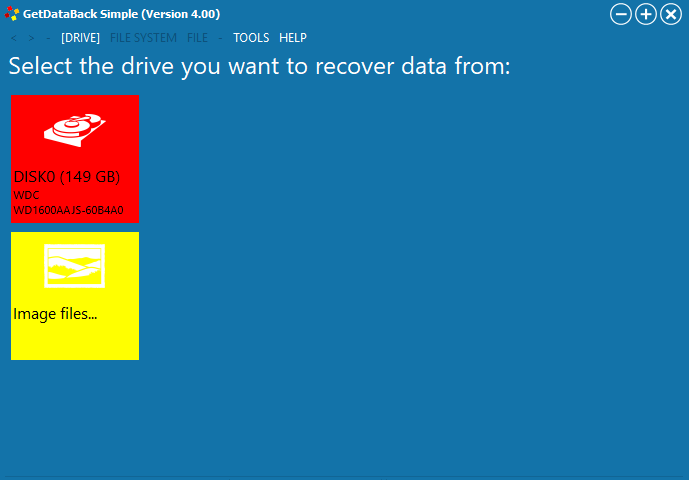
GetDataBack Simple is a lightning fast Data Recovery Software for NTFS, FAT, exFAT, EXT, HFS+, and APFS. It is a completely redesigned and rewritten Data Recovery solution for Windows and Linux file systems. Our developers have combined decades of data recovery experience with the newest technologies.
GetDataBack Simple combines recovery capabilities for NTFS, FAT, exFAT, EXT, HFS+ and APFS. You do not need to find out beforehand which files system your drive was formatted with. GetDataBack Simple’s recovery engine internally uses four distinguished sophistication levels that automatically escalate until good results have been achieved.
Key Features
- Recover ALL your drive’s data
- Restore file names and directory structure
- Safe, read-only design
- One easy click, it is simple, simpler, simplest
- Lightning fast operation
- Supports all hard drives, SSD, flash cards, USB
- New, redesigned and rewritten, using the newest technologies
- Supports NTFS, FAT12, FAT16, FAT32, exFAT, EXT, EXT2, EXT3, EXT4, HFS+, APFS
- Free to try
- Free lifetime updates with purchase
- Run GetDataBack from the Runtime Live CD or a WinPE Boot Medium
Full Technical Details
- Category
- This is
- Latest
- License
- Free Trial
- Runs On
- Windows 10, Windows 11 (64 Bit, 32 Bit, ARM64)
- Size
- 9 Mb
- Updated & Verified
Download and Install Guide
How to download and install GetDataBack Simple on Windows 11?
-
This step-by-step guide will assist you in downloading and installing GetDataBack Simple on windows 11.
- First of all, download the latest version of GetDataBack Simple from filehonor.com. You can find all available download options for your PC and laptop in this download page.
- Then, choose your suitable installer (64 bit, 32 bit, portable, offline, .. itc) and save it to your device.
- After that, start the installation process by a double click on the downloaded setup installer.
- Now, a screen will appear asking you to confirm the installation. Click, yes.
- Finally, follow the instructions given by the installer until you see a confirmation of a successful installation. Usually, a Finish Button and "installation completed successfully" message.
- (Optional) Verify the Download (for Advanced Users): This step is optional but recommended for advanced users. Some browsers offer the option to verify the downloaded file's integrity. This ensures you haven't downloaded a corrupted file. Check your browser's settings for download verification if interested.
Congratulations! You've successfully downloaded GetDataBack Simple. Once the download is complete, you can proceed with installing it on your computer.
How to make GetDataBack Simple the default app for Windows 11?
- Open Windows 11 Start Menu.
- Then, open settings.
- Navigate to the Apps section.
- After that, navigate to the Default Apps section.
- Click on the category you want to set GetDataBack Simple as the default app for - - and choose GetDataBack Simple from the list.
Why To Download GetDataBack Simple from FileHonor?
- Totally Free: you don't have to pay anything to download from FileHonor.com.
- Clean: No viruses, No Malware, and No any harmful codes.
- GetDataBack Simple Latest Version: All apps and games are updated to their most recent versions.
- Direct Downloads: FileHonor does its best to provide direct and fast downloads from the official software developers.
- No Third Party Installers: Only direct download to the setup files, no ad-based installers.
- Windows 11 Compatible.
- GetDataBack Simple Most Setup Variants: online, offline, portable, 64 bit and 32 bit setups (whenever available*).
Uninstall Guide
How to uninstall (remove) GetDataBack Simple from Windows 11?
-
Follow these instructions for a proper removal:
- Open Windows 11 Start Menu.
- Then, open settings.
- Navigate to the Apps section.
- Search for GetDataBack Simple in the apps list, click on it, and then, click on the uninstall button.
- Finally, confirm and you are done.
Disclaimer
GetDataBack Simple is developed and published by Runtime Software, filehonor.com is not directly affiliated with Runtime Software.
filehonor is against piracy and does not provide any cracks, keygens, serials or patches for any software listed here.
We are DMCA-compliant and you can request removal of your software from being listed on our website through our contact page.








