gBurner Virtual Drive 64 bit Download for PC Windows 11
gBurner Virtual Drive Download for Windows PC
gBurner Virtual Drive free download for Windows 11 64 bit and 32 bit. Install gBurner Virtual Drive latest official version 2025 for PC and laptop from FileHonor.
Designed for creating and managing virtual CD / DVD drives.
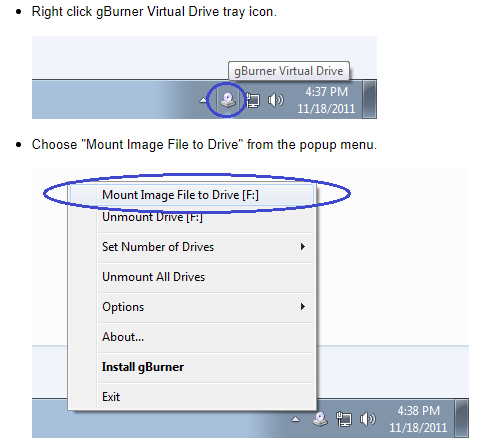
gBurner Virtual Drive is a free utility designed for creating and managing virtual CD / DVD drives. For anyone who deals with CD/DVD-based programs – it is a MUST. gBurner Virtual Drive allows you to use almost all CD/DVD image without burning them onto CD or DVD in order to easily access your favorite games, music, or software programs. It works like a real CD/DVD-ROM: You can run programs, play games, or listen to music from your virtual CD/DVD-ROM.
Supports
ISO (Standard ISO File)
GBI / GBP (gBurner Image Files)
DAA (PowerISO Image Files)
NRG (Nero Image Files)
MDF / MDS (Alcohol Image Files)
BIN / CUE (CDRWin Image Files)
UIF (MagicISO Image Files)
ISZ (UltraISO Image Files)
ASHDISC (Ashampoo Image Files)
DMG (Apple Mac Image Files)
GI (RecordNow Image Files)
BWI / B5I (BlindWrite Image Files)
IMG (CloneCD Image Files)
CDI (DiscJugger Image Files)
PDI (InstantCopy Image Files)
NCD (NTI CD-Maker Image Files)
LCD (CDSpace Image Files)
CIF (Easy CD/DVD Creator Image Files)
P01 (Gear Image Files)
PXI (PlexTools Image Files)
C2D (WinOnCD Image Files)
FCD (Virtual CD-ROM Image Files)
VCD (Virtual Drive Image Files)
Full Technical Details
- Category
- This is
- Latest
- License
- Freeware
- Runs On
- Windows 10, Windows 11 (64 Bit, 32 Bit, ARM64)
- Size
- 1 Mb
- Updated & Verified
Download and Install Guide
How to download and install gBurner Virtual Drive on Windows 11?
-
This step-by-step guide will assist you in downloading and installing gBurner Virtual Drive on windows 11.
- First of all, download the latest version of gBurner Virtual Drive from filehonor.com. You can find all available download options for your PC and laptop in this download page.
- Then, choose your suitable installer (64 bit, 32 bit, portable, offline, .. itc) and save it to your device.
- After that, start the installation process by a double click on the downloaded setup installer.
- Now, a screen will appear asking you to confirm the installation. Click, yes.
- Finally, follow the instructions given by the installer until you see a confirmation of a successful installation. Usually, a Finish Button and "installation completed successfully" message.
- (Optional) Verify the Download (for Advanced Users): This step is optional but recommended for advanced users. Some browsers offer the option to verify the downloaded file's integrity. This ensures you haven't downloaded a corrupted file. Check your browser's settings for download verification if interested.
Congratulations! You've successfully downloaded gBurner Virtual Drive. Once the download is complete, you can proceed with installing it on your computer.
How to make gBurner Virtual Drive the default app for Windows 11?
- Open Windows 11 Start Menu.
- Then, open settings.
- Navigate to the Apps section.
- After that, navigate to the Default Apps section.
- Click on the category you want to set gBurner Virtual Drive as the default app for - - and choose gBurner Virtual Drive from the list.
Why To Download gBurner Virtual Drive from FileHonor?
- Totally Free: you don't have to pay anything to download from FileHonor.com.
- Clean: No viruses, No Malware, and No any harmful codes.
- gBurner Virtual Drive Latest Version: All apps and games are updated to their most recent versions.
- Direct Downloads: FileHonor does its best to provide direct and fast downloads from the official software developers.
- No Third Party Installers: Only direct download to the setup files, no ad-based installers.
- Windows 11 Compatible.
- gBurner Virtual Drive Most Setup Variants: online, offline, portable, 64 bit and 32 bit setups (whenever available*).
Uninstall Guide
How to uninstall (remove) gBurner Virtual Drive from Windows 11?
-
Follow these instructions for a proper removal:
- Open Windows 11 Start Menu.
- Then, open settings.
- Navigate to the Apps section.
- Search for gBurner Virtual Drive in the apps list, click on it, and then, click on the uninstall button.
- Finally, confirm and you are done.
Disclaimer
gBurner Virtual Drive is developed and published by Power Software, filehonor.com is not directly affiliated with Power Software.
filehonor is against piracy and does not provide any cracks, keygens, serials or patches for any software listed here.
We are DMCA-compliant and you can request removal of your software from being listed on our website through our contact page.








