FX Science Tools 64 bit Download for PC Windows 11
FX Science Tools Download for Windows PC
FX Science Tools free download for Windows 11 64 bit and 32 bit. Install FX Science Tools latest official version 2025 for PC and laptop from FileHonor.
Provide chemistry and physics teachers with highly efficient means of creating equations and chemical structures. Just type and create.
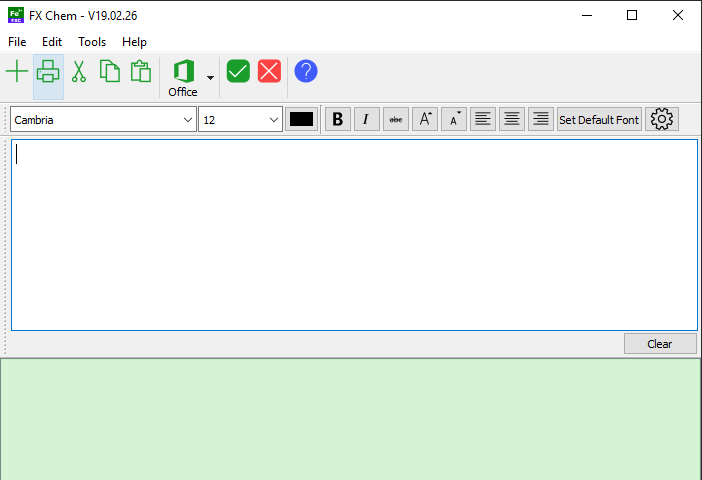
FX Science Tools provide chemistry and physics teachers with highly efficient means of creating equations and chemical structures. It is a High Productivity Toolkit for Chemistry and Physics Teachers.
Type Chemistry – FX Chem
FX Chem FX Chem makes writing chemical equations dead simple. You just type and FX Chem knows enough about chemistry to put all of the components of the equation into the right spots. FX Chem can even produce nuclear chemistry equations – something that is very difficult in Word.
Type Chemical Structures – FX ChemStruct
FX ChemStruct FX ChemStruct does to organic structures what FX Chem does for chemical equations. Just type the structural formula of a compound and FX ChemStruct will draw a structural diagram. No “drawing” required.
Type Physics – FX Equation
FX Equation FX Equation is a totally different way of entering equations. No other program can rival FX Equation’s easy, high speed creation of secondary science equations. FX Equation is for anyone who gets frustrated with their current equation editor.
Full Technical Details
- Category
- This is
- Latest
- License
- Free Trial
- Runs On
- Windows 10, Windows 11 (64 Bit, 32 Bit, ARM64)
- Size
- 39 Mb
- Updated & Verified
Download and Install Guide
How to download and install FX Science Tools on Windows 11?
-
This step-by-step guide will assist you in downloading and installing FX Science Tools on windows 11.
- First of all, download the latest version of FX Science Tools from filehonor.com. You can find all available download options for your PC and laptop in this download page.
- Then, choose your suitable installer (64 bit, 32 bit, portable, offline, .. itc) and save it to your device.
- After that, start the installation process by a double click on the downloaded setup installer.
- Now, a screen will appear asking you to confirm the installation. Click, yes.
- Finally, follow the instructions given by the installer until you see a confirmation of a successful installation. Usually, a Finish Button and "installation completed successfully" message.
- (Optional) Verify the Download (for Advanced Users): This step is optional but recommended for advanced users. Some browsers offer the option to verify the downloaded file's integrity. This ensures you haven't downloaded a corrupted file. Check your browser's settings for download verification if interested.
Congratulations! You've successfully downloaded FX Science Tools. Once the download is complete, you can proceed with installing it on your computer.
How to make FX Science Tools the default app for Windows 11?
- Open Windows 11 Start Menu.
- Then, open settings.
- Navigate to the Apps section.
- After that, navigate to the Default Apps section.
- Click on the category you want to set FX Science Tools as the default app for - - and choose FX Science Tools from the list.
Why To Download FX Science Tools from FileHonor?
- Totally Free: you don't have to pay anything to download from FileHonor.com.
- Clean: No viruses, No Malware, and No any harmful codes.
- FX Science Tools Latest Version: All apps and games are updated to their most recent versions.
- Direct Downloads: FileHonor does its best to provide direct and fast downloads from the official software developers.
- No Third Party Installers: Only direct download to the setup files, no ad-based installers.
- Windows 11 Compatible.
- FX Science Tools Most Setup Variants: online, offline, portable, 64 bit and 32 bit setups (whenever available*).
Uninstall Guide
How to uninstall (remove) FX Science Tools from Windows 11?
-
Follow these instructions for a proper removal:
- Open Windows 11 Start Menu.
- Then, open settings.
- Navigate to the Apps section.
- Search for FX Science Tools in the apps list, click on it, and then, click on the uninstall button.
- Finally, confirm and you are done.
Disclaimer
FX Science Tools is developed and published by Efofex, filehonor.com is not directly affiliated with Efofex.
filehonor is against piracy and does not provide any cracks, keygens, serials or patches for any software listed here.
We are DMCA-compliant and you can request removal of your software from being listed on our website through our contact page.








