Fraps 64 bit Download for PC Windows 11
Fraps Download for Windows PC
Fraps free download for Windows 11 64 bit and 32 bit. Install Fraps latest official version 2025 for PC and laptop from FileHonor.
Benchmarking Software and Realtime Video and Screen Capture Software.
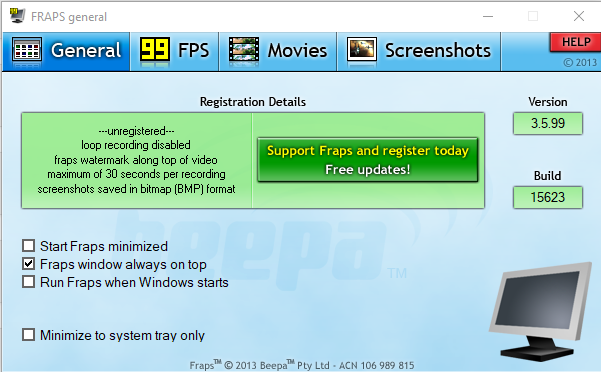
Fraps is a Benchmarking Software and Realtime Video and Screen Capture Software. It is a universal Windows application that can be used with games using DirectX or OpenGL graphic technology. In its current form Fraps performs many tasks and can best be described.
Main Tasks of Fraps
Benchmarking Software
Show how many Frames Per Second (FPS) you are getting in a corner of your screen. Perform custom benchmarks and measure the frame rate between any two points. Save the statistics out to disk and use them for your own reviews and applications.
Screen Capture Software
Take a screenshot with the press of a key! There’s no need to paste into a paint program every time you want a new shot. Your screen captures are automatically named and timestamped.
Realtime Video Capture Software
Have you ever wanted to record video while playing your favourite game? Come join the Machinima revolution! Throw away the VCR, forget about using a DV cam, game recording has never been this easy!
Fraps can capture audio and video up to 7680×4800 with custom frame rates from 1 to 120 frames per second!
All movies are recorded in outstanding quality. If you have Windows Media Player please sample some of the movies captured with Fraps below:
"FREE" Download Ashampoo HDD Control for PC
Full Technical Details
- Category
- Hardware
- This is
- Latest
- License
- Freeware
- Runs On
- Windows 10, Windows 11 (64 Bit, 32 Bit, ARM64)
- Size
- 3 Mb
- Updated & Verified
"Now" Get Intel High Definition Audio Driver for PC
Download and Install Guide
How to download and install Fraps on Windows 11?
-
This step-by-step guide will assist you in downloading and installing Fraps on windows 11.
- First of all, download the latest version of Fraps from filehonor.com. You can find all available download options for your PC and laptop in this download page.
- Then, choose your suitable installer (64 bit, 32 bit, portable, offline, .. itc) and save it to your device.
- After that, start the installation process by a double click on the downloaded setup installer.
- Now, a screen will appear asking you to confirm the installation. Click, yes.
- Finally, follow the instructions given by the installer until you see a confirmation of a successful installation. Usually, a Finish Button and "installation completed successfully" message.
- (Optional) Verify the Download (for Advanced Users): This step is optional but recommended for advanced users. Some browsers offer the option to verify the downloaded file's integrity. This ensures you haven't downloaded a corrupted file. Check your browser's settings for download verification if interested.
Congratulations! You've successfully downloaded Fraps. Once the download is complete, you can proceed with installing it on your computer.
How to make Fraps the default Hardware app for Windows 11?
- Open Windows 11 Start Menu.
- Then, open settings.
- Navigate to the Apps section.
- After that, navigate to the Default Apps section.
- Click on the category you want to set Fraps as the default app for - Hardware - and choose Fraps from the list.
Why To Download Fraps from FileHonor?
- Totally Free: you don't have to pay anything to download from FileHonor.com.
- Clean: No viruses, No Malware, and No any harmful codes.
- Fraps Latest Version: All apps and games are updated to their most recent versions.
- Direct Downloads: FileHonor does its best to provide direct and fast downloads from the official software developers.
- No Third Party Installers: Only direct download to the setup files, no ad-based installers.
- Windows 11 Compatible.
- Fraps Most Setup Variants: online, offline, portable, 64 bit and 32 bit setups (whenever available*).
Uninstall Guide
How to uninstall (remove) Fraps from Windows 11?
-
Follow these instructions for a proper removal:
- Open Windows 11 Start Menu.
- Then, open settings.
- Navigate to the Apps section.
- Search for Fraps in the apps list, click on it, and then, click on the uninstall button.
- Finally, confirm and you are done.
Disclaimer
Fraps is developed and published by Beepa, filehonor.com is not directly affiliated with Beepa.
filehonor is against piracy and does not provide any cracks, keygens, serials or patches for any software listed here.
We are DMCA-compliant and you can request removal of your software from being listed on our website through our contact page.













