Flip Printer 64 bit Download for PC Windows 11
Flip Printer Download for Windows PC
Flip Printer free download for Windows 11 64 bit and 32 bit. Install Flip Printer latest official version 2025 for PC and laptop from FileHonor.
Vitural ebook printer that transforms any kind of printable document into a page-flipping ebook.
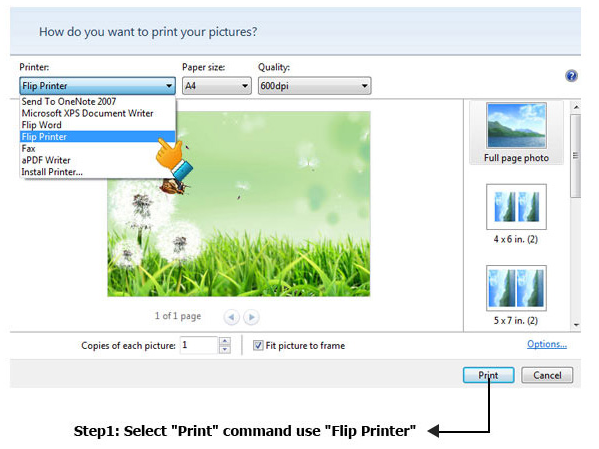
Flip Printer is a quick way to create Adobe Flash-based page-flipping eBooks from any kind of printable documents. Imagine being able to use the virtual printer to print Microsoft Word documents, Powerpoint presentations, Adobe PDF documents, Web page or even from your application to digital booklets, brochures and catalogs that behave like actual paper books without any programming work!
Once you’ve created your page-flipping masterpiece in Flip Printer, you can publish it to the web, send via email, and even distribute it on CD-ROM, all without paying royalties!
Main Features
Create a real flipping effect eBook in minutes
With the easy-to-use virtual printer, you can create Adobe Flash based page-flipping E-Brochure, E-Catalogs, E-Booklet, E-Magazines and E-Books in less than 10 minutes. Save Paper!
Publish online, email and CD Publish online, email and CD
You can publish digital (electronic) editions of any type of publications, magazines, brochures and catalogues to web sites, email and even CD-ROM. Your new page-flipping eBook is royalty-free. You don’t need to pay any more to us no matter what your intended purpose is, whether commercial or personal.
Full Technical Details
- Category
- This is
- Latest
- License
- Free Trial
- Runs On
- Windows 10, Windows 11 (64 Bit, 32 Bit, ARM64)
- Size
- 27 Mb
- Updated & Verified
Download and Install Guide
How to download and install Flip Printer on Windows 11?
-
This step-by-step guide will assist you in downloading and installing Flip Printer on windows 11.
- First of all, download the latest version of Flip Printer from filehonor.com. You can find all available download options for your PC and laptop in this download page.
- Then, choose your suitable installer (64 bit, 32 bit, portable, offline, .. itc) and save it to your device.
- After that, start the installation process by a double click on the downloaded setup installer.
- Now, a screen will appear asking you to confirm the installation. Click, yes.
- Finally, follow the instructions given by the installer until you see a confirmation of a successful installation. Usually, a Finish Button and "installation completed successfully" message.
- (Optional) Verify the Download (for Advanced Users): This step is optional but recommended for advanced users. Some browsers offer the option to verify the downloaded file's integrity. This ensures you haven't downloaded a corrupted file. Check your browser's settings for download verification if interested.
Congratulations! You've successfully downloaded Flip Printer. Once the download is complete, you can proceed with installing it on your computer.
How to make Flip Printer the default app for Windows 11?
- Open Windows 11 Start Menu.
- Then, open settings.
- Navigate to the Apps section.
- After that, navigate to the Default Apps section.
- Click on the category you want to set Flip Printer as the default app for - - and choose Flip Printer from the list.
Why To Download Flip Printer from FileHonor?
- Totally Free: you don't have to pay anything to download from FileHonor.com.
- Clean: No viruses, No Malware, and No any harmful codes.
- Flip Printer Latest Version: All apps and games are updated to their most recent versions.
- Direct Downloads: FileHonor does its best to provide direct and fast downloads from the official software developers.
- No Third Party Installers: Only direct download to the setup files, no ad-based installers.
- Windows 11 Compatible.
- Flip Printer Most Setup Variants: online, offline, portable, 64 bit and 32 bit setups (whenever available*).
Uninstall Guide
How to uninstall (remove) Flip Printer from Windows 11?
-
Follow these instructions for a proper removal:
- Open Windows 11 Start Menu.
- Then, open settings.
- Navigate to the Apps section.
- Search for Flip Printer in the apps list, click on it, and then, click on the uninstall button.
- Finally, confirm and you are done.
Disclaimer
Flip Printer is developed and published by FlipBuilder, filehonor.com is not directly affiliated with FlipBuilder.
filehonor is against piracy and does not provide any cracks, keygens, serials or patches for any software listed here.
We are DMCA-compliant and you can request removal of your software from being listed on our website through our contact page.








