Firefox Browser 64 bit Download for PC Windows 11
Firefox Browser Download for Windows PC
Firefox Browser free download for Windows 11 64 bit and 32 bit. Install Firefox Browser latest official version 2025 for PC and laptop from FileHonor.
Fast and solid web browser.
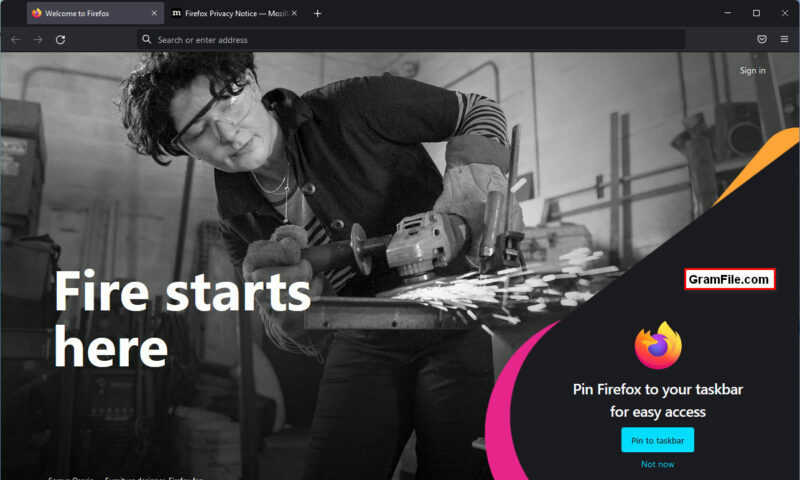
Do you still need a fast and well performing web browser? Try the new Firefox Browser. Firefox Browser is fast and secure web browser with enhanced privacy and ad blocker.
It is the only major browser backed by a not-for-profit that doesn’t sell your personal data to advertisers. In addition, you don’t have to pay anything to use it, and it don’t sell your personal data.
Firefox vs Google Chrome. Which is better?
Unlike Google Chrome, Firefox Browser is not based on the chromium project. In fact, it is based on the Mozilla’s own rendering engine Quantum browser engine which was built specifically for Firefox.
Also, Firefox blocks third-party tracking cookies by default. It also blocks cryptomining scripts and social trackers.
More advantages include autoplay blocking, text to speech and in-browser screenshot tool.
However, Google Chrome is better as regards speed and web standards support.
Final Thoughts
Firefox Browser is better for privacy and ad blocking, while Google Chrome is better in speed and web standards support.
"FREE" Download Internet Explorer 11 for PC
Full Technical Details
- Category
- Web Browsers
- This is
- Latest
- License
- Freeware
- Runs On
- Windows 10, Windows 11 (64 Bit, 32 Bit, ARM64)
- Size
- 52+ Mb
- Updated & Verified
"Now" Get Falkon Browser for PC
Download and Install Guide
How to download and install Firefox Browser on Windows 11?
-
This step-by-step guide will assist you in downloading and installing Firefox Browser on windows 11.
- First of all, download the latest version of Firefox Browser from filehonor.com. You can find all available download options for your PC and laptop in this download page.
- Then, choose your suitable installer (64 bit, 32 bit, portable, offline, .. itc) and save it to your device.
- After that, start the installation process by a double click on the downloaded setup installer.
- Now, a screen will appear asking you to confirm the installation. Click, yes.
- Finally, follow the instructions given by the installer until you see a confirmation of a successful installation. Usually, a Finish Button and "installation completed successfully" message.
- (Optional) Verify the Download (for Advanced Users): This step is optional but recommended for advanced users. Some browsers offer the option to verify the downloaded file's integrity. This ensures you haven't downloaded a corrupted file. Check your browser's settings for download verification if interested.
Congratulations! You've successfully downloaded Firefox Browser. Once the download is complete, you can proceed with installing it on your computer.
How to make Firefox Browser the default Web Browsers app for Windows 11?
- Open Windows 11 Start Menu.
- Then, open settings.
- Navigate to the Apps section.
- After that, navigate to the Default Apps section.
- Click on the category you want to set Firefox Browser as the default app for - Web Browsers - and choose Firefox Browser from the list.
Why To Download Firefox Browser from FileHonor?
- Totally Free: you don't have to pay anything to download from FileHonor.com.
- Clean: No viruses, No Malware, and No any harmful codes.
- Firefox Browser Latest Version: All apps and games are updated to their most recent versions.
- Direct Downloads: FileHonor does its best to provide direct and fast downloads from the official software developers.
- No Third Party Installers: Only direct download to the setup files, no ad-based installers.
- Windows 11 Compatible.
- Firefox Browser Most Setup Variants: online, offline, portable, 64 bit and 32 bit setups (whenever available*).
Uninstall Guide
How to uninstall (remove) Firefox Browser from Windows 11?
-
Follow these instructions for a proper removal:
- Open Windows 11 Start Menu.
- Then, open settings.
- Navigate to the Apps section.
- Search for Firefox Browser in the apps list, click on it, and then, click on the uninstall button.
- Finally, confirm and you are done.
Disclaimer
Firefox Browser is developed and published by Mozilla Corporation, filehonor.com is not directly affiliated with Mozilla Corporation.
filehonor is against piracy and does not provide any cracks, keygens, serials or patches for any software listed here.
We are DMCA-compliant and you can request removal of your software from being listed on our website through our contact page.












