FileMenu Tools 64 bit Download for PC Windows 11
FileMenu Tools Download for Windows PC
FileMenu Tools free download for Windows 11 64 bit and 32 bit. Install FileMenu Tools latest official version 2025 for PC and laptop from FileHonor.
An application which lets you customize the context menu of Windows Explorer.
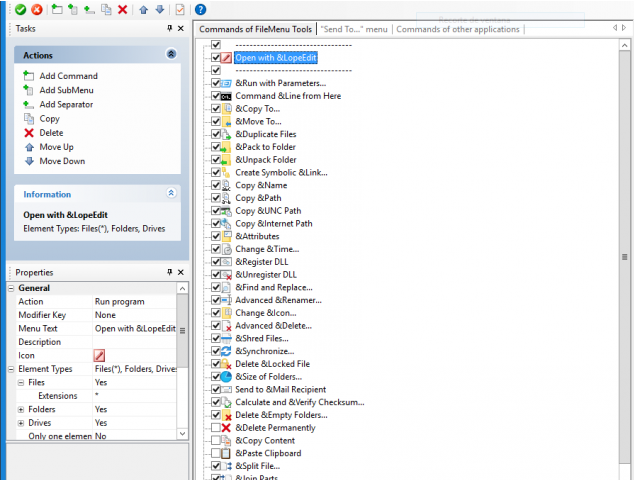
FileMenu Tools is an application which lets you customize the context menu of Windows Explorer. The application adds built-in utilities to perform operations on files and folders and adds custom commands which let you run external applications, copy/move to a specific folder or delete specific file types. With FileMenu Tools, you also can customize the “Send to…” submenu, and either enable or disable context-menu commands added by other applications.
Key Features
Add some built-in utilities that perform operations on files and folders. These utilities are explained below in more detail.
Add custom commands which run a specific action. The possible actions are the following:
- Run external applications
- Copy/move to a specific folder
- Delete specific file types
- Send the selected files as attachments to e-mail recipient(s)
- Rename the selected files using a set of rules
Configure the “Send to…” submenu
Enable/disable commands which are added by other applications to the context menu
Main Utilities
Sync Folders
Sync FoldersThe synchronization type (unidirectional, bidirectional, etc.) and the file types to be synchronized may be specified.
Element types:folders
Extended Delete
Extended DeleteRecursively delete specific file types from a folder. The file types may be specified with wildcards, for example: *.txt, *.t??, etc.
Element types:folders
Find and Replace
Find and ReplaceFind and replace a text string in all selected files. Regular expressions are supported.
Element types:files and folders
Advanced Renamer
Advanced RenamerRename all selected elements according to specified rules.
Element types:files and folders
Delete Locked File
Delete files which are locked by any application and cannot be deleted normally.
Element types:locked files
Delete Permanently
Delete the selected elements WITHOUT moving them to the Recycle Bin.
Element types:files and folders
Change Icon
Change IconChange the icon assigned to the selected folder.
Element types:folders
Run With Arguments
Run With ArgumentsRun a program with parameters typed in a dialog box.
Element types:files (.exe, .com, .bat)
Command Line From Here
Open a command line window in the selected folder.
Element types:folders
Attributes
AttributesDisplay a submenu which lets you change the attributes of the selected elements. If a folder is selected, it is possible to change the attributes recursively.
Element types:files and folders
Full Technical Details
- Category
- This is
- Latest
- License
- Freeware
- Runs On
- Windows 10, Windows 11 (64 Bit, 32 Bit, ARM64)
- Size
- 13 Mb
- Updated & Verified
Download and Install Guide
How to download and install FileMenu Tools on Windows 11?
-
This step-by-step guide will assist you in downloading and installing FileMenu Tools on windows 11.
- First of all, download the latest version of FileMenu Tools from filehonor.com. You can find all available download options for your PC and laptop in this download page.
- Then, choose your suitable installer (64 bit, 32 bit, portable, offline, .. itc) and save it to your device.
- After that, start the installation process by a double click on the downloaded setup installer.
- Now, a screen will appear asking you to confirm the installation. Click, yes.
- Finally, follow the instructions given by the installer until you see a confirmation of a successful installation. Usually, a Finish Button and "installation completed successfully" message.
- (Optional) Verify the Download (for Advanced Users): This step is optional but recommended for advanced users. Some browsers offer the option to verify the downloaded file's integrity. This ensures you haven't downloaded a corrupted file. Check your browser's settings for download verification if interested.
Congratulations! You've successfully downloaded FileMenu Tools. Once the download is complete, you can proceed with installing it on your computer.
How to make FileMenu Tools the default app for Windows 11?
- Open Windows 11 Start Menu.
- Then, open settings.
- Navigate to the Apps section.
- After that, navigate to the Default Apps section.
- Click on the category you want to set FileMenu Tools as the default app for - - and choose FileMenu Tools from the list.
Why To Download FileMenu Tools from FileHonor?
- Totally Free: you don't have to pay anything to download from FileHonor.com.
- Clean: No viruses, No Malware, and No any harmful codes.
- FileMenu Tools Latest Version: All apps and games are updated to their most recent versions.
- Direct Downloads: FileHonor does its best to provide direct and fast downloads from the official software developers.
- No Third Party Installers: Only direct download to the setup files, no ad-based installers.
- Windows 11 Compatible.
- FileMenu Tools Most Setup Variants: online, offline, portable, 64 bit and 32 bit setups (whenever available*).
Uninstall Guide
How to uninstall (remove) FileMenu Tools from Windows 11?
-
Follow these instructions for a proper removal:
- Open Windows 11 Start Menu.
- Then, open settings.
- Navigate to the Apps section.
- Search for FileMenu Tools in the apps list, click on it, and then, click on the uninstall button.
- Finally, confirm and you are done.
Disclaimer
FileMenu Tools is developed and published by LopeSoft, filehonor.com is not directly affiliated with LopeSoft.
filehonor is against piracy and does not provide any cracks, keygens, serials or patches for any software listed here.
We are DMCA-compliant and you can request removal of your software from being listed on our website through our contact page.








