FileLocator 64 bit Download for PC Windows 11
FileLocator Download for Windows PC
FileLocator free download for Windows 11 64 bit and 32 bit. Install FileLocator latest official version 2025 for PC and laptop from FileHonor.
A file search software for professionals.
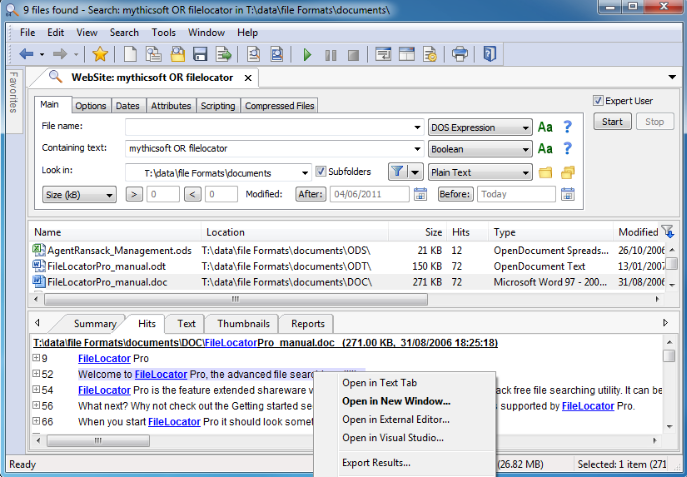
FileLocator is a file search software for professionals with unique features which makes it possible to dig out information in even the most obscure file formats.
Key Features
Immediate results
Review highlighted keywords and surrounding text so you don’t need to waste time opening each file looking for the right information.
Document browsing
Different views allow you to see just the hits or the hits highlighted in the context of the whole file. Includes syntax highlighting for easier reading of source code, supports most programming languages
Hundreds of formats
Whether your information is stored in a PDF file, Office document, or archived in a ZIP file FileLocator Pro will dig it out.
Outlook searching
Search through emails, contacts, calendar items over multiple PST files in one go.
Indexing options available
Searches can be either non-indexed or indexed. Indexed searches allow almost instant searching through GB of data. Multiple user defined indexes can be created and shared across your network. No background indexing consuming valuable CPU cycles and no secret indexes stealing value disk space. You stay in control of your PC.
Reports and Exporting
Understand, summarize, and share results with FileLocator Pro’s Reporting and Exporting functionality.
Full Technical Details
- Category
- This is
- Latest
- License
- Freeware
- Runs On
- Windows 10, Windows 11 (64 Bit, 32 Bit, ARM64)
- Size
- 34 Mb
- Updated & Verified
Download and Install Guide
How to download and install FileLocator on Windows 11?
-
This step-by-step guide will assist you in downloading and installing FileLocator on windows 11.
- First of all, download the latest version of FileLocator from filehonor.com. You can find all available download options for your PC and laptop in this download page.
- Then, choose your suitable installer (64 bit, 32 bit, portable, offline, .. itc) and save it to your device.
- After that, start the installation process by a double click on the downloaded setup installer.
- Now, a screen will appear asking you to confirm the installation. Click, yes.
- Finally, follow the instructions given by the installer until you see a confirmation of a successful installation. Usually, a Finish Button and "installation completed successfully" message.
- (Optional) Verify the Download (for Advanced Users): This step is optional but recommended for advanced users. Some browsers offer the option to verify the downloaded file's integrity. This ensures you haven't downloaded a corrupted file. Check your browser's settings for download verification if interested.
Congratulations! You've successfully downloaded FileLocator. Once the download is complete, you can proceed with installing it on your computer.
How to make FileLocator the default app for Windows 11?
- Open Windows 11 Start Menu.
- Then, open settings.
- Navigate to the Apps section.
- After that, navigate to the Default Apps section.
- Click on the category you want to set FileLocator as the default app for - - and choose FileLocator from the list.
Why To Download FileLocator from FileHonor?
- Totally Free: you don't have to pay anything to download from FileHonor.com.
- Clean: No viruses, No Malware, and No any harmful codes.
- FileLocator Latest Version: All apps and games are updated to their most recent versions.
- Direct Downloads: FileHonor does its best to provide direct and fast downloads from the official software developers.
- No Third Party Installers: Only direct download to the setup files, no ad-based installers.
- Windows 11 Compatible.
- FileLocator Most Setup Variants: online, offline, portable, 64 bit and 32 bit setups (whenever available*).
Uninstall Guide
How to uninstall (remove) FileLocator from Windows 11?
-
Follow these instructions for a proper removal:
- Open Windows 11 Start Menu.
- Then, open settings.
- Navigate to the Apps section.
- Search for FileLocator in the apps list, click on it, and then, click on the uninstall button.
- Finally, confirm and you are done.
Disclaimer
FileLocator is developed and published by Mythicsoft, filehonor.com is not directly affiliated with Mythicsoft.
filehonor is against piracy and does not provide any cracks, keygens, serials or patches for any software listed here.
We are DMCA-compliant and you can request removal of your software from being listed on our website through our contact page.








