FarStone VirtualDrive 64 bit Download for PC Windows 11
FarStone VirtualDrive Download for Windows PC
FarStone VirtualDrive free download for Windows 11 64 bit and 32 bit. Install FarStone VirtualDrive latest official version 2025 for PC and laptop from FileHonor.
One of the first CD-ROM emulation & burning software.
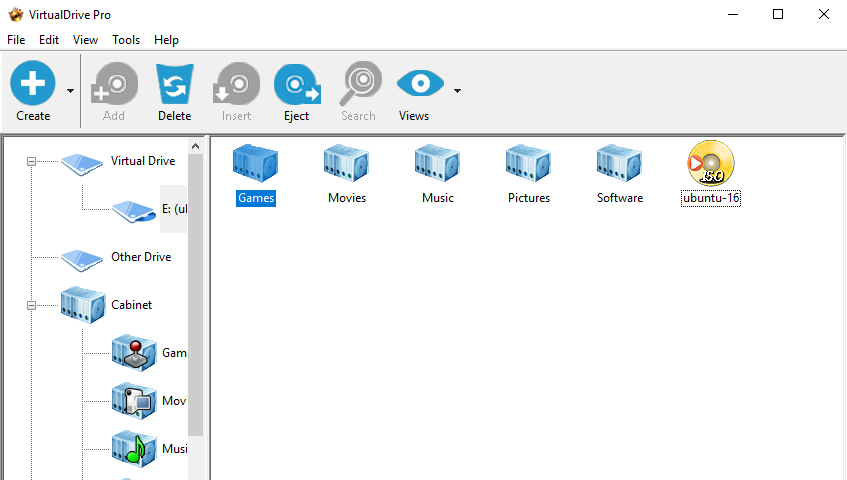
FarStone VirtualDrive is the original and one of the best CD-ROM emulation & burning software. Import ISO images into your VirtualDrive, and play directly without the need of burning and a DVD drive. It will convert it to a Virtual CD image file (VCD), which you can play in place of the original disc in any one of up to 23 “virtual drives” created by the software.
Virtual discs can be shared over a network or transported on a laptop computer, a USB device, or other external media. They run directly on the hard drive, saving wear and tear on your CD-ROM drive and extending the battery life of laptop computers. VirtualDrive also allows users to use ISO files immediately without needing a DVD drive or burn to DVD discs.
Pros
- Play CD & game without using the disc or a drive
- Share CDs on a computer lab or classroom
- Use CD on a laptop without a CD drive
- Use CD/DVD ISO files directly from internet
- Portability and Convenience
- Many legacy games need it
Full Technical Details
- Category
- This is
- Latest
- License
- Free Trial
- Runs On
- Windows 10, Windows 11 (64 Bit, 32 Bit, ARM64)
- Size
- 26 Mb
- Updated & Verified
Download and Install Guide
How to download and install FarStone VirtualDrive on Windows 11?
-
This step-by-step guide will assist you in downloading and installing FarStone VirtualDrive on windows 11.
- First of all, download the latest version of FarStone VirtualDrive from filehonor.com. You can find all available download options for your PC and laptop in this download page.
- Then, choose your suitable installer (64 bit, 32 bit, portable, offline, .. itc) and save it to your device.
- After that, start the installation process by a double click on the downloaded setup installer.
- Now, a screen will appear asking you to confirm the installation. Click, yes.
- Finally, follow the instructions given by the installer until you see a confirmation of a successful installation. Usually, a Finish Button and "installation completed successfully" message.
- (Optional) Verify the Download (for Advanced Users): This step is optional but recommended for advanced users. Some browsers offer the option to verify the downloaded file's integrity. This ensures you haven't downloaded a corrupted file. Check your browser's settings for download verification if interested.
Congratulations! You've successfully downloaded FarStone VirtualDrive. Once the download is complete, you can proceed with installing it on your computer.
How to make FarStone VirtualDrive the default app for Windows 11?
- Open Windows 11 Start Menu.
- Then, open settings.
- Navigate to the Apps section.
- After that, navigate to the Default Apps section.
- Click on the category you want to set FarStone VirtualDrive as the default app for - - and choose FarStone VirtualDrive from the list.
Why To Download FarStone VirtualDrive from FileHonor?
- Totally Free: you don't have to pay anything to download from FileHonor.com.
- Clean: No viruses, No Malware, and No any harmful codes.
- FarStone VirtualDrive Latest Version: All apps and games are updated to their most recent versions.
- Direct Downloads: FileHonor does its best to provide direct and fast downloads from the official software developers.
- No Third Party Installers: Only direct download to the setup files, no ad-based installers.
- Windows 11 Compatible.
- FarStone VirtualDrive Most Setup Variants: online, offline, portable, 64 bit and 32 bit setups (whenever available*).
Uninstall Guide
How to uninstall (remove) FarStone VirtualDrive from Windows 11?
-
Follow these instructions for a proper removal:
- Open Windows 11 Start Menu.
- Then, open settings.
- Navigate to the Apps section.
- Search for FarStone VirtualDrive in the apps list, click on it, and then, click on the uninstall button.
- Finally, confirm and you are done.
Disclaimer
FarStone VirtualDrive is developed and published by FarStone, filehonor.com is not directly affiliated with FarStone.
filehonor is against piracy and does not provide any cracks, keygens, serials or patches for any software listed here.
We are DMCA-compliant and you can request removal of your software from being listed on our website through our contact page.








