FarStone RestoreIT 64 bit Download for PC Windows 11
FarStone RestoreIT Download for Windows PC
FarStone RestoreIT free download for Windows 11 64 bit and 32 bit. Install FarStone RestoreIT latest official version 2025 for PC and laptop from FileHonor.
Real-time data & system protection solution.
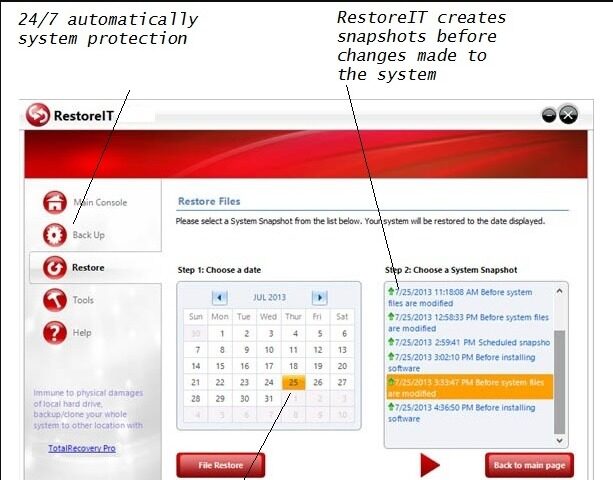
FarStone RestoreIT is an innovative real-time data & system protection solution. It automatically creates snapshots before changes are made to your system. RestoreIT simply returns your PC to a time when it was working properly and your data was intact. In the event of data loss or system crash, It can revert a system to a normal state in seconds. The result is all issues will be fixed no matter what went wrong. Lost data recovered and unstable system restored immediately.
RestoreIT helps releasing the fear of installing new software and Windows updates, because RestoreIT can immediately restore from a corrupted installation. It eliminates the hassles of fixing common PC problems, including accidentally deletions, system crashes, virus infections and user errors.
Key Features
- Restore PC from a virus attach, spyware or Windows crash
- Undo deleted or overwritten files instantly
- 24/7 continuous protection
- Automatic unattended system protection
- SMART snapshot assures virus infection can be removed
- Restore Windows completely
- Roll Back to pre-Virus state
- Hot key recovery
- Preview files in snapshots
- Restore individual files or entire hard drive
Full Technical Details
- Category
- This is
- Latest
- License
- Free Trial
- Runs On
- Windows 10, Windows 11 (64 Bit, 32 Bit, ARM64)
- Size
- 40 Mb
- Updated & Verified
Download and Install Guide
How to download and install FarStone RestoreIT on Windows 11?
-
This step-by-step guide will assist you in downloading and installing FarStone RestoreIT on windows 11.
- First of all, download the latest version of FarStone RestoreIT from filehonor.com. You can find all available download options for your PC and laptop in this download page.
- Then, choose your suitable installer (64 bit, 32 bit, portable, offline, .. itc) and save it to your device.
- After that, start the installation process by a double click on the downloaded setup installer.
- Now, a screen will appear asking you to confirm the installation. Click, yes.
- Finally, follow the instructions given by the installer until you see a confirmation of a successful installation. Usually, a Finish Button and "installation completed successfully" message.
- (Optional) Verify the Download (for Advanced Users): This step is optional but recommended for advanced users. Some browsers offer the option to verify the downloaded file's integrity. This ensures you haven't downloaded a corrupted file. Check your browser's settings for download verification if interested.
Congratulations! You've successfully downloaded FarStone RestoreIT. Once the download is complete, you can proceed with installing it on your computer.
How to make FarStone RestoreIT the default app for Windows 11?
- Open Windows 11 Start Menu.
- Then, open settings.
- Navigate to the Apps section.
- After that, navigate to the Default Apps section.
- Click on the category you want to set FarStone RestoreIT as the default app for - - and choose FarStone RestoreIT from the list.
Why To Download FarStone RestoreIT from FileHonor?
- Totally Free: you don't have to pay anything to download from FileHonor.com.
- Clean: No viruses, No Malware, and No any harmful codes.
- FarStone RestoreIT Latest Version: All apps and games are updated to their most recent versions.
- Direct Downloads: FileHonor does its best to provide direct and fast downloads from the official software developers.
- No Third Party Installers: Only direct download to the setup files, no ad-based installers.
- Windows 11 Compatible.
- FarStone RestoreIT Most Setup Variants: online, offline, portable, 64 bit and 32 bit setups (whenever available*).
Uninstall Guide
How to uninstall (remove) FarStone RestoreIT from Windows 11?
-
Follow these instructions for a proper removal:
- Open Windows 11 Start Menu.
- Then, open settings.
- Navigate to the Apps section.
- Search for FarStone RestoreIT in the apps list, click on it, and then, click on the uninstall button.
- Finally, confirm and you are done.
Disclaimer
FarStone RestoreIT is developed and published by FarStone, filehonor.com is not directly affiliated with FarStone.
filehonor is against piracy and does not provide any cracks, keygens, serials or patches for any software listed here.
We are DMCA-compliant and you can request removal of your software from being listed on our website through our contact page.








