FarStone DriveClone 64 bit Download for PC Windows 11
FarStone DriveClone Download for Windows PC
FarStone DriveClone free download for Windows 11 64 bit and 32 bit. Install FarStone DriveClone latest official version 2025 for PC and laptop from FileHonor.
Disk cloning application, designed to help you create full disk cloning, incremental backups and file version duplicates.
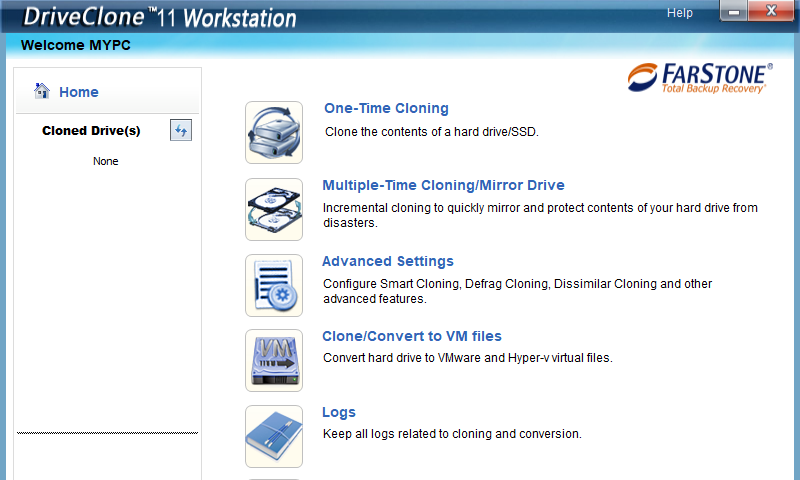
DriveClone is a disk cloning application, designed to help you create full disk cloning, incremental backups and file version duplicates. It creates an exact copy of your computer’s hard drive or duplicate only the selected disks and partitions. The cloned disk is bootable so you do not need to reinstall the operating system, drivers and applications when upgrading to a new drive.
DriveClone does sector-by-sector or file-by-file cloning intelligently. All data files, system files, applications, preferences, contacts, photos, and partitions will be completely cloned. But makes DriveClone outstanding from similar applications is that it automatically resizes destination disk partitions, excludes junk files, defrags disk, retains disk GUID and does incremental cloning.
Key Features
- Make an exact copy of Hard disk or SSD
- Sector-by-sector or file-by-file cloning
- Adjust partition size
- Exclude files/folders *
- Clone a disk/SSD to a different sizes disks
- Incremental cloning (mirror drive) *
- Rapid cloning (2X faster)
- Partition 4K aligned *
- Tools to fix boot issues & retain GUID
- Cloned disk is immediately bootable
- Smart cloning saves up to 70GB by excluding temp and redundant files
- Keep up to 99 file versions on MirrorDrive *
- Defrag Cloning will increase life-span & performance
- Clone a PC to VMware & Hyper-v virtual machines *
- Support SecureBoot, GPT, UEFI, and Dynamic Disk
- Support all sizes (64GB/128GB/260GB/500GB/750GB/1TB/2TB/4TB or larger)
- Clone a Raid to a disk or clone a disk to a Raid
Full Technical Details
- Category
- This is
- Latest
- License
- Freeware
- Runs On
- Windows 10, Windows 11 (64 Bit, 32 Bit, ARM64)
- Size
- 22 Mb
- Updated & Verified
Download and Install Guide
How to download and install FarStone DriveClone on Windows 11?
-
This step-by-step guide will assist you in downloading and installing FarStone DriveClone on windows 11.
- First of all, download the latest version of FarStone DriveClone from filehonor.com. You can find all available download options for your PC and laptop in this download page.
- Then, choose your suitable installer (64 bit, 32 bit, portable, offline, .. itc) and save it to your device.
- After that, start the installation process by a double click on the downloaded setup installer.
- Now, a screen will appear asking you to confirm the installation. Click, yes.
- Finally, follow the instructions given by the installer until you see a confirmation of a successful installation. Usually, a Finish Button and "installation completed successfully" message.
- (Optional) Verify the Download (for Advanced Users): This step is optional but recommended for advanced users. Some browsers offer the option to verify the downloaded file's integrity. This ensures you haven't downloaded a corrupted file. Check your browser's settings for download verification if interested.
Congratulations! You've successfully downloaded FarStone DriveClone. Once the download is complete, you can proceed with installing it on your computer.
How to make FarStone DriveClone the default app for Windows 11?
- Open Windows 11 Start Menu.
- Then, open settings.
- Navigate to the Apps section.
- After that, navigate to the Default Apps section.
- Click on the category you want to set FarStone DriveClone as the default app for - - and choose FarStone DriveClone from the list.
Why To Download FarStone DriveClone from FileHonor?
- Totally Free: you don't have to pay anything to download from FileHonor.com.
- Clean: No viruses, No Malware, and No any harmful codes.
- FarStone DriveClone Latest Version: All apps and games are updated to their most recent versions.
- Direct Downloads: FileHonor does its best to provide direct and fast downloads from the official software developers.
- No Third Party Installers: Only direct download to the setup files, no ad-based installers.
- Windows 11 Compatible.
- FarStone DriveClone Most Setup Variants: online, offline, portable, 64 bit and 32 bit setups (whenever available*).
Uninstall Guide
How to uninstall (remove) FarStone DriveClone from Windows 11?
-
Follow these instructions for a proper removal:
- Open Windows 11 Start Menu.
- Then, open settings.
- Navigate to the Apps section.
- Search for FarStone DriveClone in the apps list, click on it, and then, click on the uninstall button.
- Finally, confirm and you are done.
Disclaimer
FarStone DriveClone is developed and published by FarStone, filehonor.com is not directly affiliated with FarStone.
filehonor is against piracy and does not provide any cracks, keygens, serials or patches for any software listed here.
We are DMCA-compliant and you can request removal of your software from being listed on our website through our contact page.








