F-Secure Freedome VPN 64 bit Download for PC Windows 11
F-Secure Freedome VPN Download for Windows PC
F-Secure Freedome VPN free download for Windows 11 64 bit and 32 bit. Install F-Secure Freedome VPN latest official version 2025 for PC and laptop from FileHonor.
Protect your privacy and access blocked content with F-Secure FREEDOME VPN.
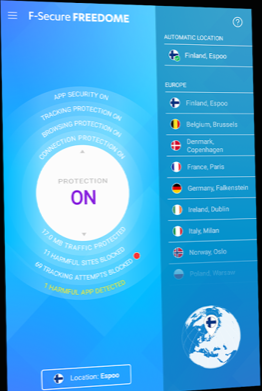
F-Secure Freedome VPN enables you to protect your privacy and access blocked content.
https://youtu.be/6FaBu39Gj88
Key Features
COMPLETE PRIVACY
With a VPN, your actual IP address is hidden from the services you visit. Not even your Internet service provider can see what you do online. We do not log your traffic.
ACCESS BLOCKED CONTENT
Change your virtual location and you won’t see the text “this video/service/website is unavailable in your country” again.
WI‑FI SECURITY
Even on unsecured public Wi‑Fi, your traffic is encrypted and impossible to intercept.
SURF SAFE AND UNTRACKED
FREEDOME blocks unwanted third-party tracking and malicious sites. This will also stop advertisers from making money at the expense of your privacy.
Pros
- Protect up to listed number of devices, including PC, Mac, Android, and iOS
- Unlimited data plan
- No account or registration needed
- 30 days of money back guarantee
"FREE" Download ZoogVPN for PC
Full Technical Details
- Category
- VPN
- This is
- Latest
- License
- Free Trial
- Runs On
- Windows 10, Windows 11 (64 Bit, 32 Bit, ARM64)
- Size
- 66 Mb
- Updated & Verified
"Now" Get AVG Secure VPN for PC
Download and Install Guide
How to download and install F-Secure Freedome VPN on Windows 11?
-
This step-by-step guide will assist you in downloading and installing F-Secure Freedome VPN on windows 11.
- First of all, download the latest version of F-Secure Freedome VPN from filehonor.com. You can find all available download options for your PC and laptop in this download page.
- Then, choose your suitable installer (64 bit, 32 bit, portable, offline, .. itc) and save it to your device.
- After that, start the installation process by a double click on the downloaded setup installer.
- Now, a screen will appear asking you to confirm the installation. Click, yes.
- Finally, follow the instructions given by the installer until you see a confirmation of a successful installation. Usually, a Finish Button and "installation completed successfully" message.
- (Optional) Verify the Download (for Advanced Users): This step is optional but recommended for advanced users. Some browsers offer the option to verify the downloaded file's integrity. This ensures you haven't downloaded a corrupted file. Check your browser's settings for download verification if interested.
Congratulations! You've successfully downloaded F-Secure Freedome VPN. Once the download is complete, you can proceed with installing it on your computer.
How to make F-Secure Freedome VPN the default VPN app for Windows 11?
- Open Windows 11 Start Menu.
- Then, open settings.
- Navigate to the Apps section.
- After that, navigate to the Default Apps section.
- Click on the category you want to set F-Secure Freedome VPN as the default app for - VPN - and choose F-Secure Freedome VPN from the list.
Why To Download F-Secure Freedome VPN from FileHonor?
- Totally Free: you don't have to pay anything to download from FileHonor.com.
- Clean: No viruses, No Malware, and No any harmful codes.
- F-Secure Freedome VPN Latest Version: All apps and games are updated to their most recent versions.
- Direct Downloads: FileHonor does its best to provide direct and fast downloads from the official software developers.
- No Third Party Installers: Only direct download to the setup files, no ad-based installers.
- Windows 11 Compatible.
- F-Secure Freedome VPN Most Setup Variants: online, offline, portable, 64 bit and 32 bit setups (whenever available*).
Uninstall Guide
How to uninstall (remove) F-Secure Freedome VPN from Windows 11?
-
Follow these instructions for a proper removal:
- Open Windows 11 Start Menu.
- Then, open settings.
- Navigate to the Apps section.
- Search for F-Secure Freedome VPN in the apps list, click on it, and then, click on the uninstall button.
- Finally, confirm and you are done.
Disclaimer
F-Secure Freedome VPN is developed and published by F-Secure, filehonor.com is not directly affiliated with F-Secure.
filehonor is against piracy and does not provide any cracks, keygens, serials or patches for any software listed here.
We are DMCA-compliant and you can request removal of your software from being listed on our website through our contact page.













