EveryLang 64 bit Download for PC Windows 11
EveryLang Download for Windows PC
EveryLang free download for Windows 11 64 bit and 32 bit. Install EveryLang latest official version 2025 for PC and laptop from FileHonor.
Allows you to translate any text, check spelling, switch and show current keyboard layout, monitor the clipboard and text input from the keyboard.
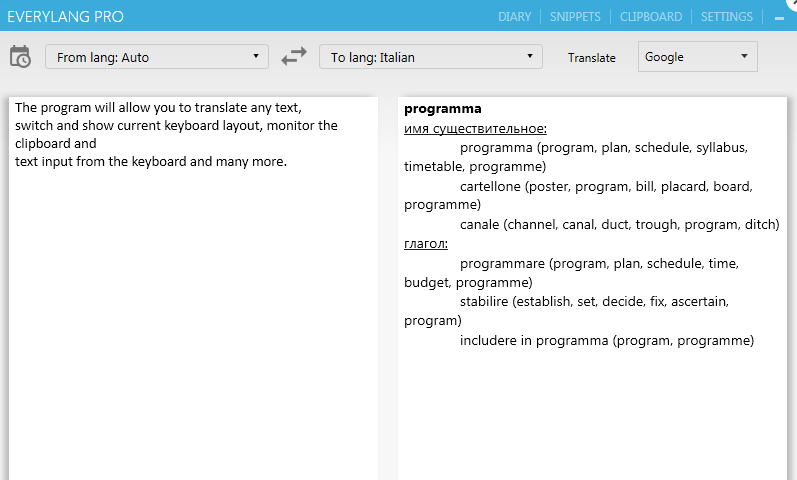
EveryLang allows you to translate any text, check spelling, switch and show current keyboard layout, monitor the clipboard and text input from the keyboard and many more. Translation into more than 30 languages using Google, Microsoft and Yandex services. Select the desired text, press the hot keys and the translation will immediately appear next to your mouse cursor, you do not need to configure anything, the program will automatically determine the language to which you want to translate.
Spellcheck
Works similarly to the translator, select the text, press the hot keys and you have a report on the errors that are immediately corrected and replace the original text. Works with languages - Russian, Ukrainian, English, French, German, Spanish, Italian, Portuguese and Brazilian. Language is determined automatically.
Layout switching
Switching the layout of the last entered word or selected text will allow you not to erase the text written on the wrong layout, but by double-clicking on the Shift key to switch the last typed word to another layout or by double-clicking on Insert will switch the layout for the entire line. You can also select the text and double-click on Shift to switch it to another layout.
Clipboard manager
The manager keeps track of changes in the clipboard, tracks text formats Text, HTML, RTF, as well as the path to the copied files.Text from the history can be inserted into any application using a convenient window, search records, break text by separators. You can also copy and paste text with the mouse, paste the text both sequentially and by the record number in the history.
Text converter
The text Converter consists of the functions of calculating expressions, converting numbers and dates into strings, transliteration of the text in Latin, text framing with quotes, text conversion in CamelCase style, changing the case of the selected text, the case of the first character of the word. All functions work when hot keys are pressed and also with SmartClick.
Full Technical Details
- Category
- This is
- Latest
- License
- Free Trial
- Runs On
- Windows 10, Windows 11 (64 Bit, 32 Bit, ARM64)
- Size
- 14 Mb
- Updated & Verified
Download and Install Guide
How to download and install EveryLang on Windows 11?
-
This step-by-step guide will assist you in downloading and installing EveryLang on windows 11.
- First of all, download the latest version of EveryLang from filehonor.com. You can find all available download options for your PC and laptop in this download page.
- Then, choose your suitable installer (64 bit, 32 bit, portable, offline, .. itc) and save it to your device.
- After that, start the installation process by a double click on the downloaded setup installer.
- Now, a screen will appear asking you to confirm the installation. Click, yes.
- Finally, follow the instructions given by the installer until you see a confirmation of a successful installation. Usually, a Finish Button and "installation completed successfully" message.
- (Optional) Verify the Download (for Advanced Users): This step is optional but recommended for advanced users. Some browsers offer the option to verify the downloaded file's integrity. This ensures you haven't downloaded a corrupted file. Check your browser's settings for download verification if interested.
Congratulations! You've successfully downloaded EveryLang. Once the download is complete, you can proceed with installing it on your computer.
How to make EveryLang the default app for Windows 11?
- Open Windows 11 Start Menu.
- Then, open settings.
- Navigate to the Apps section.
- After that, navigate to the Default Apps section.
- Click on the category you want to set EveryLang as the default app for - - and choose EveryLang from the list.
Why To Download EveryLang from FileHonor?
- Totally Free: you don't have to pay anything to download from FileHonor.com.
- Clean: No viruses, No Malware, and No any harmful codes.
- EveryLang Latest Version: All apps and games are updated to their most recent versions.
- Direct Downloads: FileHonor does its best to provide direct and fast downloads from the official software developers.
- No Third Party Installers: Only direct download to the setup files, no ad-based installers.
- Windows 11 Compatible.
- EveryLang Most Setup Variants: online, offline, portable, 64 bit and 32 bit setups (whenever available*).
Uninstall Guide
How to uninstall (remove) EveryLang from Windows 11?
-
Follow these instructions for a proper removal:
- Open Windows 11 Start Menu.
- Then, open settings.
- Navigate to the Apps section.
- Search for EveryLang in the apps list, click on it, and then, click on the uninstall button.
- Finally, confirm and you are done.
Disclaimer
EveryLang is developed and published by Sergey Gulyaev, filehonor.com is not directly affiliated with Sergey Gulyaev.
filehonor is against piracy and does not provide any cracks, keygens, serials or patches for any software listed here.
We are DMCA-compliant and you can request removal of your software from being listed on our website through our contact page.








