EverDoc 64 bit Download for PC Windows 11
EverDoc Download for Windows PC
EverDoc free download for Windows 11 64 bit and 32 bit. Install EverDoc latest official version 2025 for PC and laptop from FileHonor.
A digital document archiver that puts everything within arm’s reach.
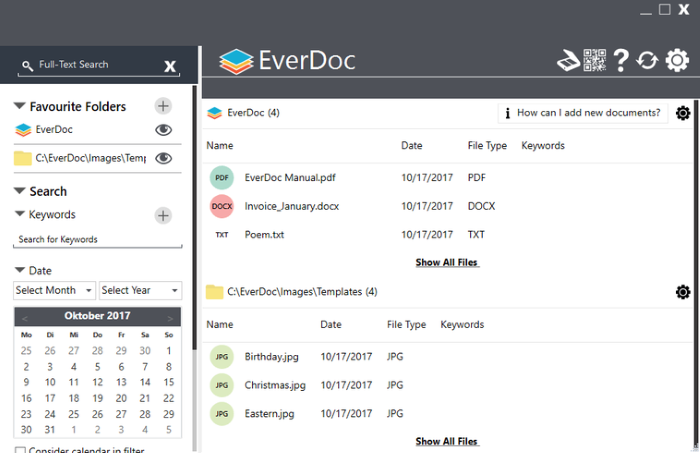
EverDoc is a digital document management of the future with PDFs, pictures or e-mails – you can now conveniently archive everything you need. Simply print the desired document and it will automatically be filed in the background without additional work. Quick and easy access to your documents via full text search and different sort methods (name, date, keyword). It includes the possibility to create and restore backups of your library. This way you can always keep your documents safe.
EverDoc MainFeatures
Keep track of your data
EverDoc manages all supported documents and formats in a convenient way: PDF, DOC, DOCX, RTF, ODT, GIF, PNG, JPG, JPEG und BMP.
OCR text recognition
EverDoc is able to read the contents of images (e.g. JPG, GIF or BMP). This way you can easily find texts via the full text search.
Don’t search, but find!
You can sort your files by date, title or assigned keywords. And if that’s not enough, you can always use the full text search inside the archive.
Safer with backup
The more you use your digital document manager the more you need it. This made us integrate a backup mechanism for you to always be able to restore your archive on another computer.
Full Technical Details
- Category
- This is
- Latest
- License
- Free Trial
- Runs On
- Windows 10, Windows 11 (64 Bit, 32 Bit, ARM64)
- Size
- 53 Mb
- Updated & Verified
Download and Install Guide
How to download and install EverDoc on Windows 11?
-
This step-by-step guide will assist you in downloading and installing EverDoc on windows 11.
- First of all, download the latest version of EverDoc from filehonor.com. You can find all available download options for your PC and laptop in this download page.
- Then, choose your suitable installer (64 bit, 32 bit, portable, offline, .. itc) and save it to your device.
- After that, start the installation process by a double click on the downloaded setup installer.
- Now, a screen will appear asking you to confirm the installation. Click, yes.
- Finally, follow the instructions given by the installer until you see a confirmation of a successful installation. Usually, a Finish Button and "installation completed successfully" message.
- (Optional) Verify the Download (for Advanced Users): This step is optional but recommended for advanced users. Some browsers offer the option to verify the downloaded file's integrity. This ensures you haven't downloaded a corrupted file. Check your browser's settings for download verification if interested.
Congratulations! You've successfully downloaded EverDoc. Once the download is complete, you can proceed with installing it on your computer.
How to make EverDoc the default app for Windows 11?
- Open Windows 11 Start Menu.
- Then, open settings.
- Navigate to the Apps section.
- After that, navigate to the Default Apps section.
- Click on the category you want to set EverDoc as the default app for - - and choose EverDoc from the list.
Why To Download EverDoc from FileHonor?
- Totally Free: you don't have to pay anything to download from FileHonor.com.
- Clean: No viruses, No Malware, and No any harmful codes.
- EverDoc Latest Version: All apps and games are updated to their most recent versions.
- Direct Downloads: FileHonor does its best to provide direct and fast downloads from the official software developers.
- No Third Party Installers: Only direct download to the setup files, no ad-based installers.
- Windows 11 Compatible.
- EverDoc Most Setup Variants: online, offline, portable, 64 bit and 32 bit setups (whenever available*).
Uninstall Guide
How to uninstall (remove) EverDoc from Windows 11?
-
Follow these instructions for a proper removal:
- Open Windows 11 Start Menu.
- Then, open settings.
- Navigate to the Apps section.
- Search for EverDoc in the apps list, click on it, and then, click on the uninstall button.
- Finally, confirm and you are done.
Disclaimer
EverDoc is developed and published by Abelssoft, filehonor.com is not directly affiliated with Abelssoft.
filehonor is against piracy and does not provide any cracks, keygens, serials or patches for any software listed here.
We are DMCA-compliant and you can request removal of your software from being listed on our website through our contact page.








