Eusing Maze Lock 64 bit Download for PC Windows 11
Eusing Maze Lock Download for Windows PC
Eusing Maze Lock free download for Windows 11 64 bit and 32 bit. Install Eusing Maze Lock latest official version 2025 for PC and laptop from FileHonor.
A powerful tool designed to help you lock your computer with a single click on the tray icon.
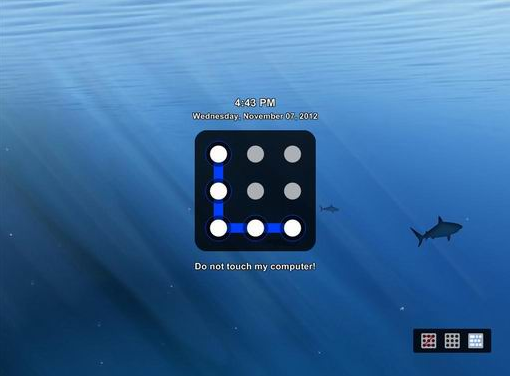
Eusing Maze Lock is a powerful tool designed to help you lock your computer with a single click on the tray icon. While it provides a different locking system than the one bundled into Windows, It places an icon in the system tray that allows you to either lock the machine instantly or using a custom hotkey. Then Eusing Maze Lock will display a lock screen and protected your computer.
Main Features
- Pattern based technique to lock your computer
- Quick and safe computer lock by hot key, or mouse click
- Auto-lock when computer is idle
- Lock the computer when windows startup
- Turnoff the monitor based on your choice
- Custom lock screens background image
- Lock screen transparency
- Change the alert text
- Support multiple monitors
- Use the dynamic password technology to prevent key loggers
- Have 3 built-in patterns: 3×3, 4×4, 5×5
- Can disconnect internet access when pc is locked
- Backup your own pattern feature
- Display the date and time on locked screen
"FREE" Download Reason Core Security for PC
Full Technical Details
- Category
- Antivirus and Security
- This is
- Latest
- License
- Freeware
- Runs On
- Windows 10, Windows 11 (64 Bit, 32 Bit, ARM64)
- Size
- 1 Mb
- Updated & Verified
"Now" Get Avira Free Antivirus for PC
Download and Install Guide
How to download and install Eusing Maze Lock on Windows 11?
-
This step-by-step guide will assist you in downloading and installing Eusing Maze Lock on windows 11.
- First of all, download the latest version of Eusing Maze Lock from filehonor.com. You can find all available download options for your PC and laptop in this download page.
- Then, choose your suitable installer (64 bit, 32 bit, portable, offline, .. itc) and save it to your device.
- After that, start the installation process by a double click on the downloaded setup installer.
- Now, a screen will appear asking you to confirm the installation. Click, yes.
- Finally, follow the instructions given by the installer until you see a confirmation of a successful installation. Usually, a Finish Button and "installation completed successfully" message.
- (Optional) Verify the Download (for Advanced Users): This step is optional but recommended for advanced users. Some browsers offer the option to verify the downloaded file's integrity. This ensures you haven't downloaded a corrupted file. Check your browser's settings for download verification if interested.
Congratulations! You've successfully downloaded Eusing Maze Lock. Once the download is complete, you can proceed with installing it on your computer.
How to make Eusing Maze Lock the default Antivirus and Security app for Windows 11?
- Open Windows 11 Start Menu.
- Then, open settings.
- Navigate to the Apps section.
- After that, navigate to the Default Apps section.
- Click on the category you want to set Eusing Maze Lock as the default app for - Antivirus and Security - and choose Eusing Maze Lock from the list.
Why To Download Eusing Maze Lock from FileHonor?
- Totally Free: you don't have to pay anything to download from FileHonor.com.
- Clean: No viruses, No Malware, and No any harmful codes.
- Eusing Maze Lock Latest Version: All apps and games are updated to their most recent versions.
- Direct Downloads: FileHonor does its best to provide direct and fast downloads from the official software developers.
- No Third Party Installers: Only direct download to the setup files, no ad-based installers.
- Windows 11 Compatible.
- Eusing Maze Lock Most Setup Variants: online, offline, portable, 64 bit and 32 bit setups (whenever available*).
Uninstall Guide
How to uninstall (remove) Eusing Maze Lock from Windows 11?
-
Follow these instructions for a proper removal:
- Open Windows 11 Start Menu.
- Then, open settings.
- Navigate to the Apps section.
- Search for Eusing Maze Lock in the apps list, click on it, and then, click on the uninstall button.
- Finally, confirm and you are done.
Disclaimer
Eusing Maze Lock is developed and published by Eusing, filehonor.com is not directly affiliated with Eusing.
filehonor is against piracy and does not provide any cracks, keygens, serials or patches for any software listed here.
We are DMCA-compliant and you can request removal of your software from being listed on our website through our contact page.













