Eusing Launcher 64 bit Download for PC Windows 11
Eusing Launcher Download for Windows PC
Eusing Launcher free download for Windows 11 64 bit and 32 bit. Install Eusing Launcher latest official version 2025 for PC and laptop from FileHonor.
Organizes all the desktop icons in the shape of a circle, allowing you to easily and quickly find any desired icon.
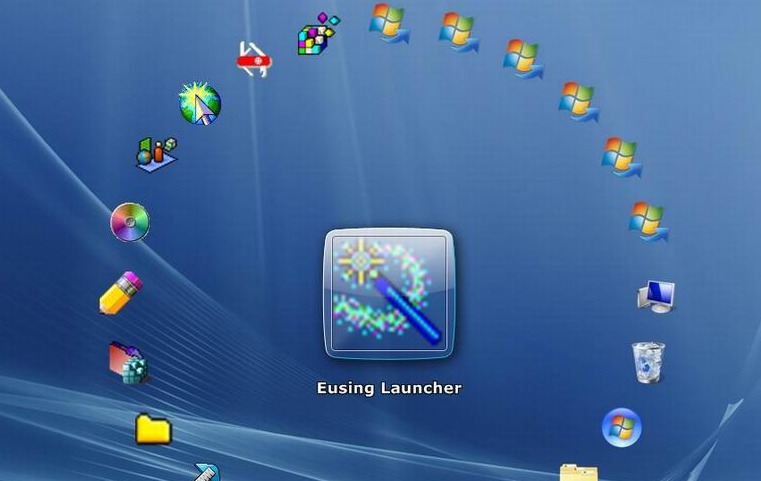
Eusing Launcher organizes all the desktop icons in the shape of a circle, allowing you to easily and quickly find any desired icon. It includes some predefined icons added to its interface, but the user can add virtually any program shortcut to it. You can access any program or Windows feature in the shortest time possible and with great ease. It also allows quick access to your Windows system directories and Windows accessories.
Drag-and-drop operations are supported for adding the shortcut or program. You can select the maximum number of icons that should be displayed. Besides that, the opacity level and size of the icon circle can be customized. Furthermore, the program’s settings and the list of icons can be backed up as a file, for reusing it later on. No matter how many windows are open, you can use the hot key to bring Eusing Launcher to the top.
Main Features
- Easily organize all your icons and set them up in any way you want
- Offers you the easiest & fastest way to access any program or Windows feature
- Quick access to your Windows system directories and Windows accessories
- Enable you to organize your work space
- Just drag and drop shortcut or program to add
- Use the hot key to bring Eusing Launcher to the top
- Use the hot key to switch desktop between Eusing Launcher and Windows Desktop
- Keyboard shortcuts can help you save time
- Fully customizable for the maximum number of icons, the opacity level and size of the shape
- Backup the program’s settings and the list of icons
- Program can be minimized to tray or just stay hidden
Full Technical Details
- Category
- This is
- Latest
- License
- Freeware
- Runs On
- Windows 10, Windows 11 (64 Bit, 32 Bit, ARM64)
- Size
- 3 Mb
- Updated & Verified
Download and Install Guide
How to download and install Eusing Launcher on Windows 11?
-
This step-by-step guide will assist you in downloading and installing Eusing Launcher on windows 11.
- First of all, download the latest version of Eusing Launcher from filehonor.com. You can find all available download options for your PC and laptop in this download page.
- Then, choose your suitable installer (64 bit, 32 bit, portable, offline, .. itc) and save it to your device.
- After that, start the installation process by a double click on the downloaded setup installer.
- Now, a screen will appear asking you to confirm the installation. Click, yes.
- Finally, follow the instructions given by the installer until you see a confirmation of a successful installation. Usually, a Finish Button and "installation completed successfully" message.
- (Optional) Verify the Download (for Advanced Users): This step is optional but recommended for advanced users. Some browsers offer the option to verify the downloaded file's integrity. This ensures you haven't downloaded a corrupted file. Check your browser's settings for download verification if interested.
Congratulations! You've successfully downloaded Eusing Launcher. Once the download is complete, you can proceed with installing it on your computer.
How to make Eusing Launcher the default app for Windows 11?
- Open Windows 11 Start Menu.
- Then, open settings.
- Navigate to the Apps section.
- After that, navigate to the Default Apps section.
- Click on the category you want to set Eusing Launcher as the default app for - - and choose Eusing Launcher from the list.
Why To Download Eusing Launcher from FileHonor?
- Totally Free: you don't have to pay anything to download from FileHonor.com.
- Clean: No viruses, No Malware, and No any harmful codes.
- Eusing Launcher Latest Version: All apps and games are updated to their most recent versions.
- Direct Downloads: FileHonor does its best to provide direct and fast downloads from the official software developers.
- No Third Party Installers: Only direct download to the setup files, no ad-based installers.
- Windows 11 Compatible.
- Eusing Launcher Most Setup Variants: online, offline, portable, 64 bit and 32 bit setups (whenever available*).
Uninstall Guide
How to uninstall (remove) Eusing Launcher from Windows 11?
-
Follow these instructions for a proper removal:
- Open Windows 11 Start Menu.
- Then, open settings.
- Navigate to the Apps section.
- Search for Eusing Launcher in the apps list, click on it, and then, click on the uninstall button.
- Finally, confirm and you are done.
Disclaimer
Eusing Launcher is developed and published by Eusing, filehonor.com is not directly affiliated with Eusing.
filehonor is against piracy and does not provide any cracks, keygens, serials or patches for any software listed here.
We are DMCA-compliant and you can request removal of your software from being listed on our website through our contact page.








