EssentialPIM 64 bit Download for PC Windows 11
EssentialPIM Download for Windows PC
EssentialPIM free download for Windows 11 64 bit and 32 bit. Install EssentialPIM latest official version 2025 for PC and laptop from FileHonor.
Free Personal Information Manager that keeps up with the times and lets you manage appointments, tasks, notes, contacts, password entries and more.
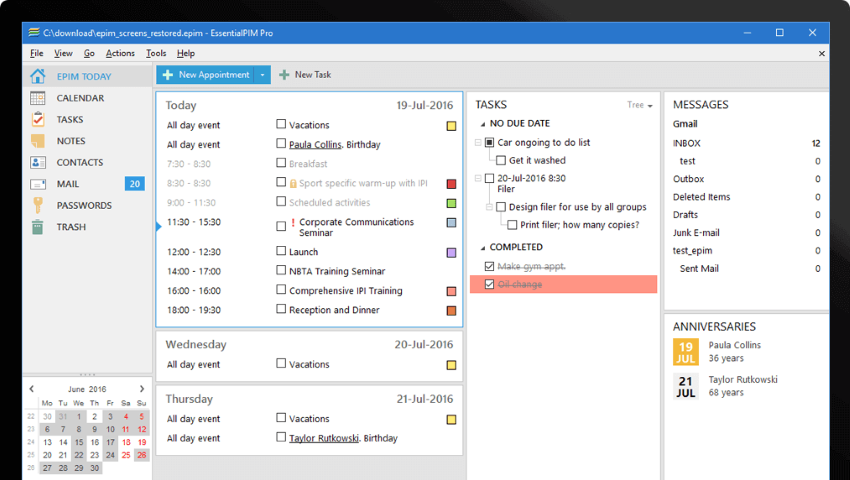
EssentialPIM is a free Personal Information Manager that keeps up with the times and lets you manage appointments, tasks, notes, contacts, password entries and more. It lets you manage appointments, tasks, notes, contacts, password entries and email messages across multiple platforms and cloud applications.
Key Features
All information in one place
EssentialPIM data is stored in a secure, fast and scalable database. It can be cross-linked and easily searched for.
Unprecedented synchronization features
Data can be synchronized with all popular cloud solutions, like Google Calendar / Contacts / Tasks / Drive, iCloud, Toodledo, SyncML, CalDav and many others. Native Dropbox support is also included.
Cross-linked and tagged data
EPIM items can refer to each other to provide quick navigation between related elements. Full tagging support allows to tag different items and treat them as a single project.
Securely stored data
Your data is encrypted using advanced industry standard AES (Rijndael) 256-bit key. Granular access to separate modules can be set up. Synchronization with cloud services is protected via SSL – the same technology that is used in online banking.
EPIM Cloud
EPIM Cloud transparently synchronizes all your EssentialPIM data between
Windows devices through a secure cloud.
Full Technical Details
- Category
- This is
- Latest
- License
- Freeware
- Runs On
- Windows 10, Windows 11 (64 Bit, 32 Bit, ARM64)
- Size
- 21 Mb
- Updated & Verified
Download and Install Guide
How to download and install EssentialPIM on Windows 11?
-
This step-by-step guide will assist you in downloading and installing EssentialPIM on windows 11.
- First of all, download the latest version of EssentialPIM from filehonor.com. You can find all available download options for your PC and laptop in this download page.
- Then, choose your suitable installer (64 bit, 32 bit, portable, offline, .. itc) and save it to your device.
- After that, start the installation process by a double click on the downloaded setup installer.
- Now, a screen will appear asking you to confirm the installation. Click, yes.
- Finally, follow the instructions given by the installer until you see a confirmation of a successful installation. Usually, a Finish Button and "installation completed successfully" message.
- (Optional) Verify the Download (for Advanced Users): This step is optional but recommended for advanced users. Some browsers offer the option to verify the downloaded file's integrity. This ensures you haven't downloaded a corrupted file. Check your browser's settings for download verification if interested.
Congratulations! You've successfully downloaded EssentialPIM. Once the download is complete, you can proceed with installing it on your computer.
How to make EssentialPIM the default app for Windows 11?
- Open Windows 11 Start Menu.
- Then, open settings.
- Navigate to the Apps section.
- After that, navigate to the Default Apps section.
- Click on the category you want to set EssentialPIM as the default app for - - and choose EssentialPIM from the list.
Why To Download EssentialPIM from FileHonor?
- Totally Free: you don't have to pay anything to download from FileHonor.com.
- Clean: No viruses, No Malware, and No any harmful codes.
- EssentialPIM Latest Version: All apps and games are updated to their most recent versions.
- Direct Downloads: FileHonor does its best to provide direct and fast downloads from the official software developers.
- No Third Party Installers: Only direct download to the setup files, no ad-based installers.
- Windows 11 Compatible.
- EssentialPIM Most Setup Variants: online, offline, portable, 64 bit and 32 bit setups (whenever available*).
Uninstall Guide
How to uninstall (remove) EssentialPIM from Windows 11?
-
Follow these instructions for a proper removal:
- Open Windows 11 Start Menu.
- Then, open settings.
- Navigate to the Apps section.
- Search for EssentialPIM in the apps list, click on it, and then, click on the uninstall button.
- Finally, confirm and you are done.
Disclaimer
EssentialPIM is developed and published by Astonsoft, filehonor.com is not directly affiliated with Astonsoft.
filehonor is against piracy and does not provide any cracks, keygens, serials or patches for any software listed here.
We are DMCA-compliant and you can request removal of your software from being listed on our website through our contact page.








