Epubor Kindle Transfer 64 bit Download for PC Windows 11
Epubor Kindle Transfer Download for Windows PC
Epubor Kindle Transfer free download for Windows 11 64 bit and 32 bit. Install Epubor Kindle Transfer latest official version 2025 for PC and laptop from FileHonor.
Transfer Kindle books and Kobo books to Kindle, Kobo and computer.
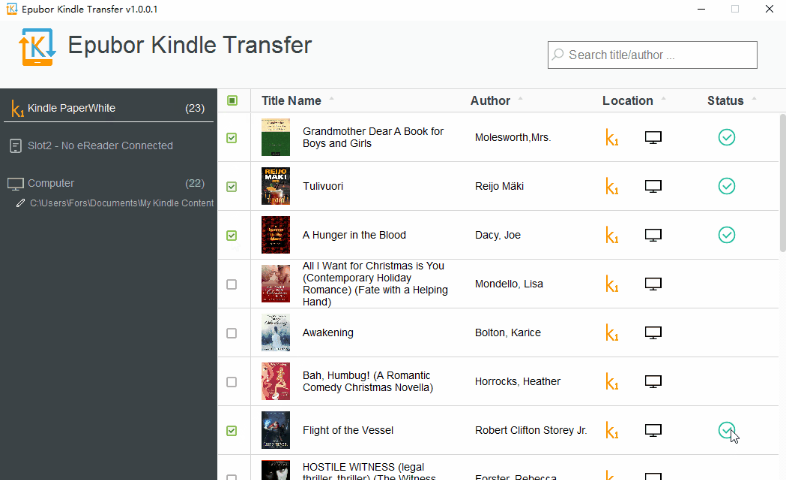
Epubor Kindle Transfer is a simple and reliable solution when you need to transfer Kindle books and Kobo books to Kindle, Kobo and computer. It is designed for those people who need to transfer Kindle books to another Kindle or computer. In this scenario, you can safely back up your Kindle books, or easily share them with other Kindles.
The transferred Kindle books are DRM-free, which means you can convert them to other formats freely, so this tool is also helpful for cross-platform reading.

Supports Kobo Books
Kobo is playing an important role in the eBooks market, especially in the EPUB format market. You will be pleased to know Epubor Kindle Transfer also supports Kobo books perfectly.
You can transfer Kobo books to another Kobo, to a Kindle or just save them to computer.
Supporting these book sources: Kobo Mini, Kobo Touch, Kobo Glow (HD), Kobo Aura (HD), Kobo H2O, Kobo Desktop for PC and Kobo Desktop for Mac.
Full Technical Details
- Category
- This is
- Latest
- License
- Free Trial
- Runs On
- Windows 10, Windows 11 (64 Bit, 32 Bit, ARM64)
- Size
- 29 Mb
- Updated & Verified
Download and Install Guide
How to download and install Epubor Kindle Transfer on Windows 11?
-
This step-by-step guide will assist you in downloading and installing Epubor Kindle Transfer on windows 11.
- First of all, download the latest version of Epubor Kindle Transfer from filehonor.com. You can find all available download options for your PC and laptop in this download page.
- Then, choose your suitable installer (64 bit, 32 bit, portable, offline, .. itc) and save it to your device.
- After that, start the installation process by a double click on the downloaded setup installer.
- Now, a screen will appear asking you to confirm the installation. Click, yes.
- Finally, follow the instructions given by the installer until you see a confirmation of a successful installation. Usually, a Finish Button and "installation completed successfully" message.
- (Optional) Verify the Download (for Advanced Users): This step is optional but recommended for advanced users. Some browsers offer the option to verify the downloaded file's integrity. This ensures you haven't downloaded a corrupted file. Check your browser's settings for download verification if interested.
Congratulations! You've successfully downloaded Epubor Kindle Transfer. Once the download is complete, you can proceed with installing it on your computer.
How to make Epubor Kindle Transfer the default app for Windows 11?
- Open Windows 11 Start Menu.
- Then, open settings.
- Navigate to the Apps section.
- After that, navigate to the Default Apps section.
- Click on the category you want to set Epubor Kindle Transfer as the default app for - - and choose Epubor Kindle Transfer from the list.
Why To Download Epubor Kindle Transfer from FileHonor?
- Totally Free: you don't have to pay anything to download from FileHonor.com.
- Clean: No viruses, No Malware, and No any harmful codes.
- Epubor Kindle Transfer Latest Version: All apps and games are updated to their most recent versions.
- Direct Downloads: FileHonor does its best to provide direct and fast downloads from the official software developers.
- No Third Party Installers: Only direct download to the setup files, no ad-based installers.
- Windows 11 Compatible.
- Epubor Kindle Transfer Most Setup Variants: online, offline, portable, 64 bit and 32 bit setups (whenever available*).
Uninstall Guide
How to uninstall (remove) Epubor Kindle Transfer from Windows 11?
-
Follow these instructions for a proper removal:
- Open Windows 11 Start Menu.
- Then, open settings.
- Navigate to the Apps section.
- Search for Epubor Kindle Transfer in the apps list, click on it, and then, click on the uninstall button.
- Finally, confirm and you are done.
Disclaimer
Epubor Kindle Transfer is developed and published by Epubor, filehonor.com is not directly affiliated with Epubor.
filehonor is against piracy and does not provide any cracks, keygens, serials or patches for any software listed here.
We are DMCA-compliant and you can request removal of your software from being listed on our website through our contact page.








