Epubor ePub to PDF Converter 64 bit Download for PC Windows 11
Epubor ePub to PDF Converter Download for Windows PC
Epubor ePub to PDF Converter free download for Windows 11 64 bit and 32 bit. Install Epubor ePub to PDF Converter latest official version 2025 for PC and laptop from FileHonor.
Easy to use software to provide you a solution of converting ePub eBook files to PDF format.
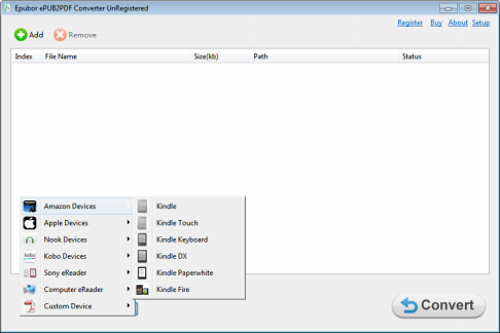
ePub to PDF Converter is an eBook file converter for Windows, it can convert eBook files from the industry standard ePub to PDF files and keep the original pattern and quality. It promises you a simple solution to the problem of eBook format conversion. Before starting conversion process, you can customize the font size, margin size, and page size. This EPUB to PDF Converter also has integrated some default settings for your reading device, like iPad.
Auto detect broken EPUB files
As EPUB is an open-source file format, anyone can generate an EPUB file with raw HTML files or some specific softwares, but not everyone can make an EPUB file which meets the standard and pass.
Full Technical Details
- Category
- This is
- Latest
- License
- Freeware
- Runs On
- Windows 10, Windows 11 (64 Bit, 32 Bit, ARM64)
- Size
- 21 Mb
- Updated & Verified
Download and Install Guide
How to download and install Epubor ePub to PDF Converter on Windows 11?
-
This step-by-step guide will assist you in downloading and installing Epubor ePub to PDF Converter on windows 11.
- First of all, download the latest version of Epubor ePub to PDF Converter from filehonor.com. You can find all available download options for your PC and laptop in this download page.
- Then, choose your suitable installer (64 bit, 32 bit, portable, offline, .. itc) and save it to your device.
- After that, start the installation process by a double click on the downloaded setup installer.
- Now, a screen will appear asking you to confirm the installation. Click, yes.
- Finally, follow the instructions given by the installer until you see a confirmation of a successful installation. Usually, a Finish Button and "installation completed successfully" message.
- (Optional) Verify the Download (for Advanced Users): This step is optional but recommended for advanced users. Some browsers offer the option to verify the downloaded file's integrity. This ensures you haven't downloaded a corrupted file. Check your browser's settings for download verification if interested.
Congratulations! You've successfully downloaded Epubor ePub to PDF Converter. Once the download is complete, you can proceed with installing it on your computer.
How to make Epubor ePub to PDF Converter the default app for Windows 11?
- Open Windows 11 Start Menu.
- Then, open settings.
- Navigate to the Apps section.
- After that, navigate to the Default Apps section.
- Click on the category you want to set Epubor ePub to PDF Converter as the default app for - - and choose Epubor ePub to PDF Converter from the list.
Why To Download Epubor ePub to PDF Converter from FileHonor?
- Totally Free: you don't have to pay anything to download from FileHonor.com.
- Clean: No viruses, No Malware, and No any harmful codes.
- Epubor ePub to PDF Converter Latest Version: All apps and games are updated to their most recent versions.
- Direct Downloads: FileHonor does its best to provide direct and fast downloads from the official software developers.
- No Third Party Installers: Only direct download to the setup files, no ad-based installers.
- Windows 11 Compatible.
- Epubor ePub to PDF Converter Most Setup Variants: online, offline, portable, 64 bit and 32 bit setups (whenever available*).
Uninstall Guide
How to uninstall (remove) Epubor ePub to PDF Converter from Windows 11?
-
Follow these instructions for a proper removal:
- Open Windows 11 Start Menu.
- Then, open settings.
- Navigate to the Apps section.
- Search for Epubor ePub to PDF Converter in the apps list, click on it, and then, click on the uninstall button.
- Finally, confirm and you are done.
Disclaimer
Epubor ePub to PDF Converter is developed and published by Epubor, filehonor.com is not directly affiliated with Epubor.
filehonor is against piracy and does not provide any cracks, keygens, serials or patches for any software listed here.
We are DMCA-compliant and you can request removal of your software from being listed on our website through our contact page.








