Epubor eCore 64 bit Download for PC Windows 11
Epubor eCore Download for Windows PC
Epubor eCore free download for Windows 11 64 bit and 32 bit. Install Epubor eCore latest official version 2025 for PC and laptop from FileHonor.
eBook format conversion core developed by Epubor.
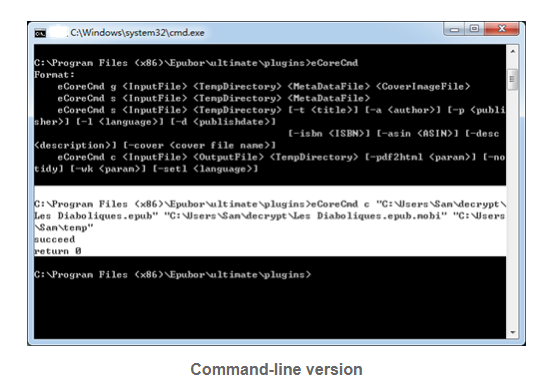
eCore is an eBook format conversion core developed by Epubor, Epubor has 100% intellectual property rights of this core. You can use it as eBook converter SDK. It is integrated in Epubor Ultimate, Epubor eBook Converter, Epubor EPUB to Kindle Converter, Epubor Mobi to EPUB Converter.
Supports input formats: Mobi, AZW, PRC, AZW3, TXT, HTML, ePub, OPF.
Output formats: Mobi, AZW, PRC, AZW3, TXT, HTML, ePub, OPF.
Fast and High-Quality Conversion
eCore is at least 5x faster than other eBook converters. Convert one eBooks within seconds, convert dozens of eBooks within minutes. Save much time of users.
High-Quality conversion. eCore convert eBooks to other formats with high quality, no content missing, greatly guarantee reading effect.
eCore can also accurately find eBook file error and detect DRM protections automatically.
Full Technical Details
- Category
- This is
- Latest
- License
- Freeware
- Runs On
- Windows 10, Windows 11 (64 Bit, 32 Bit, ARM64)
- Size
- 7 Mb
- Updated & Verified
Download and Install Guide
How to download and install Epubor eCore on Windows 11?
-
This step-by-step guide will assist you in downloading and installing Epubor eCore on windows 11.
- First of all, download the latest version of Epubor eCore from filehonor.com. You can find all available download options for your PC and laptop in this download page.
- Then, choose your suitable installer (64 bit, 32 bit, portable, offline, .. itc) and save it to your device.
- After that, start the installation process by a double click on the downloaded setup installer.
- Now, a screen will appear asking you to confirm the installation. Click, yes.
- Finally, follow the instructions given by the installer until you see a confirmation of a successful installation. Usually, a Finish Button and "installation completed successfully" message.
- (Optional) Verify the Download (for Advanced Users): This step is optional but recommended for advanced users. Some browsers offer the option to verify the downloaded file's integrity. This ensures you haven't downloaded a corrupted file. Check your browser's settings for download verification if interested.
Congratulations! You've successfully downloaded Epubor eCore. Once the download is complete, you can proceed with installing it on your computer.
How to make Epubor eCore the default app for Windows 11?
- Open Windows 11 Start Menu.
- Then, open settings.
- Navigate to the Apps section.
- After that, navigate to the Default Apps section.
- Click on the category you want to set Epubor eCore as the default app for - - and choose Epubor eCore from the list.
Why To Download Epubor eCore from FileHonor?
- Totally Free: you don't have to pay anything to download from FileHonor.com.
- Clean: No viruses, No Malware, and No any harmful codes.
- Epubor eCore Latest Version: All apps and games are updated to their most recent versions.
- Direct Downloads: FileHonor does its best to provide direct and fast downloads from the official software developers.
- No Third Party Installers: Only direct download to the setup files, no ad-based installers.
- Windows 11 Compatible.
- Epubor eCore Most Setup Variants: online, offline, portable, 64 bit and 32 bit setups (whenever available*).
Uninstall Guide
How to uninstall (remove) Epubor eCore from Windows 11?
-
Follow these instructions for a proper removal:
- Open Windows 11 Start Menu.
- Then, open settings.
- Navigate to the Apps section.
- Search for Epubor eCore in the apps list, click on it, and then, click on the uninstall button.
- Finally, confirm and you are done.
Disclaimer
Epubor eCore is developed and published by Epubor, filehonor.com is not directly affiliated with Epubor.
filehonor is against piracy and does not provide any cracks, keygens, serials or patches for any software listed here.
We are DMCA-compliant and you can request removal of your software from being listed on our website through our contact page.








