Epic Pen 64 bit Download for PC Windows 11
Epic Pen Download for Windows PC
Epic Pen free download for Windows 11 64 bit and 32 bit. Install Epic Pen latest official version 2025 for PC and laptop from FileHonor.
Easy to use yet powerful desktop annotation tool and marker for windows.
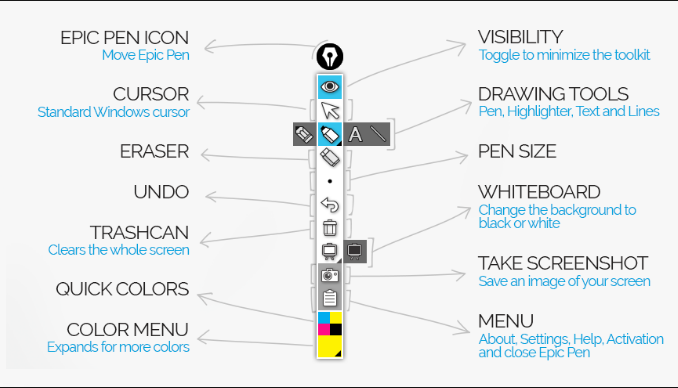
Epic Pen is an easy to use yet powerful desktop annotation tool for windows. You can draw, write and highlight directly over most Windows desktop applications, including presentation software, webpages, videos, creative studios and even games. Our free, versatile tool is at home in all major software packages and and is discreet when not in use. Epic pen is so lightweight there’s no performance impact, which makes it ideal for recording videos or live streaming. You can also use our new whiteboard feature to toggle between your desktop and a clean background.
Key Features
EASY TO USE
No complicated menus
Simple interface with a clean visual style and no confusing buttons or options. Epic Pen is for everyone!
HOTKEY SUPPORT
Customise to suit you
Fully supports custom hotkeys that can be used in conjunction with standard software hotkeys.
LIGHTWEIGHT INSTALL
With no performance impact
Tiny lightweight installer with no hidden junk, perfect for businesses and academic computers.
CLICK-THROUGH
Move seamlessly between software
Once you’ve made an edit to the screen you can easily return to your desktop.
PEN PRESSURE
Great for Wacom devices
Has full pen pressure support for brush size when used with drawing tablets and other pressure input devices.
TOUCH COMPATIBLE
Multi-touch input
The ultimate companion for touch-enabled devices including interactive whiteboards and Windows tablets.
Full Technical Details
- Category
- This is
- Latest
- License
- Freeware
- Runs On
- Windows 10, Windows 11 (64 Bit, 32 Bit, ARM64)
- Size
- 15+ Mb
- Updated & Verified
Download and Install Guide
How to download and install Epic Pen on Windows 11?
-
This step-by-step guide will assist you in downloading and installing Epic Pen on windows 11.
- First of all, download the latest version of Epic Pen from filehonor.com. You can find all available download options for your PC and laptop in this download page.
- Then, choose your suitable installer (64 bit, 32 bit, portable, offline, .. itc) and save it to your device.
- After that, start the installation process by a double click on the downloaded setup installer.
- Now, a screen will appear asking you to confirm the installation. Click, yes.
- Finally, follow the instructions given by the installer until you see a confirmation of a successful installation. Usually, a Finish Button and "installation completed successfully" message.
- (Optional) Verify the Download (for Advanced Users): This step is optional but recommended for advanced users. Some browsers offer the option to verify the downloaded file's integrity. This ensures you haven't downloaded a corrupted file. Check your browser's settings for download verification if interested.
Congratulations! You've successfully downloaded Epic Pen. Once the download is complete, you can proceed with installing it on your computer.
How to make Epic Pen the default app for Windows 11?
- Open Windows 11 Start Menu.
- Then, open settings.
- Navigate to the Apps section.
- After that, navigate to the Default Apps section.
- Click on the category you want to set Epic Pen as the default app for - - and choose Epic Pen from the list.
Why To Download Epic Pen from FileHonor?
- Totally Free: you don't have to pay anything to download from FileHonor.com.
- Clean: No viruses, No Malware, and No any harmful codes.
- Epic Pen Latest Version: All apps and games are updated to their most recent versions.
- Direct Downloads: FileHonor does its best to provide direct and fast downloads from the official software developers.
- No Third Party Installers: Only direct download to the setup files, no ad-based installers.
- Windows 11 Compatible.
- Epic Pen Most Setup Variants: online, offline, portable, 64 bit and 32 bit setups (whenever available*).
Uninstall Guide
How to uninstall (remove) Epic Pen from Windows 11?
-
Follow these instructions for a proper removal:
- Open Windows 11 Start Menu.
- Then, open settings.
- Navigate to the Apps section.
- Search for Epic Pen in the apps list, click on it, and then, click on the uninstall button.
- Finally, confirm and you are done.
Disclaimer
Epic Pen is developed and published by TANK Studios, filehonor.com is not directly affiliated with TANK Studios.
filehonor is against piracy and does not provide any cracks, keygens, serials or patches for any software listed here.
We are DMCA-compliant and you can request removal of your software from being listed on our website through our contact page.








