eM Client 64 bit Download for PC Windows 11
eM Client Download for Windows PC
eM Client free download for Windows 11 64 bit and 32 bit. Install eM Client latest official version 2025 for PC and laptop from FileHonor.
A fully-featured email client with a modern and easy-to-use interface. eM Client also offers calendar, tasks, contacts and chat.
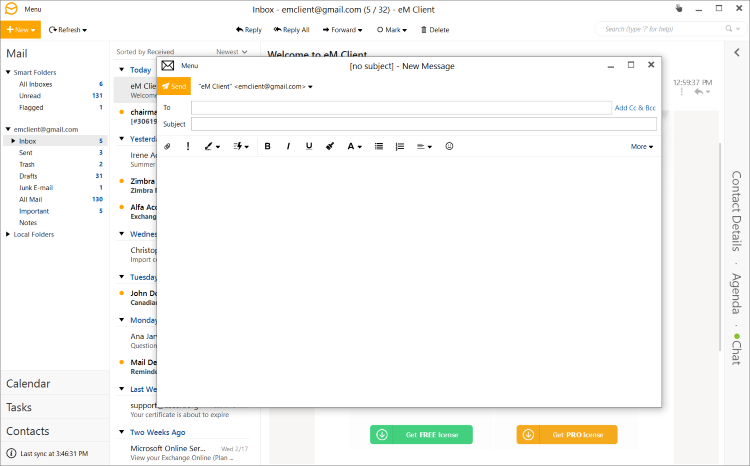
eM Client is a fully-featured email client with a modern and easy-to-use interface. eM Client also offers calendar, tasks, contacts and chat.
Gmail, Exchange and others
eM Client supports all major services including Gmail, Exchange, iCloud, and Outlook.com. You can find more information in the Server section of our web.
Easy import and setup
It is able to set up everything automatically for most of the services. It also efficiently imports your data from all major email clients. This includes Microsoft Outlook, Outlook Express, Windows Mail, Thunderbird and more.
Customization
eM Client lets you customize its appearance and behavior on multiple levels. It supports several fully customizable themes including a Dark theme and allows you to customize its behavior in the most comprehensive way on the market.
Other Features
Superfast Search
Quickly finding what you are looking for makes you more productive. eM Client excels in this area with its super fast and customizable search capabilities.
Touch Support
With its complete touch support and optimized appearance, eM Client fully supports modern devices such as tablets and hybrid devices.
"FREE" Download SysTools Outlook Attachment Extractor for PC
Full Technical Details
- Category
- Social
- This is
- Latest
- License
- Freeware
- Runs On
- Windows 10, Windows 11 (64 Bit, 32 Bit, ARM64)
- Size
- 54 Mb
- Updated & Verified
Download and Install Guide
How to download and install eM Client on Windows 11?
-
This step-by-step guide will assist you in downloading and installing eM Client on windows 11.
- First of all, download the latest version of eM Client from filehonor.com. You can find all available download options for your PC and laptop in this download page.
- Then, choose your suitable installer (64 bit, 32 bit, portable, offline, .. itc) and save it to your device.
- After that, start the installation process by a double click on the downloaded setup installer.
- Now, a screen will appear asking you to confirm the installation. Click, yes.
- Finally, follow the instructions given by the installer until you see a confirmation of a successful installation. Usually, a Finish Button and "installation completed successfully" message.
- (Optional) Verify the Download (for Advanced Users): This step is optional but recommended for advanced users. Some browsers offer the option to verify the downloaded file's integrity. This ensures you haven't downloaded a corrupted file. Check your browser's settings for download verification if interested.
Congratulations! You've successfully downloaded eM Client. Once the download is complete, you can proceed with installing it on your computer.
How to make eM Client the default Social app for Windows 11?
- Open Windows 11 Start Menu.
- Then, open settings.
- Navigate to the Apps section.
- After that, navigate to the Default Apps section.
- Click on the category you want to set eM Client as the default app for - Social - and choose eM Client from the list.
Why To Download eM Client from FileHonor?
- Totally Free: you don't have to pay anything to download from FileHonor.com.
- Clean: No viruses, No Malware, and No any harmful codes.
- eM Client Latest Version: All apps and games are updated to their most recent versions.
- Direct Downloads: FileHonor does its best to provide direct and fast downloads from the official software developers.
- No Third Party Installers: Only direct download to the setup files, no ad-based installers.
- Windows 11 Compatible.
- eM Client Most Setup Variants: online, offline, portable, 64 bit and 32 bit setups (whenever available*).
Uninstall Guide
How to uninstall (remove) eM Client from Windows 11?
-
Follow these instructions for a proper removal:
- Open Windows 11 Start Menu.
- Then, open settings.
- Navigate to the Apps section.
- Search for eM Client in the apps list, click on it, and then, click on the uninstall button.
- Finally, confirm and you are done.
Disclaimer
eM Client is developed and published by eM Client, filehonor.com is not directly affiliated with eM Client.
filehonor is against piracy and does not provide any cracks, keygens, serials or patches for any software listed here.
We are DMCA-compliant and you can request removal of your software from being listed on our website through our contact page.













