Efficient Calendar 64 bit Download for PC Windows 11
Efficient Calendar Download for Windows PC
Efficient Calendar free download for Windows 11 64 bit and 32 bit. Install Efficient Calendar latest official version 2025 for PC and laptop from FileHonor.
A cross-platform and easy-to-use scheduler, planner and reminder.
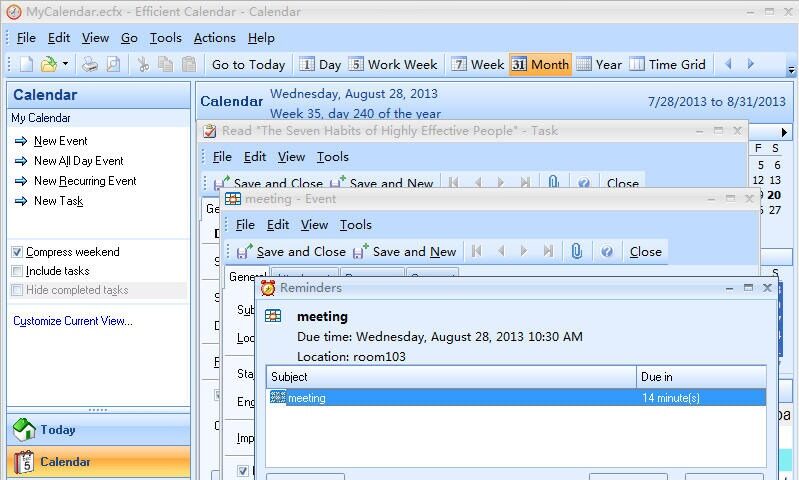
Efficient Calendar is a cross-platform and easy-to-use scheduler, planner and reminder which allows you manage time both on PCs and mobile phones. Multiple calendar views, such as Day, Week, Month and Year views as well as list view are available so you can better arrange and track your events. By setting subtasks at any level, you can better organize and manage the to-do list. All appointments, meetings, events and tasks can be reminded in time as configured, and you will never miss any important things!
Key Features
Easy to Sync
You can finish synchronization across PCs and mobile phones just in 4 steps and manage your schedules at anytime and anywhere you want!
Multiple Calendar Views
Multiple calendar views, such as Day, Week, Month and Year views as well as list view are available so you can better arrange and track your appointments and events.
First Thing First
The “First Thing First” principle is followed and you can set importance and priorities for events and tasks.
Powerful Document Editor
Efficient Calendar has embedded a powerful document editor similar to MS-Word, which can be used to write your comments for events and tasks.
Reminders
After you add a new event(meeting, report, etc.) or task, Efficient Calendar will remind you on time. You will never miss these important things again.
Information Safety Safeguards
There is a Recycle Bin in this time management software, you do not need to be worried that you may delete some important information by mistake. The functions of Backup and Restore can help you conveniently save and migrate data.
Full Technical Details
- Category
- This is
- Latest
- License
- Freeware
- Runs On
- Windows 10, Windows 11 (64 Bit, 32 Bit, ARM64)
- Size
- 19 Mb
- Updated & Verified
Download and Install Guide
How to download and install Efficient Calendar on Windows 11?
-
This step-by-step guide will assist you in downloading and installing Efficient Calendar on windows 11.
- First of all, download the latest version of Efficient Calendar from filehonor.com. You can find all available download options for your PC and laptop in this download page.
- Then, choose your suitable installer (64 bit, 32 bit, portable, offline, .. itc) and save it to your device.
- After that, start the installation process by a double click on the downloaded setup installer.
- Now, a screen will appear asking you to confirm the installation. Click, yes.
- Finally, follow the instructions given by the installer until you see a confirmation of a successful installation. Usually, a Finish Button and "installation completed successfully" message.
- (Optional) Verify the Download (for Advanced Users): This step is optional but recommended for advanced users. Some browsers offer the option to verify the downloaded file's integrity. This ensures you haven't downloaded a corrupted file. Check your browser's settings for download verification if interested.
Congratulations! You've successfully downloaded Efficient Calendar. Once the download is complete, you can proceed with installing it on your computer.
How to make Efficient Calendar the default app for Windows 11?
- Open Windows 11 Start Menu.
- Then, open settings.
- Navigate to the Apps section.
- After that, navigate to the Default Apps section.
- Click on the category you want to set Efficient Calendar as the default app for - - and choose Efficient Calendar from the list.
Why To Download Efficient Calendar from FileHonor?
- Totally Free: you don't have to pay anything to download from FileHonor.com.
- Clean: No viruses, No Malware, and No any harmful codes.
- Efficient Calendar Latest Version: All apps and games are updated to their most recent versions.
- Direct Downloads: FileHonor does its best to provide direct and fast downloads from the official software developers.
- No Third Party Installers: Only direct download to the setup files, no ad-based installers.
- Windows 11 Compatible.
- Efficient Calendar Most Setup Variants: online, offline, portable, 64 bit and 32 bit setups (whenever available*).
Uninstall Guide
How to uninstall (remove) Efficient Calendar from Windows 11?
-
Follow these instructions for a proper removal:
- Open Windows 11 Start Menu.
- Then, open settings.
- Navigate to the Apps section.
- Search for Efficient Calendar in the apps list, click on it, and then, click on the uninstall button.
- Finally, confirm and you are done.
Disclaimer
Efficient Calendar is developed and published by Efficient, filehonor.com is not directly affiliated with Efficient.
filehonor is against piracy and does not provide any cracks, keygens, serials or patches for any software listed here.
We are DMCA-compliant and you can request removal of your software from being listed on our website through our contact page.








