Edraw Max 64 bit Download for PC Windows 11
Edraw Max Download for Windows PC
Edraw Max free download for Windows 11 64 bit and 32 bit. Install Edraw Max latest official version 2025 for PC and laptop from FileHonor.
Diagram software to create diagrams of any kind, such as flowchart, organizational chart, network diagram, electrical diagram, etc.
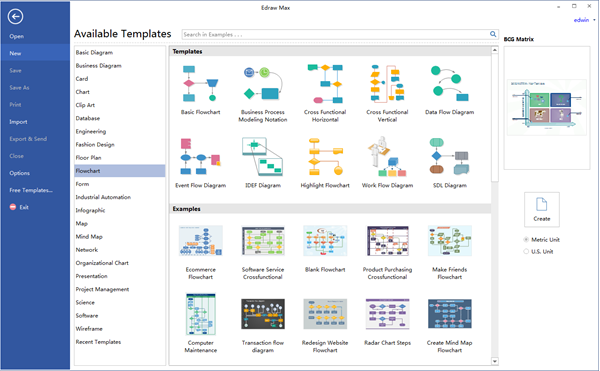
Edraw Max is definitely the easiest and fastest diagram software to create diagrams of any kind, such as flowchart, organizational chart, network diagram, electrical diagram, etc. Unlock your creativity with this easy-to-use intelligent software. Provides all visualization solutions, from diagram drawing, graphic design, to data visualization. Widely used in business, education, and social organizations. Based on cloud storage, It lets you view its work on any device and share anywhere through Html links.
Key Features
Free Templates
Templates let you go fast. Get inspired and start your design quickly by choosing from thousands of our professionally designed templates.
Powerful File Compatibility
Powerful file compatibility allows you to export and share your drawing in a variety of familiar file formats, such as PDF, Word, PPT, JPEG, Html, etc.
Extensive Symbols
Find symbols, icons and shapes to fit any purpose from over 50000 vector built-in graphics. Easy to further edit the symbols upon your needs.
Fast and Intuitive Editing
Smart and dynamic toolkits allows you to customize every detail with flexible choices and in fast speed. Helps to increase your productivity at work.
"FREE" Download Autodesk SketchBook for PC
Full Technical Details
- Category
- Photo Apps
- This is
- Latest
- License
- Free Trial
- Runs On
- Windows 10, Windows 11 (64 Bit, 32 Bit, ARM64)
- Size
- 300 Mb
- Updated & Verified
Download and Install Guide
How to download and install Edraw Max on Windows 11?
-
This step-by-step guide will assist you in downloading and installing Edraw Max on windows 11.
- First of all, download the latest version of Edraw Max from filehonor.com. You can find all available download options for your PC and laptop in this download page.
- Then, choose your suitable installer (64 bit, 32 bit, portable, offline, .. itc) and save it to your device.
- After that, start the installation process by a double click on the downloaded setup installer.
- Now, a screen will appear asking you to confirm the installation. Click, yes.
- Finally, follow the instructions given by the installer until you see a confirmation of a successful installation. Usually, a Finish Button and "installation completed successfully" message.
- (Optional) Verify the Download (for Advanced Users): This step is optional but recommended for advanced users. Some browsers offer the option to verify the downloaded file's integrity. This ensures you haven't downloaded a corrupted file. Check your browser's settings for download verification if interested.
Congratulations! You've successfully downloaded Edraw Max. Once the download is complete, you can proceed with installing it on your computer.
How to make Edraw Max the default Photo Apps app for Windows 11?
- Open Windows 11 Start Menu.
- Then, open settings.
- Navigate to the Apps section.
- After that, navigate to the Default Apps section.
- Click on the category you want to set Edraw Max as the default app for - Photo Apps - and choose Edraw Max from the list.
Why To Download Edraw Max from FileHonor?
- Totally Free: you don't have to pay anything to download from FileHonor.com.
- Clean: No viruses, No Malware, and No any harmful codes.
- Edraw Max Latest Version: All apps and games are updated to their most recent versions.
- Direct Downloads: FileHonor does its best to provide direct and fast downloads from the official software developers.
- No Third Party Installers: Only direct download to the setup files, no ad-based installers.
- Windows 11 Compatible.
- Edraw Max Most Setup Variants: online, offline, portable, 64 bit and 32 bit setups (whenever available*).
Uninstall Guide
How to uninstall (remove) Edraw Max from Windows 11?
-
Follow these instructions for a proper removal:
- Open Windows 11 Start Menu.
- Then, open settings.
- Navigate to the Apps section.
- Search for Edraw Max in the apps list, click on it, and then, click on the uninstall button.
- Finally, confirm and you are done.
Disclaimer
Edraw Max is developed and published by EdrawSoft, filehonor.com is not directly affiliated with EdrawSoft.
filehonor is against piracy and does not provide any cracks, keygens, serials or patches for any software listed here.
We are DMCA-compliant and you can request removal of your software from being listed on our website through our contact page.













