EasyMorph 64 bit Download for PC Windows 11
EasyMorph Download for Windows PC
EasyMorph free download for Windows 11 64 bit and 32 bit. Install EasyMorph latest official version 2025 for PC and laptop from FileHonor.
A powerful data transformation and automation tool optimized for business users.
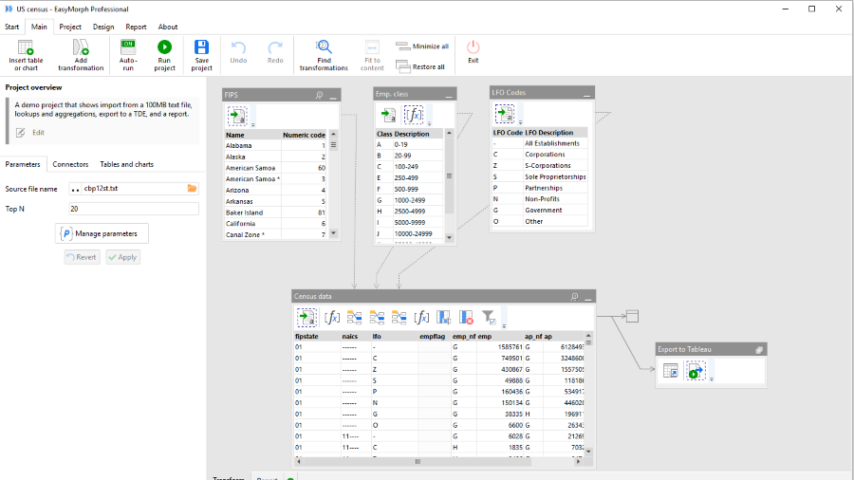
EasyMorph is a powerful data transformation and automation tool optimized for business users. Automate complex data transformations and routine or repetitive tasks. No knowledge of SQL or programming is required — designing is 100% visual. EasyMorph is optimized for non-technical users that would like to reduce their dependency on corporate IT departments, and spend less time on tedious data-related tasks.
Data transformation
- Data preparation for reports and dashboards.
- 100+ actions for merging, filtering, aggregating, matching and many more.
- Import/export from/to databases, spreadsheets, files of various formats.
- Support for cloud databases hosted at Amazon, Azure, or Google.
- Advanced non-relational transformations (e.g. Pivot/Unpivot, Regexp or Fuzzy Matching).
- Data quality guards to prevent “dirty” or inconsistent data from propagating.
- Automatically generated documentation in plain English (see example).
Automation
- Replace VBA macros or various scripts with visual workflows in EasyMorph.
- Schedule tasks or trigger them manually.
- Copy/rename/delete/unzip/download files.
- Receive and send e-mails with attachments.
- Transfer files over SFTP/SCP.
- Run external programs, execute batch and PowerShell commands.
- Create data-aware, rule-based alerts.
- Arrange conditional IF…THEN…ELSE workflows.
- Automate common or repetitive actions using parameters, subroutines and loops.
- Publish to Tableau Server, generate TDEs.
Full Technical Details
- Category
- This is
- Latest
- License
- Freeware
- Runs On
- Windows 10, Windows 11 (64 Bit, 32 Bit, ARM64)
- Size
- 27 Mb
- Updated & Verified
Download and Install Guide
How to download and install EasyMorph on Windows 11?
-
This step-by-step guide will assist you in downloading and installing EasyMorph on windows 11.
- First of all, download the latest version of EasyMorph from filehonor.com. You can find all available download options for your PC and laptop in this download page.
- Then, choose your suitable installer (64 bit, 32 bit, portable, offline, .. itc) and save it to your device.
- After that, start the installation process by a double click on the downloaded setup installer.
- Now, a screen will appear asking you to confirm the installation. Click, yes.
- Finally, follow the instructions given by the installer until you see a confirmation of a successful installation. Usually, a Finish Button and "installation completed successfully" message.
- (Optional) Verify the Download (for Advanced Users): This step is optional but recommended for advanced users. Some browsers offer the option to verify the downloaded file's integrity. This ensures you haven't downloaded a corrupted file. Check your browser's settings for download verification if interested.
Congratulations! You've successfully downloaded EasyMorph. Once the download is complete, you can proceed with installing it on your computer.
How to make EasyMorph the default app for Windows 11?
- Open Windows 11 Start Menu.
- Then, open settings.
- Navigate to the Apps section.
- After that, navigate to the Default Apps section.
- Click on the category you want to set EasyMorph as the default app for - - and choose EasyMorph from the list.
Why To Download EasyMorph from FileHonor?
- Totally Free: you don't have to pay anything to download from FileHonor.com.
- Clean: No viruses, No Malware, and No any harmful codes.
- EasyMorph Latest Version: All apps and games are updated to their most recent versions.
- Direct Downloads: FileHonor does its best to provide direct and fast downloads from the official software developers.
- No Third Party Installers: Only direct download to the setup files, no ad-based installers.
- Windows 11 Compatible.
- EasyMorph Most Setup Variants: online, offline, portable, 64 bit and 32 bit setups (whenever available*).
Uninstall Guide
How to uninstall (remove) EasyMorph from Windows 11?
-
Follow these instructions for a proper removal:
- Open Windows 11 Start Menu.
- Then, open settings.
- Navigate to the Apps section.
- Search for EasyMorph in the apps list, click on it, and then, click on the uninstall button.
- Finally, confirm and you are done.
Disclaimer
EasyMorph is developed and published by EasyMorph, filehonor.com is not directly affiliated with EasyMorph.
filehonor is against piracy and does not provide any cracks, keygens, serials or patches for any software listed here.
We are DMCA-compliant and you can request removal of your software from being listed on our website through our contact page.








