Easy Duplicate Cleaner 64 bit Download for PC Windows 11
Easy Duplicate Cleaner Download for Windows PC
Easy Duplicate Cleaner free download for Windows 11 64 bit and 32 bit. Install Easy Duplicate Cleaner latest official version 2025 for PC and laptop from FileHonor.
Find and delete duplicate files on your computer.
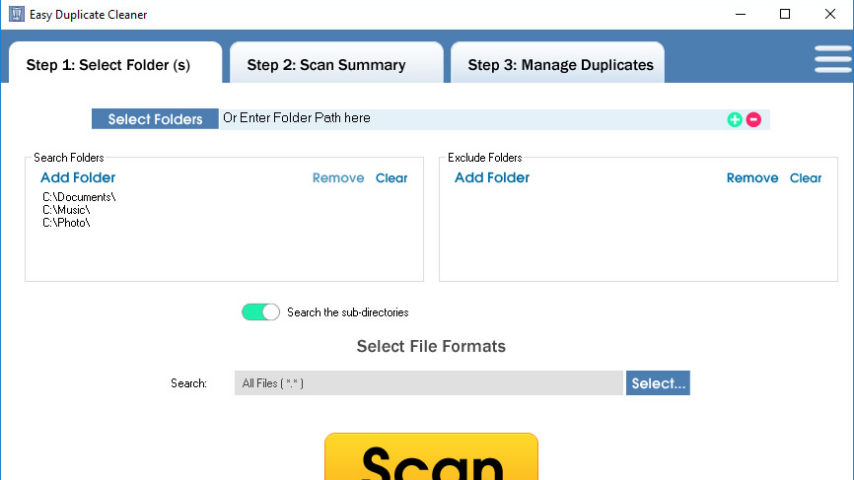
Easy Duplicate Cleaner enables you to find and delete duplicate files on your computer and free up gigabytes of hard drive spaces that was being taken up by duplicate files that you don’t need. It is an easy-to-use application that can help you find unnecessary items and delete them.
Key Features
Find Duplicate Files
Find and delete duplicates files from Adobe Acrobat Files, Photo Images, Archive Files, Ms Office Files, Music Files, Open Office Files, Text Files, Video Files, Web Files and more.
Location and Formats
Select folders and also file formats to be included or excluded from the search.
Scan Summary
Scan summary with details like total duplicate files, total duplicate groups, space used, files found and etc.
Preview Duplicates
Preview the duplicate files before taking any action.
Manage Duplicates
Manage the duplicate files by sending them to recycle bin, permanently delete, export to clipboard or text files, move, copy or rename them.
Fast and Accurate
Fast and accurate search result. Clean and make your computer run faster
Full Technical Details
- Category
- This is
- Latest
- License
- Free Trial
- Runs On
- Windows 10, Windows 11 (64 Bit, 32 Bit, ARM64)
- Size
- 9 Mb
- Updated & Verified
Download and Install Guide
How to download and install Easy Duplicate Cleaner on Windows 11?
-
This step-by-step guide will assist you in downloading and installing Easy Duplicate Cleaner on windows 11.
- First of all, download the latest version of Easy Duplicate Cleaner from filehonor.com. You can find all available download options for your PC and laptop in this download page.
- Then, choose your suitable installer (64 bit, 32 bit, portable, offline, .. itc) and save it to your device.
- After that, start the installation process by a double click on the downloaded setup installer.
- Now, a screen will appear asking you to confirm the installation. Click, yes.
- Finally, follow the instructions given by the installer until you see a confirmation of a successful installation. Usually, a Finish Button and "installation completed successfully" message.
- (Optional) Verify the Download (for Advanced Users): This step is optional but recommended for advanced users. Some browsers offer the option to verify the downloaded file's integrity. This ensures you haven't downloaded a corrupted file. Check your browser's settings for download verification if interested.
Congratulations! You've successfully downloaded Easy Duplicate Cleaner. Once the download is complete, you can proceed with installing it on your computer.
How to make Easy Duplicate Cleaner the default app for Windows 11?
- Open Windows 11 Start Menu.
- Then, open settings.
- Navigate to the Apps section.
- After that, navigate to the Default Apps section.
- Click on the category you want to set Easy Duplicate Cleaner as the default app for - - and choose Easy Duplicate Cleaner from the list.
Why To Download Easy Duplicate Cleaner from FileHonor?
- Totally Free: you don't have to pay anything to download from FileHonor.com.
- Clean: No viruses, No Malware, and No any harmful codes.
- Easy Duplicate Cleaner Latest Version: All apps and games are updated to their most recent versions.
- Direct Downloads: FileHonor does its best to provide direct and fast downloads from the official software developers.
- No Third Party Installers: Only direct download to the setup files, no ad-based installers.
- Windows 11 Compatible.
- Easy Duplicate Cleaner Most Setup Variants: online, offline, portable, 64 bit and 32 bit setups (whenever available*).
Uninstall Guide
How to uninstall (remove) Easy Duplicate Cleaner from Windows 11?
-
Follow these instructions for a proper removal:
- Open Windows 11 Start Menu.
- Then, open settings.
- Navigate to the Apps section.
- Search for Easy Duplicate Cleaner in the apps list, click on it, and then, click on the uninstall button.
- Finally, confirm and you are done.
Disclaimer
Easy Duplicate Cleaner is developed and published by Softdiv, filehonor.com is not directly affiliated with Softdiv.
filehonor is against piracy and does not provide any cracks, keygens, serials or patches for any software listed here.
We are DMCA-compliant and you can request removal of your software from being listed on our website through our contact page.








