EaseUS Disk Copy 64 bit Download for PC Windows 11
EaseUS Disk Copy Download for Windows PC
EaseUS Disk Copy free download for Windows 11 64 bit and 32 bit. Install EaseUS Disk Copy latest official version 2025 for PC and laptop from FileHonor.
Disk clone software makes an identical copy of data on one disk to another in Windows safely.
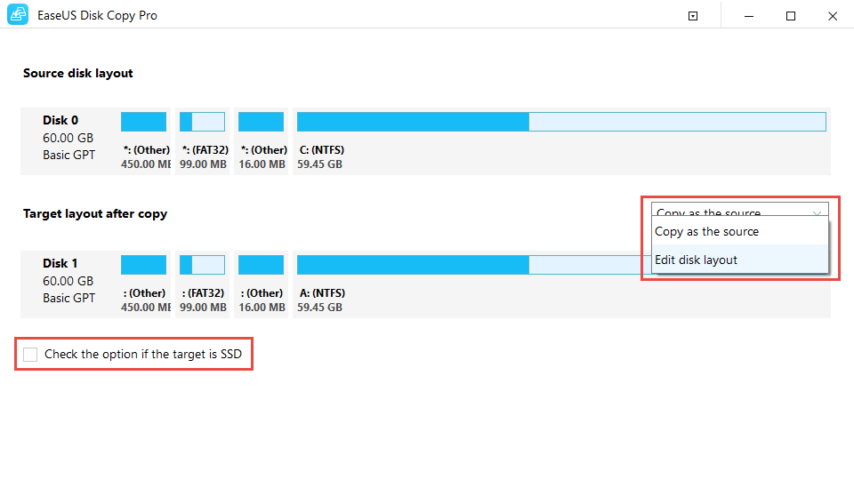
EaseUS Disk Copy is a simple disk cloning software that helps you make a full copy of contents on a disk and move your data, system or apps to another hard drive. Choose a source disk, set up a target disk, and click to clone. Cloning your disk sector by sector, nothing is left behind. By three easy steps, your data is sure to fit on the new drive.
Afterward, auto-fit the cloned disk, and replace your disk while keeping all software without reinstalling an operating system. No longer copy and paste files manually. With the built-in burning feature, you can create a bootable CD/DVD/USB by this cloning app, and clone the disk regardless of your operating system, file systems and partition scheme.
Upgrade Your Disk Safely Without Data Loss
Disk cloning helps to upgrade your hard drives and keep them running in functional status. EaseUS Disk Copy gets you ready for moving to a new, larger disk, or another type of storage media like SSD quickly.
Clone an old disk to a new one
An old disk may slow your PC down. Move data off the old disk to a new one, and speed up your computer with the new hard drive.
Clone a small disk to a large one
A disk of small capacity limits the growing data. Clone a smaller disk to a larger-capacity drive, and make room for more data.
Clone HDD to SSD
Clone a hard drive onto an SSD and speed up your PC. Run your computer on SSD without reinstalling the operating system.
Replace Your Failing Hard Drive
Cloning disk with bad sectors is a right way to protect existing data before replacing it. EaseUS disk clone software can safely clone your disk sector by sector, skip the bad areas, and copy data on a damaged disk to a new drive.
Clone to Restore Data
Restoring lost data is quite urgent. Calm down. Using EaseUS Disk Copy, you can migrate data from the current hard drive to another at first, and then try to recover from the cloned disk. In this way, it’s much safer than you directly scan the original disk to restore the lost data, because it avoids secondary damage to the remaining data during the recovery process.
Supported Hardware
EaseUS disk clone tool works effectively to clone your HDDs or SSDs of different brands. Compatible with Windows systems, it explores all features of your hardware and ensures a 100% same copy.
Full Technical Details
- Category
- This is
- Latest
- License
- Free Trial
- Runs On
- Windows 10, Windows 11 (64 Bit, 32 Bit, ARM64)
- Size
- 51 Mb
- Updated & Verified
Download and Install Guide
How to download and install EaseUS Disk Copy on Windows 11?
-
This step-by-step guide will assist you in downloading and installing EaseUS Disk Copy on windows 11.
- First of all, download the latest version of EaseUS Disk Copy from filehonor.com. You can find all available download options for your PC and laptop in this download page.
- Then, choose your suitable installer (64 bit, 32 bit, portable, offline, .. itc) and save it to your device.
- After that, start the installation process by a double click on the downloaded setup installer.
- Now, a screen will appear asking you to confirm the installation. Click, yes.
- Finally, follow the instructions given by the installer until you see a confirmation of a successful installation. Usually, a Finish Button and "installation completed successfully" message.
- (Optional) Verify the Download (for Advanced Users): This step is optional but recommended for advanced users. Some browsers offer the option to verify the downloaded file's integrity. This ensures you haven't downloaded a corrupted file. Check your browser's settings for download verification if interested.
Congratulations! You've successfully downloaded EaseUS Disk Copy. Once the download is complete, you can proceed with installing it on your computer.
How to make EaseUS Disk Copy the default app for Windows 11?
- Open Windows 11 Start Menu.
- Then, open settings.
- Navigate to the Apps section.
- After that, navigate to the Default Apps section.
- Click on the category you want to set EaseUS Disk Copy as the default app for - - and choose EaseUS Disk Copy from the list.
Why To Download EaseUS Disk Copy from FileHonor?
- Totally Free: you don't have to pay anything to download from FileHonor.com.
- Clean: No viruses, No Malware, and No any harmful codes.
- EaseUS Disk Copy Latest Version: All apps and games are updated to their most recent versions.
- Direct Downloads: FileHonor does its best to provide direct and fast downloads from the official software developers.
- No Third Party Installers: Only direct download to the setup files, no ad-based installers.
- Windows 11 Compatible.
- EaseUS Disk Copy Most Setup Variants: online, offline, portable, 64 bit and 32 bit setups (whenever available*).
Uninstall Guide
How to uninstall (remove) EaseUS Disk Copy from Windows 11?
-
Follow these instructions for a proper removal:
- Open Windows 11 Start Menu.
- Then, open settings.
- Navigate to the Apps section.
- Search for EaseUS Disk Copy in the apps list, click on it, and then, click on the uninstall button.
- Finally, confirm and you are done.
Disclaimer
EaseUS Disk Copy is developed and published by EaseUS, filehonor.com is not directly affiliated with EaseUS.
filehonor is against piracy and does not provide any cracks, keygens, serials or patches for any software listed here.
We are DMCA-compliant and you can request removal of your software from being listed on our website through our contact page.








