DMS-Shuttle 64 bit Download for PC Windows 11
DMS-Shuttle Download for Windows PC
DMS-Shuttle free download for Windows 11 64 bit and 32 bit. Install DMS-Shuttle latest official version 2025 for PC and laptop from FileHonor.
File migration tool for transferring files (or folder structures) between file servers, shared folders, local file system and SharePoint Online / Office 365 or OpenText LiveLink.
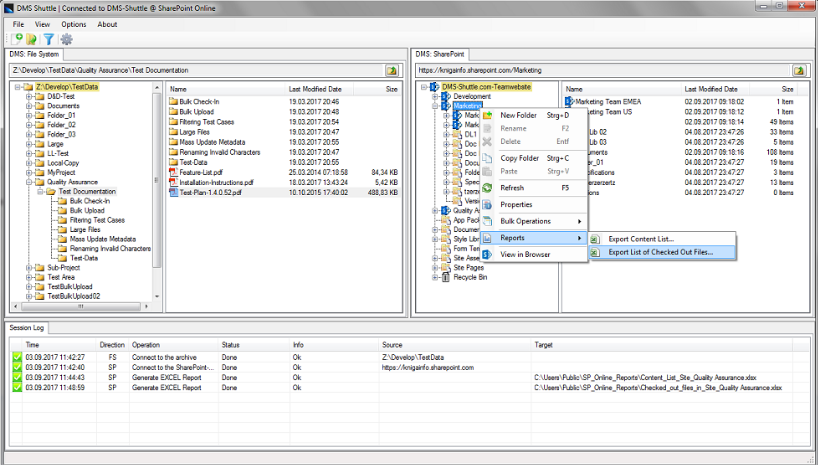
DMS-Shuttle is a file migration tool for transferring files (or folder structures) between file servers, shared folders, local file system and SharePoint Online / Office 365 or OpenText LiveLink.
DMS-Shuttle Enables You To:
Quick access: The tool provides users a quick and easy way to move folder structures with files to SharePoint. Helpfull features: browsing repository, bulk upload/download via drag & drop, open documents, filter
Easy to use: Drag & drop between local folders and DMS repository, keyboard shortcuts for the main operations
Easy to install: DMS-Shuttle is installed in the client machine, no server installation is needed and no configuration to the server or security settings is required
Supported DMS: Microsoft SharePoint™ 2010 / 2013, SharePoint Online, Office 365, OpentText LiveLink™
Key Features
- Renames files and folders with illegal characters (configurable list) that are blocked by SharePoint Online (during bulk upload or bulk rename)
- Identifies files with URL path lengths that are too big for SharePoint Online (export findings to Excel)
- Can load and manage Library Views with more than 5000 items (load, bulk check-in, mass update metadata, built-in reports)
- Ability to specify filters to exclude particular files when migrating in bulk (filtering by size, extension, dates, substring in title, custom field values)
- Connection Manager allows to quickly switch (with just two clicks) between different SharePoint environments / Office 365 tenants
- There is no time-out issue with SharePoint Online for very long running uploads (re-authentication)
- Bulk operations for: check-in, update document metadata, edit content types
- Keeps the original modified and created dates of the files
- Only copies new or updated files if you repeat the migration (incremental migration with configurable behavior)
- Creates Team Site Document Libraries if they aren’t present when migrating in bulk
- Built-in Reports: “Export Checked out files to Excel” and “Export Content List to Excel”
- Supports files up to 10 GB in size
- Copies empty folder
Full Technical Details
- Category
- This is
- Latest
- License
- Free Trial
- Runs On
- Windows 10, Windows 11 (64 Bit, 32 Bit, ARM64)
- Size
- 4.5 Mb
- Updated & Verified
Download and Install Guide
How to download and install DMS-Shuttle on Windows 11?
-
This step-by-step guide will assist you in downloading and installing DMS-Shuttle on windows 11.
- First of all, download the latest version of DMS-Shuttle from filehonor.com. You can find all available download options for your PC and laptop in this download page.
- Then, choose your suitable installer (64 bit, 32 bit, portable, offline, .. itc) and save it to your device.
- After that, start the installation process by a double click on the downloaded setup installer.
- Now, a screen will appear asking you to confirm the installation. Click, yes.
- Finally, follow the instructions given by the installer until you see a confirmation of a successful installation. Usually, a Finish Button and "installation completed successfully" message.
- (Optional) Verify the Download (for Advanced Users): This step is optional but recommended for advanced users. Some browsers offer the option to verify the downloaded file's integrity. This ensures you haven't downloaded a corrupted file. Check your browser's settings for download verification if interested.
Congratulations! You've successfully downloaded DMS-Shuttle. Once the download is complete, you can proceed with installing it on your computer.
How to make DMS-Shuttle the default app for Windows 11?
- Open Windows 11 Start Menu.
- Then, open settings.
- Navigate to the Apps section.
- After that, navigate to the Default Apps section.
- Click on the category you want to set DMS-Shuttle as the default app for - - and choose DMS-Shuttle from the list.
Why To Download DMS-Shuttle from FileHonor?
- Totally Free: you don't have to pay anything to download from FileHonor.com.
- Clean: No viruses, No Malware, and No any harmful codes.
- DMS-Shuttle Latest Version: All apps and games are updated to their most recent versions.
- Direct Downloads: FileHonor does its best to provide direct and fast downloads from the official software developers.
- No Third Party Installers: Only direct download to the setup files, no ad-based installers.
- Windows 11 Compatible.
- DMS-Shuttle Most Setup Variants: online, offline, portable, 64 bit and 32 bit setups (whenever available*).
Uninstall Guide
How to uninstall (remove) DMS-Shuttle from Windows 11?
-
Follow these instructions for a proper removal:
- Open Windows 11 Start Menu.
- Then, open settings.
- Navigate to the Apps section.
- Search for DMS-Shuttle in the apps list, click on it, and then, click on the uninstall button.
- Finally, confirm and you are done.
Disclaimer
DMS-Shuttle is developed and published by DMS-Shuttle, filehonor.com is not directly affiliated with DMS-Shuttle.
filehonor is against piracy and does not provide any cracks, keygens, serials or patches for any software listed here.
We are DMCA-compliant and you can request removal of your software from being listed on our website through our contact page.








