DiskDigger 64 bit Download for PC Windows 11
DiskDigger Download for Windows PC
DiskDigger free download for Windows 11 64 bit and 32 bit. Install DiskDigger latest official version 2025 for PC and laptop from FileHonor.
Undelete and recover lost photos, videos, music, documents, and most other files that have been deleted.
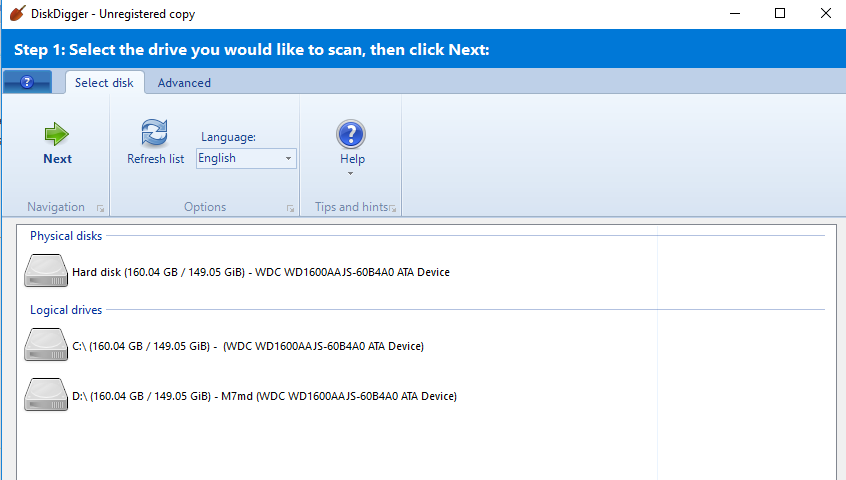
DiskDigger® is a tool that undeletes and recovers lost files from your hard drive, memory cards, USB flash drives — you name it! Whether you accidentally deleted some documents or photos from your computer, reformatted your camera’s memory card, or want to see what files are lurking on an old USB drive, DiskDigger is here for you.
Main Features
- Undelete files from FAT (FAT12, FAT16, FAT32), NTFS, and exFAT partitions.
- Recover any type of file.
- Filter recoverable files by name and size.
- Sort recoverable files by name, size, date, and directory.
Extra Features
View recoverable files as a list, or as thumbnail previews.
Thumbnails will show previews of image files, album art from MP3 and WMA files, and icons from executable files!
Selecting a recoverable file brings up a full preview of the file (insofar as possible). For image files, it will show the image (with pan and
zoom). For document files, it will show a text-only preview of the document. For certain audio files, it will allow you to play back the sound.
Previews of JPG and TIFF files will show EXIF information (camera model, date taken, sensor settings, etc.).
Previews of MP3 files will show ID3 information (artist, album, genre, etc.).
Previews of ZIP files will show a list of files contained in the archive.
"FREE" Download AndroMouse for PC
Full Technical Details
- Category
- Tools
- This is
- Latest
- License
- Freeware
- Runs On
- Windows 10, Windows 11 (64 Bit, 32 Bit, ARM64)
- Size
- 1 Mb
- Updated & Verified
"Now" Get EaseUS MobiMover for PC
Download and Install Guide
How to download and install DiskDigger on Windows 11?
-
This step-by-step guide will assist you in downloading and installing DiskDigger on windows 11.
- First of all, download the latest version of DiskDigger from filehonor.com. You can find all available download options for your PC and laptop in this download page.
- Then, choose your suitable installer (64 bit, 32 bit, portable, offline, .. itc) and save it to your device.
- After that, start the installation process by a double click on the downloaded setup installer.
- Now, a screen will appear asking you to confirm the installation. Click, yes.
- Finally, follow the instructions given by the installer until you see a confirmation of a successful installation. Usually, a Finish Button and "installation completed successfully" message.
- (Optional) Verify the Download (for Advanced Users): This step is optional but recommended for advanced users. Some browsers offer the option to verify the downloaded file's integrity. This ensures you haven't downloaded a corrupted file. Check your browser's settings for download verification if interested.
Congratulations! You've successfully downloaded DiskDigger. Once the download is complete, you can proceed with installing it on your computer.
How to make DiskDigger the default Tools app for Windows 11?
- Open Windows 11 Start Menu.
- Then, open settings.
- Navigate to the Apps section.
- After that, navigate to the Default Apps section.
- Click on the category you want to set DiskDigger as the default app for - Tools - and choose DiskDigger from the list.
Why To Download DiskDigger from FileHonor?
- Totally Free: you don't have to pay anything to download from FileHonor.com.
- Clean: No viruses, No Malware, and No any harmful codes.
- DiskDigger Latest Version: All apps and games are updated to their most recent versions.
- Direct Downloads: FileHonor does its best to provide direct and fast downloads from the official software developers.
- No Third Party Installers: Only direct download to the setup files, no ad-based installers.
- Windows 11 Compatible.
- DiskDigger Most Setup Variants: online, offline, portable, 64 bit and 32 bit setups (whenever available*).
Uninstall Guide
How to uninstall (remove) DiskDigger from Windows 11?
-
Follow these instructions for a proper removal:
- Open Windows 11 Start Menu.
- Then, open settings.
- Navigate to the Apps section.
- Search for DiskDigger in the apps list, click on it, and then, click on the uninstall button.
- Finally, confirm and you are done.
Disclaimer
DiskDigger is developed and published by Defiant, filehonor.com is not directly affiliated with Defiant.
filehonor is against piracy and does not provide any cracks, keygens, serials or patches for any software listed here.
We are DMCA-compliant and you can request removal of your software from being listed on our website through our contact page.













