Dimo MTS Converter 64 bit Download for PC Windows 11
Dimo MTS Converter Download for Windows PC
Dimo MTS Converter free download for Windows 11 64 bit and 32 bit. Install Dimo MTS Converter latest official version 2025 for PC and laptop from FileHonor.
Transcode, rewrap and edit any AVCHD or AVCHD Lite footage in MTS, M2TS, M2T, etc. from Sony, Canon, Panasonic and JVC camcorders.
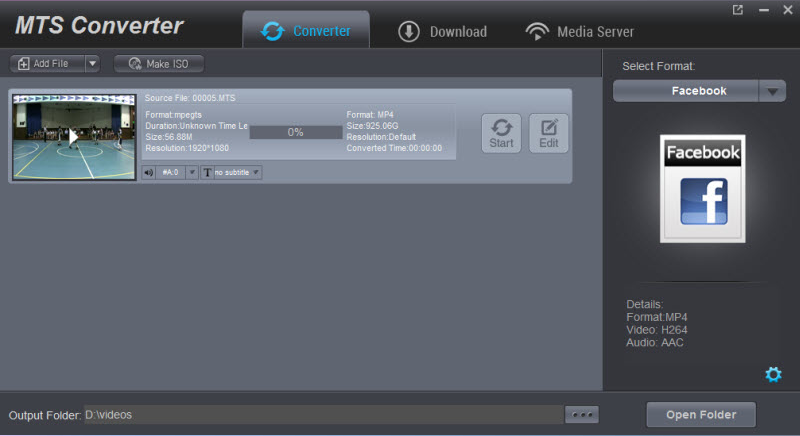
Transcode, rewrap and edit any AVCHD or AVCHD Lite footage in MTS, M2TS, M2T, etc. from Sony, Canon, Panasonic and JVC camcorders with Dimo MTS Converter. MTS/M2TS/AVCHD Converter with simple and efficient MTS conversion workflow. With it, you can effortlessly transcode/rewrap any MTS footage from Sony, Canon, Panasonic and JVC camcorders, ensuring audio and video matching well with advanced audio and video in sync technology. Besides, this great utility supports handling interlaced and progressive AVCHD/AVCHD Lite files at 1920*1080, 1280*720, 1440*1080 and outputting interlaced video as original or deinterlaced.
Key Features
Deinterlace 1080i MTS shootings
The “Deinterlace” effect lets you to turn 1080i AVCHD/AVCHD Lite in interlaced format to a non-interlaced form.
Take snapshot with one click
Capture current frame from MTS/M2TS videos to save your favorite scene in JPG image format.
Batch video conversion
This MTS video converting tool supports to convert two or more MTS/M2TS/AVCHD files simultaneously in batch.
Intuitive Interface
It has very user-friendly interface, then you will be amazed to find out the interface of this application is so simple to use.
"FREE" Download DVDFab DVD Copy for PC
Full Technical Details
- Category
- Video Converters
- This is
- Latest
- License
- Free Trial
- Runs On
- Windows 10, Windows 11 (64 Bit, 32 Bit, ARM64)
- Size
- 57 Mb
- Updated & Verified
"Now" Get Leawo Blu-ray Ripper for PC
Download and Install Guide
How to download and install Dimo MTS Converter on Windows 11?
-
This step-by-step guide will assist you in downloading and installing Dimo MTS Converter on windows 11.
- First of all, download the latest version of Dimo MTS Converter from filehonor.com. You can find all available download options for your PC and laptop in this download page.
- Then, choose your suitable installer (64 bit, 32 bit, portable, offline, .. itc) and save it to your device.
- After that, start the installation process by a double click on the downloaded setup installer.
- Now, a screen will appear asking you to confirm the installation. Click, yes.
- Finally, follow the instructions given by the installer until you see a confirmation of a successful installation. Usually, a Finish Button and "installation completed successfully" message.
- (Optional) Verify the Download (for Advanced Users): This step is optional but recommended for advanced users. Some browsers offer the option to verify the downloaded file's integrity. This ensures you haven't downloaded a corrupted file. Check your browser's settings for download verification if interested.
Congratulations! You've successfully downloaded Dimo MTS Converter. Once the download is complete, you can proceed with installing it on your computer.
How to make Dimo MTS Converter the default Video Converters app for Windows 11?
- Open Windows 11 Start Menu.
- Then, open settings.
- Navigate to the Apps section.
- After that, navigate to the Default Apps section.
- Click on the category you want to set Dimo MTS Converter as the default app for - Video Converters - and choose Dimo MTS Converter from the list.
Why To Download Dimo MTS Converter from FileHonor?
- Totally Free: you don't have to pay anything to download from FileHonor.com.
- Clean: No viruses, No Malware, and No any harmful codes.
- Dimo MTS Converter Latest Version: All apps and games are updated to their most recent versions.
- Direct Downloads: FileHonor does its best to provide direct and fast downloads from the official software developers.
- No Third Party Installers: Only direct download to the setup files, no ad-based installers.
- Windows 11 Compatible.
- Dimo MTS Converter Most Setup Variants: online, offline, portable, 64 bit and 32 bit setups (whenever available*).
Uninstall Guide
How to uninstall (remove) Dimo MTS Converter from Windows 11?
-
Follow these instructions for a proper removal:
- Open Windows 11 Start Menu.
- Then, open settings.
- Navigate to the Apps section.
- Search for Dimo MTS Converter in the apps list, click on it, and then, click on the uninstall button.
- Finally, confirm and you are done.
Disclaimer
Dimo MTS Converter is developed and published by Dimo Studio, filehonor.com is not directly affiliated with Dimo Studio.
filehonor is against piracy and does not provide any cracks, keygens, serials or patches for any software listed here.
We are DMCA-compliant and you can request removal of your software from being listed on our website through our contact page.













