Deep Freeze 64 bit Download for PC Windows 11
Deep Freeze Download for Windows PC
Deep Freeze free download for Windows 11 64 bit and 32 bit. Install Deep Freeze latest official version 2025 for PC and laptop from FileHonor.
Eliminate Troubleshooting with a Single Restart
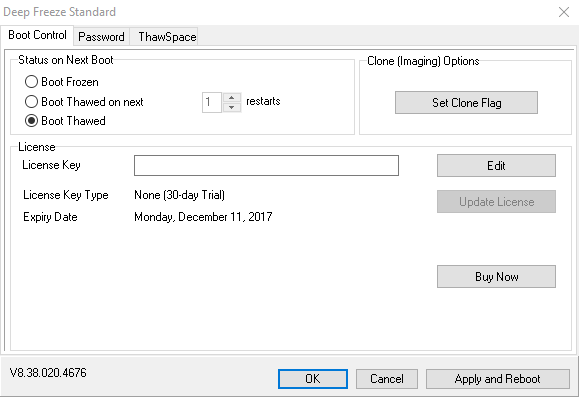
Deep Freeze helps you cease to worry about any computer issues caused by visits to malicious sites, accidental changes or the like. When things go awry, simply reboot the machine and it will be returned to its initial pristine configuration.
Top Uses of Deep Freeze
- Patented Reboot to Restore Technology
- 100% Guarantee of Computer Recovery with Every Restart
- Protection from Phishing and Zero-day Threats
- Extend the Life of Your Computers
Deep Freeze Key Features & Advantages
Provides the ultimate workstation protection by preserving your desired computer configuration. A simple Reboot restores the computer.
Freeze and Restore
Freeze your endpoints to the desired state and restore from any unexpected changes with a simple reboot.
Eliminate Lock Down Defence
Avoid the necessity of adopting restrictive defence or reactionary approaches for maintaining security.
Protection Against Phishing
Deep Freeze reverses malicious changes on reboot, protecting computers from threats such as phishing.
Prevent Configuration Drifts
Prevent computers from straying from their baseline configurations while still allowing users to save their work.
Full Technical Details
- Category
- Antivirus and Security
- This is
- Latest
- License
- Free Trial
- Runs On
- Windows 10, Windows 11 (64 Bit, 32 Bit, ARM64)
- Size
- 14+ Mb
- Updated & Verified
"Now" Get Kaspersky Anti-Ransomware Tool for Business for PC
Download and Install Guide
How to download and install Deep Freeze on Windows 11?
-
This step-by-step guide will assist you in downloading and installing Deep Freeze on windows 11.
- First of all, download the latest version of Deep Freeze from filehonor.com. You can find all available download options for your PC and laptop in this download page.
- Then, choose your suitable installer (64 bit, 32 bit, portable, offline, .. itc) and save it to your device.
- After that, start the installation process by a double click on the downloaded setup installer.
- Now, a screen will appear asking you to confirm the installation. Click, yes.
- Finally, follow the instructions given by the installer until you see a confirmation of a successful installation. Usually, a Finish Button and "installation completed successfully" message.
- (Optional) Verify the Download (for Advanced Users): This step is optional but recommended for advanced users. Some browsers offer the option to verify the downloaded file's integrity. This ensures you haven't downloaded a corrupted file. Check your browser's settings for download verification if interested.
Congratulations! You've successfully downloaded Deep Freeze. Once the download is complete, you can proceed with installing it on your computer.
How to make Deep Freeze the default Antivirus and Security app for Windows 11?
- Open Windows 11 Start Menu.
- Then, open settings.
- Navigate to the Apps section.
- After that, navigate to the Default Apps section.
- Click on the category you want to set Deep Freeze as the default app for - Antivirus and Security - and choose Deep Freeze from the list.
Why To Download Deep Freeze from FileHonor?
- Totally Free: you don't have to pay anything to download from FileHonor.com.
- Clean: No viruses, No Malware, and No any harmful codes.
- Deep Freeze Latest Version: All apps and games are updated to their most recent versions.
- Direct Downloads: FileHonor does its best to provide direct and fast downloads from the official software developers.
- No Third Party Installers: Only direct download to the setup files, no ad-based installers.
- Windows 11 Compatible.
- Deep Freeze Most Setup Variants: online, offline, portable, 64 bit and 32 bit setups (whenever available*).
Uninstall Guide
How to uninstall (remove) Deep Freeze from Windows 11?
-
Follow these instructions for a proper removal:
- Open Windows 11 Start Menu.
- Then, open settings.
- Navigate to the Apps section.
- Search for Deep Freeze in the apps list, click on it, and then, click on the uninstall button.
- Finally, confirm and you are done.
Disclaimer
Deep Freeze is developed and published by Faronics Corporation, filehonor.com is not directly affiliated with Faronics Corporation.
filehonor is against piracy and does not provide any cracks, keygens, serials or patches for any software listed here.
We are DMCA-compliant and you can request removal of your software from being listed on our website through our contact page.













