DearMob iPhone Manager 64 bit Download for PC Windows 11
DearMob iPhone Manager Download for Windows PC
DearMob iPhone Manager free download for Windows 11 64 bit and 32 bit. Install DearMob iPhone Manager latest official version 2025 for PC and laptop from FileHonor.
An easy iOS manager to transfer your iPhone data with encryption method.
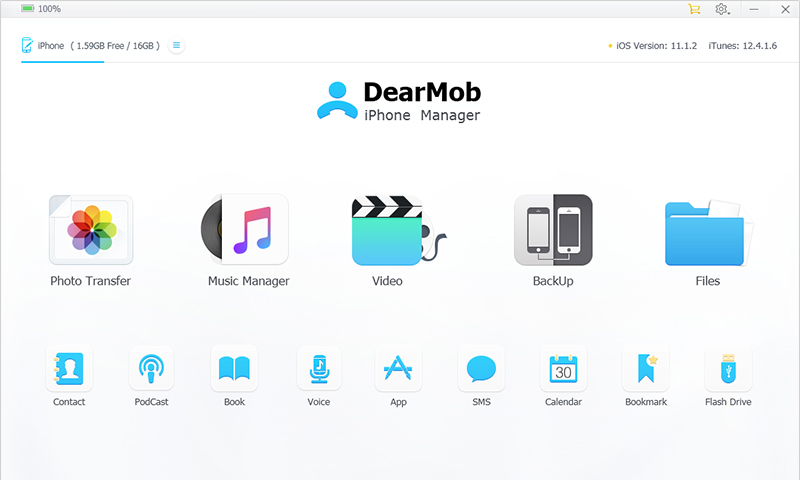
Backup & restore iPhone iPad offline, selectively transfer & manage any iOS file. Make your iOS devices simply mastered on computer, deliver the power, simplicity and security that iPhone users need without iTunes. DearMob iPhone Manager, the peerless tool to transfer photos between iPhone iPad and computer, now stands 100% ready to manage your albums like Camera Roll, Selfies, Screenshots, Facebook Photos, etc.
Import & Export Photos
1-click transfer photos irrespective of iCloud storage limit.
Fast As Magic
8 seconds transfer 100 4K photos in original quality.
Manage and Delete Pictures
Throw unwanted pics away & archive albums to perfection.
Preview & Convert HEIC Photos
View HEIC photos on computer, export and convert HEIC to JPG
Music Manager – One Tool, Does All
A simple and safe solution to make music transfer between iPhone iPad iPod and PC/Mac in a cushier way without iTunes.
Video Manager – Brings the Best out of iPhone Video
Allows you to transfer videos to iPhone iPad for offline enjoyment, never make your Video App useless.
Full Technical Details
- Category
- This is
- Latest
- License
- Free Trial
- Runs On
- Windows 10, Windows 11 (64 Bit, 32 Bit, ARM64)
- Size
- 51 Mb
- Updated & Verified
Download and Install Guide
How to download and install DearMob iPhone Manager on Windows 11?
-
This step-by-step guide will assist you in downloading and installing DearMob iPhone Manager on windows 11.
- First of all, download the latest version of DearMob iPhone Manager from filehonor.com. You can find all available download options for your PC and laptop in this download page.
- Then, choose your suitable installer (64 bit, 32 bit, portable, offline, .. itc) and save it to your device.
- After that, start the installation process by a double click on the downloaded setup installer.
- Now, a screen will appear asking you to confirm the installation. Click, yes.
- Finally, follow the instructions given by the installer until you see a confirmation of a successful installation. Usually, a Finish Button and "installation completed successfully" message.
- (Optional) Verify the Download (for Advanced Users): This step is optional but recommended for advanced users. Some browsers offer the option to verify the downloaded file's integrity. This ensures you haven't downloaded a corrupted file. Check your browser's settings for download verification if interested.
Congratulations! You've successfully downloaded DearMob iPhone Manager. Once the download is complete, you can proceed with installing it on your computer.
How to make DearMob iPhone Manager the default app for Windows 11?
- Open Windows 11 Start Menu.
- Then, open settings.
- Navigate to the Apps section.
- After that, navigate to the Default Apps section.
- Click on the category you want to set DearMob iPhone Manager as the default app for - - and choose DearMob iPhone Manager from the list.
Why To Download DearMob iPhone Manager from FileHonor?
- Totally Free: you don't have to pay anything to download from FileHonor.com.
- Clean: No viruses, No Malware, and No any harmful codes.
- DearMob iPhone Manager Latest Version: All apps and games are updated to their most recent versions.
- Direct Downloads: FileHonor does its best to provide direct and fast downloads from the official software developers.
- No Third Party Installers: Only direct download to the setup files, no ad-based installers.
- Windows 11 Compatible.
- DearMob iPhone Manager Most Setup Variants: online, offline, portable, 64 bit and 32 bit setups (whenever available*).
Uninstall Guide
How to uninstall (remove) DearMob iPhone Manager from Windows 11?
-
Follow these instructions for a proper removal:
- Open Windows 11 Start Menu.
- Then, open settings.
- Navigate to the Apps section.
- Search for DearMob iPhone Manager in the apps list, click on it, and then, click on the uninstall button.
- Finally, confirm and you are done.
Disclaimer
DearMob iPhone Manager is developed and published by DearMob, filehonor.com is not directly affiliated with DearMob.
filehonor is against piracy and does not provide any cracks, keygens, serials or patches for any software listed here.
We are DMCA-compliant and you can request removal of your software from being listed on our website through our contact page.








