dBpoweramp Music Converter 64 bit Download for PC Windows 11
dBpoweramp Music Converter Download for Windows PC
dBpoweramp Music Converter free download for Windows 11 64 bit and 32 bit. Install dBpoweramp Music Converter latest official version 2025 for PC and laptop from FileHonor.
Convert to mp3, FLAC, Apple lossless and more.
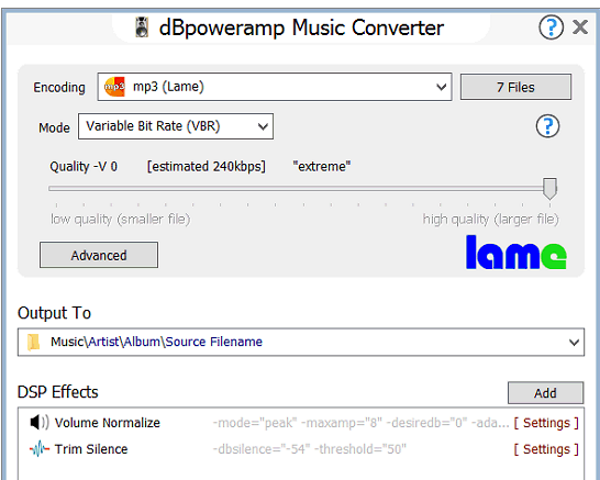
Convert to mp3, FLAC, Apple lossless and more with dBpoweramp Music Converter which has become the standard tool for audio conversions. dBpoweramp integrates into Windows Explorer, an mp3 converter that is as simple as right clicking on the source file >> Convert To. Popup info tips, Edit ID-Tags are all provided.
Key Features
mp3 Converter
Convert mp3, m4a (iTunes & iPod), WMA, WAV, AIFF, AAC, FLAC, Apple Lossless (ALAC) to name a few. Batch Convert
large numbers of files with 1 click, filter on mp3 or other file type, filter artist or albums.
High Speed Conversions
Look for a mp3 converter which encodes using all CPU cores simultaneously, get the job done in double quick time.
DSP Effects
process the audio with Volume Normalize, or Sample / Bit Rate Conversion, with ove
"FREE" Download FairStars Audio Converter Pro for PC
Full Technical Details
- Category
- Audio Converters
- This is
- Latest
- License
- Free Trial
- Runs On
- Windows 10, Windows 11 (64 Bit, 32 Bit, ARM64)
- Size
- 34 Mb
- Updated & Verified
"Now" Get Program4Pc Audio Converter Pro for PC
Download and Install Guide
How to download and install dBpoweramp Music Converter on Windows 11?
-
This step-by-step guide will assist you in downloading and installing dBpoweramp Music Converter on windows 11.
- First of all, download the latest version of dBpoweramp Music Converter from filehonor.com. You can find all available download options for your PC and laptop in this download page.
- Then, choose your suitable installer (64 bit, 32 bit, portable, offline, .. itc) and save it to your device.
- After that, start the installation process by a double click on the downloaded setup installer.
- Now, a screen will appear asking you to confirm the installation. Click, yes.
- Finally, follow the instructions given by the installer until you see a confirmation of a successful installation. Usually, a Finish Button and "installation completed successfully" message.
- (Optional) Verify the Download (for Advanced Users): This step is optional but recommended for advanced users. Some browsers offer the option to verify the downloaded file's integrity. This ensures you haven't downloaded a corrupted file. Check your browser's settings for download verification if interested.
Congratulations! You've successfully downloaded dBpoweramp Music Converter. Once the download is complete, you can proceed with installing it on your computer.
How to make dBpoweramp Music Converter the default Audio Converters app for Windows 11?
- Open Windows 11 Start Menu.
- Then, open settings.
- Navigate to the Apps section.
- After that, navigate to the Default Apps section.
- Click on the category you want to set dBpoweramp Music Converter as the default app for - Audio Converters - and choose dBpoweramp Music Converter from the list.
Why To Download dBpoweramp Music Converter from FileHonor?
- Totally Free: you don't have to pay anything to download from FileHonor.com.
- Clean: No viruses, No Malware, and No any harmful codes.
- dBpoweramp Music Converter Latest Version: All apps and games are updated to their most recent versions.
- Direct Downloads: FileHonor does its best to provide direct and fast downloads from the official software developers.
- No Third Party Installers: Only direct download to the setup files, no ad-based installers.
- Windows 11 Compatible.
- dBpoweramp Music Converter Most Setup Variants: online, offline, portable, 64 bit and 32 bit setups (whenever available*).
Uninstall Guide
How to uninstall (remove) dBpoweramp Music Converter from Windows 11?
-
Follow these instructions for a proper removal:
- Open Windows 11 Start Menu.
- Then, open settings.
- Navigate to the Apps section.
- Search for dBpoweramp Music Converter in the apps list, click on it, and then, click on the uninstall button.
- Finally, confirm and you are done.
Disclaimer
dBpoweramp Music Converter is developed and published by Illustrate, filehonor.com is not directly affiliated with Illustrate.
filehonor is against piracy and does not provide any cracks, keygens, serials or patches for any software listed here.
We are DMCA-compliant and you can request removal of your software from being listed on our website through our contact page.













