dbForge Studio for PostgreSQL 64 bit Download for PC Windows 11
dbForge Studio for PostgreSQL Download for Windows PC
dbForge Studio for PostgreSQL free download for Windows 11 64 bit and 32 bit. Install dbForge Studio for PostgreSQL latest official version 2025 for PC and laptop from FileHonor.
Universal GUI tool for PostgreSQL databases development and management with options to create and execute queries in the IDE.
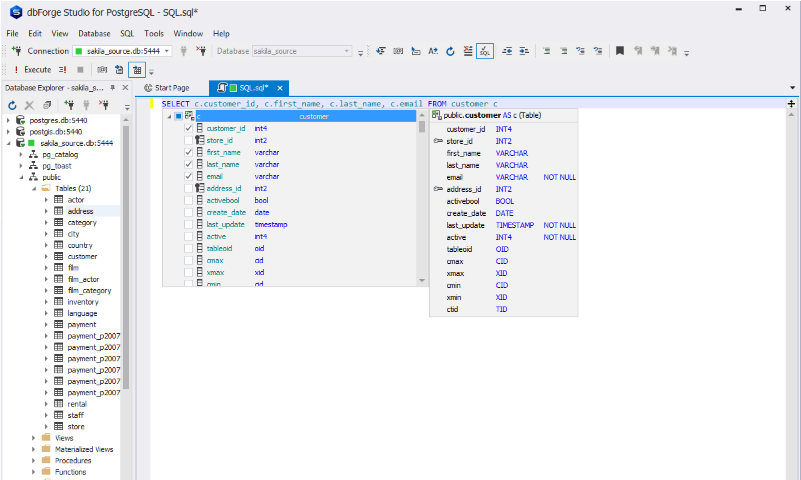
dbForge Studio for PostgreSQL is a GUI tool for database development and management. The IDE for PostgreSQL allows users to create, develop, and execute queries, edit and adjust the code to their requirements in a convenient and user-friendly interface. The tool also provides functionality for PostgreSQL data reporting, data editing, data import and export, building pivot tables and master-detail relations.
SQL Development
Save your time and improve code quality when creating and editing queries with the following features:
- List Members
- Parameter Info
- Quick Info
- Complete Word
Database Explorer
Navigate through the object tree and find any PostgreSQL object you are interested in. Right-click the required object in the Database Explorer window to perform the following tasks:
- Retrieve data from the database on a single SQL document
- Truncate a table
- Select Properties to view information on the object
Data Editor
Editing table data becomes a simple task with dbForge Studio for PostgreSQL. You can manage settings of tables, such as adjust column width, set either paginal or auto-search mode by default. Color and format your rows and cells using a rich set of fonts and size. Additionally, the tool provides you with predefined data type formats so that you can select the most suitable for your needs.
Data Export and Data Import
Crucial tools for filling a database with external source data and migrating data between systems. dbForge Studio for PostgreSQL supports 10+ widely used data formats, a number of advanced options, and templates for recurring scenarios.
- 10+ file format support, including Google Sheets
- Flexible data import and export customization
- Handy wizards for data export and import
Pivot Table
Using this tool, you don’t need to go into PostgreSQL subtleties to group and summarize your data. Visual Pivot Table Designer, advanced filtering, visual data presentation in a graph make your data easier to read, understand, and analyze.
- Visual Pivot Table Designer
- Advanced filtering
- Visual data presentation in a graph
Master-Detail Browser
A tool for a simultaneous data view in related tables. It is also convenient for the express data analysis and locating specific records and logical errors in the database. Visual diagram helps setting up communications in a few seconds and go directly to view.
- Design View for setting up relations between tables
- Data View for handy display of results
- Smart sorting and filtering
Data Reports
PostgreSQL Report Builder with support for chart plotting converts your data into a good-looking report. This PostgreSQL management tool also allows you to build visual PostgreSQL data reports in 9 different formats.
- Data Report Wizard
- Report Designer
- Chart Designer
"FREE" Download MonoDevelop for PC
Full Technical Details
- Category
- Code Editors and Development
- This is
- Latest
- License
- Free Trial
- Runs On
- Windows 10, Windows 11 (64 Bit, 32 Bit, ARM64)
- Size
- 46+ Mb
- Updated & Verified
Download and Install Guide
How to download and install dbForge Studio for PostgreSQL on Windows 11?
-
This step-by-step guide will assist you in downloading and installing dbForge Studio for PostgreSQL on windows 11.
- First of all, download the latest version of dbForge Studio for PostgreSQL from filehonor.com. You can find all available download options for your PC and laptop in this download page.
- Then, choose your suitable installer (64 bit, 32 bit, portable, offline, .. itc) and save it to your device.
- After that, start the installation process by a double click on the downloaded setup installer.
- Now, a screen will appear asking you to confirm the installation. Click, yes.
- Finally, follow the instructions given by the installer until you see a confirmation of a successful installation. Usually, a Finish Button and "installation completed successfully" message.
- (Optional) Verify the Download (for Advanced Users): This step is optional but recommended for advanced users. Some browsers offer the option to verify the downloaded file's integrity. This ensures you haven't downloaded a corrupted file. Check your browser's settings for download verification if interested.
Congratulations! You've successfully downloaded dbForge Studio for PostgreSQL. Once the download is complete, you can proceed with installing it on your computer.
How to make dbForge Studio for PostgreSQL the default Code Editors and Development app for Windows 11?
- Open Windows 11 Start Menu.
- Then, open settings.
- Navigate to the Apps section.
- After that, navigate to the Default Apps section.
- Click on the category you want to set dbForge Studio for PostgreSQL as the default app for - Code Editors and Development - and choose dbForge Studio for PostgreSQL from the list.
Why To Download dbForge Studio for PostgreSQL from FileHonor?
- Totally Free: you don't have to pay anything to download from FileHonor.com.
- Clean: No viruses, No Malware, and No any harmful codes.
- dbForge Studio for PostgreSQL Latest Version: All apps and games are updated to their most recent versions.
- Direct Downloads: FileHonor does its best to provide direct and fast downloads from the official software developers.
- No Third Party Installers: Only direct download to the setup files, no ad-based installers.
- Windows 11 Compatible.
- dbForge Studio for PostgreSQL Most Setup Variants: online, offline, portable, 64 bit and 32 bit setups (whenever available*).
Uninstall Guide
How to uninstall (remove) dbForge Studio for PostgreSQL from Windows 11?
-
Follow these instructions for a proper removal:
- Open Windows 11 Start Menu.
- Then, open settings.
- Navigate to the Apps section.
- Search for dbForge Studio for PostgreSQL in the apps list, click on it, and then, click on the uninstall button.
- Finally, confirm and you are done.
Disclaimer
dbForge Studio for PostgreSQL is developed and published by Devart, filehonor.com is not directly affiliated with Devart.
filehonor is against piracy and does not provide any cracks, keygens, serials or patches for any software listed here.
We are DMCA-compliant and you can request removal of your software from being listed on our website through our contact page.












