CyberLink Screen Recorder 64 bit Download for PC Windows 11
CyberLink Screen Recorder Download for Windows PC
CyberLink Screen Recorder free download for Windows 11 64 bit and 32 bit. Install CyberLink Screen Recorder latest official version 2025 for PC and laptop from FileHonor.
The All-in-One Solution for Gameplay and Screen Capture
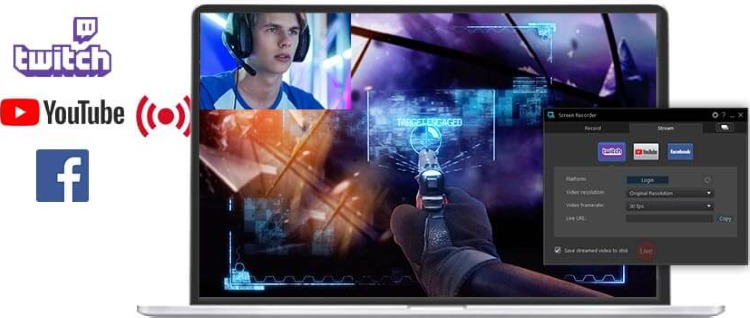
CyberLink Screen Recorder couples the easy-to-use editing features of PowerDirector – The No.1 Choice for Video Editors – with responsive, high-quality screen casting and capturing technology. It is the only all-in-one solution for recording or streaming gameplay, vlogging, or sharing screen content with an online audience.
FOR GAMERS
Go beyond just streaming in-game action and start creating content that engages with your followers on Twitch, YouTube or Facebook. Integrate webcam commentary into livestreams, or record and edit gameplay to focus on the best bits.
FOR VLOGGERS
Powered by CyberLink’s industry-leading video editing tools, Screen Recorder is more than just screen capturing software. Record & edit content to provide your audience with videos that are detailed, high-quality, and informative.
FOR WORK
Make presentations more interactive with screen sharing through livestreams. Record video conferences, or create more effective training material by recording your presentations and editing them quickly with easy-to-use tools.
Full Technical Details
- Category
- This is
- Latest
- License
- Free Trial
- Runs On
- Windows 10, Windows 11 (64 Bit, 32 Bit, ARM64)
- Size
- 410 Mb
- Updated & Verified
Download and Install Guide
How to download and install CyberLink Screen Recorder on Windows 11?
-
This step-by-step guide will assist you in downloading and installing CyberLink Screen Recorder on windows 11.
- First of all, download the latest version of CyberLink Screen Recorder from filehonor.com. You can find all available download options for your PC and laptop in this download page.
- Then, choose your suitable installer (64 bit, 32 bit, portable, offline, .. itc) and save it to your device.
- After that, start the installation process by a double click on the downloaded setup installer.
- Now, a screen will appear asking you to confirm the installation. Click, yes.
- Finally, follow the instructions given by the installer until you see a confirmation of a successful installation. Usually, a Finish Button and "installation completed successfully" message.
- (Optional) Verify the Download (for Advanced Users): This step is optional but recommended for advanced users. Some browsers offer the option to verify the downloaded file's integrity. This ensures you haven't downloaded a corrupted file. Check your browser's settings for download verification if interested.
Congratulations! You've successfully downloaded CyberLink Screen Recorder. Once the download is complete, you can proceed with installing it on your computer.
How to make CyberLink Screen Recorder the default app for Windows 11?
- Open Windows 11 Start Menu.
- Then, open settings.
- Navigate to the Apps section.
- After that, navigate to the Default Apps section.
- Click on the category you want to set CyberLink Screen Recorder as the default app for - - and choose CyberLink Screen Recorder from the list.
Why To Download CyberLink Screen Recorder from FileHonor?
- Totally Free: you don't have to pay anything to download from FileHonor.com.
- Clean: No viruses, No Malware, and No any harmful codes.
- CyberLink Screen Recorder Latest Version: All apps and games are updated to their most recent versions.
- Direct Downloads: FileHonor does its best to provide direct and fast downloads from the official software developers.
- No Third Party Installers: Only direct download to the setup files, no ad-based installers.
- Windows 11 Compatible.
- CyberLink Screen Recorder Most Setup Variants: online, offline, portable, 64 bit and 32 bit setups (whenever available*).
Uninstall Guide
How to uninstall (remove) CyberLink Screen Recorder from Windows 11?
-
Follow these instructions for a proper removal:
- Open Windows 11 Start Menu.
- Then, open settings.
- Navigate to the Apps section.
- Search for CyberLink Screen Recorder in the apps list, click on it, and then, click on the uninstall button.
- Finally, confirm and you are done.
Disclaimer
CyberLink Screen Recorder is developed and published by CyberLink, filehonor.com is not directly affiliated with CyberLink.
filehonor is against piracy and does not provide any cracks, keygens, serials or patches for any software listed here.
We are DMCA-compliant and you can request removal of your software from being listed on our website through our contact page.








