CrystalDiskMark 64 bit Download for PC Windows 11
CrystalDiskMark Download for Windows PC
CrystalDiskMark free download for Windows 11 64 bit and 32 bit. Install CrystalDiskMark latest official version 2025 for PC and laptop from FileHonor.
a disk benchmark software.
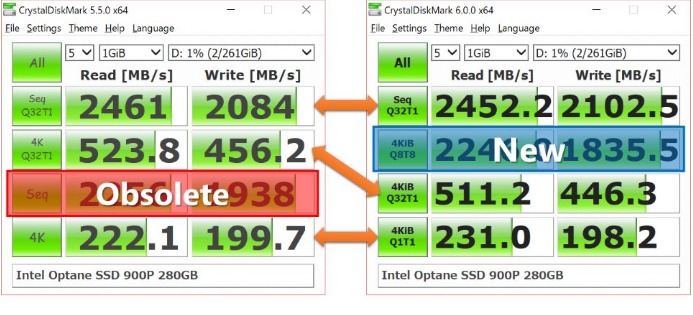
- Benchmark result is NOT compatible with 3.0.x
- “MB/s” means 1,000,000 byte/sec.
- The result depends on Test File Size, Test File Position, Fragmentation, IDE(PATA)/SATA/RAID/SCSI controller and CPU speed etc…
- In a part of SSD, the result depends on test data(random, 0fill).
"FREE" Download Recover My Files for PC
Full Technical Details
- Category
- Tools
- This is
- Latest
- License
- Freeware
- Runs On
- Windows 10, Windows 11 (64 Bit, 32 Bit, ARM64)
- Size
- 3 Mb
- Updated & Verified
Download and Install Guide
How to download and install CrystalDiskMark on Windows 11?
-
This step-by-step guide will assist you in downloading and installing CrystalDiskMark on windows 11.
- First of all, download the latest version of CrystalDiskMark from filehonor.com. You can find all available download options for your PC and laptop in this download page.
- Then, choose your suitable installer (64 bit, 32 bit, portable, offline, .. itc) and save it to your device.
- After that, start the installation process by a double click on the downloaded setup installer.
- Now, a screen will appear asking you to confirm the installation. Click, yes.
- Finally, follow the instructions given by the installer until you see a confirmation of a successful installation. Usually, a Finish Button and "installation completed successfully" message.
- (Optional) Verify the Download (for Advanced Users): This step is optional but recommended for advanced users. Some browsers offer the option to verify the downloaded file's integrity. This ensures you haven't downloaded a corrupted file. Check your browser's settings for download verification if interested.
Congratulations! You've successfully downloaded CrystalDiskMark. Once the download is complete, you can proceed with installing it on your computer.
How to make CrystalDiskMark the default Tools app for Windows 11?
- Open Windows 11 Start Menu.
- Then, open settings.
- Navigate to the Apps section.
- After that, navigate to the Default Apps section.
- Click on the category you want to set CrystalDiskMark as the default app for - Tools - and choose CrystalDiskMark from the list.
Why To Download CrystalDiskMark from FileHonor?
- Totally Free: you don't have to pay anything to download from FileHonor.com.
- Clean: No viruses, No Malware, and No any harmful codes.
- CrystalDiskMark Latest Version: All apps and games are updated to their most recent versions.
- Direct Downloads: FileHonor does its best to provide direct and fast downloads from the official software developers.
- No Third Party Installers: Only direct download to the setup files, no ad-based installers.
- Windows 11 Compatible.
- CrystalDiskMark Most Setup Variants: online, offline, portable, 64 bit and 32 bit setups (whenever available*).
Uninstall Guide
How to uninstall (remove) CrystalDiskMark from Windows 11?
-
Follow these instructions for a proper removal:
- Open Windows 11 Start Menu.
- Then, open settings.
- Navigate to the Apps section.
- Search for CrystalDiskMark in the apps list, click on it, and then, click on the uninstall button.
- Finally, confirm and you are done.
Disclaimer
CrystalDiskMark is developed and published by Crystal Dew World, filehonor.com is not directly affiliated with Crystal Dew World.
filehonor is against piracy and does not provide any cracks, keygens, serials or patches for any software listed here.
We are DMCA-compliant and you can request removal of your software from being listed on our website through our contact page.












