Crypto Notepad 64 bit Download for PC Windows 11
Crypto Notepad Download for Windows PC
Crypto Notepad free download for Windows 11 64 bit and 32 bit. Install Crypto Notepad latest official version 2025 for PC and laptop from FileHonor.
Offers encryption and a customizable UI, but it remains lightweight and very easy to use to text editing.
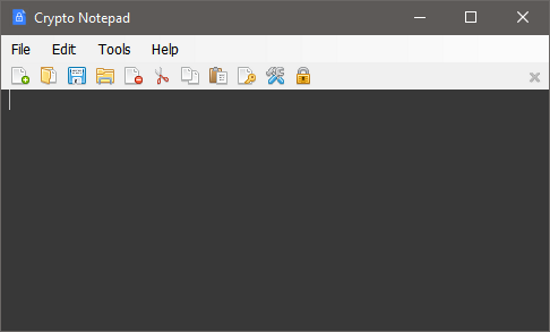
Crypto Notepad stands out through its relatively simple design, as it looks very similar to the standard Windows Notepad. It offers a few extra features, such as encryption and a customizable UI, but it remains lightweight and very easy to use.
Main Features
Secure
App allows you to create secure notes using AES algorithms, able to customize different parameters of the encryption, such as: hash algorithm, key size, password iterations, salt.
Multifunctional
Besides the main features of the default Windows Notepad, also supports Drag and Drop, detect URLs and email links, association with the application extension.
Free
Crypto Notepad is an open source project. It is distributed free of charge and without any obligations, it will remain so always.
Portable
This app can be run from any location without being installed on your PC beforehand. This means you can place it on a portable storage device and use it to create secure notes on the go.
Full Technical Details
- Category
- This is
- Latest
- License
- Freeware
- Runs On
- Windows 10, Windows 11 (64 Bit, 32 Bit, ARM64)
- Size
- 1 Mb
- Updated & Verified
Download and Install Guide
How to download and install Crypto Notepad on Windows 11?
-
This step-by-step guide will assist you in downloading and installing Crypto Notepad on windows 11.
- First of all, download the latest version of Crypto Notepad from filehonor.com. You can find all available download options for your PC and laptop in this download page.
- Then, choose your suitable installer (64 bit, 32 bit, portable, offline, .. itc) and save it to your device.
- After that, start the installation process by a double click on the downloaded setup installer.
- Now, a screen will appear asking you to confirm the installation. Click, yes.
- Finally, follow the instructions given by the installer until you see a confirmation of a successful installation. Usually, a Finish Button and "installation completed successfully" message.
- (Optional) Verify the Download (for Advanced Users): This step is optional but recommended for advanced users. Some browsers offer the option to verify the downloaded file's integrity. This ensures you haven't downloaded a corrupted file. Check your browser's settings for download verification if interested.
Congratulations! You've successfully downloaded Crypto Notepad. Once the download is complete, you can proceed with installing it on your computer.
How to make Crypto Notepad the default app for Windows 11?
- Open Windows 11 Start Menu.
- Then, open settings.
- Navigate to the Apps section.
- After that, navigate to the Default Apps section.
- Click on the category you want to set Crypto Notepad as the default app for - - and choose Crypto Notepad from the list.
Why To Download Crypto Notepad from FileHonor?
- Totally Free: you don't have to pay anything to download from FileHonor.com.
- Clean: No viruses, No Malware, and No any harmful codes.
- Crypto Notepad Latest Version: All apps and games are updated to their most recent versions.
- Direct Downloads: FileHonor does its best to provide direct and fast downloads from the official software developers.
- No Third Party Installers: Only direct download to the setup files, no ad-based installers.
- Windows 11 Compatible.
- Crypto Notepad Most Setup Variants: online, offline, portable, 64 bit and 32 bit setups (whenever available*).
Uninstall Guide
How to uninstall (remove) Crypto Notepad from Windows 11?
-
Follow these instructions for a proper removal:
- Open Windows 11 Start Menu.
- Then, open settings.
- Navigate to the Apps section.
- Search for Crypto Notepad in the apps list, click on it, and then, click on the uninstall button.
- Finally, confirm and you are done.
Disclaimer
Crypto Notepad is developed and published by Sigmanor, filehonor.com is not directly affiliated with Sigmanor.
filehonor is against piracy and does not provide any cracks, keygens, serials or patches for any software listed here.
We are DMCA-compliant and you can request removal of your software from being listed on our website through our contact page.








