CPUBalance 64 bit Download for PC Windows 11
CPUBalance Download for Windows PC
CPUBalance free download for Windows 11 64 bit and 32 bit. Install CPUBalance latest official version 2025 for PC and laptop from FileHonor.
Restrain CPU Hogs to Improve PC Responsiveness
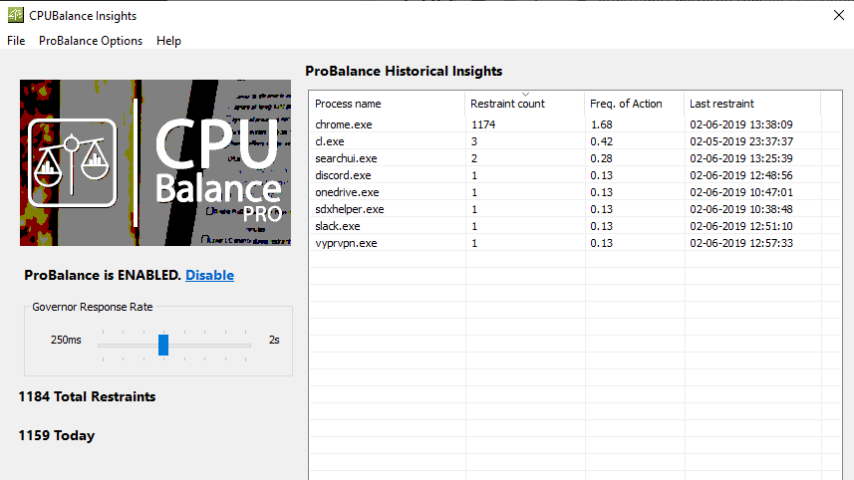
CPUBalance enables you to restrain CPU Hogs to Improve PC Responsiveness. It is real-time optimization software containing ProBalance, Bitsum’s proven and real-world demonstrable technology to retain system responsiveness during high loads, or even save you from a hard reset during a worst-case scenario.
ProBalance algorithm can be actively demo’d in synthetic and real-world tests. Even in Windows 10 and high core count PCs, we continue to be amazed in new real-world scenarios we encounter. CPUBalance is the most distilled version of this algorithm.
Some CPUBalance FAQ
Q: Does CPUBalance replace Process Lasso?
A: NO! Nowhere close. It can complement Process Lasso by running along-side it, where it integrates perfectly, or it can run without Process Lasso. I think that it’s actually best to run with Lasso, and that will definitely be true of existing Lasso users who appreciate it’s wide array of features.
Q: What happens when Process Lasso and CPUBalance are both installed?
A: When installed with Process Lasso, it and CPUBalance work together. They both use the same core engine, ‘processgovernor.exe’. So if you already have Process Lasso, this just extends the user interface and system tray icon, perhaps a newer core engine, and additional ProBalance tweaking.
Q: Is ProBalance still going to be part of Process Lasso?
A: YES, of course. No tricks here. Both these products will use the latest rendition of Jeremy Collake’s famous ProBalance algorithm.
Q: What is the current status?
A: Fully functional working beta /w updater. Final v1.0 release imminent.
Full Technical Details
- Category
- This is
- Latest
- License
- Freeware
- Runs On
- Windows 10, Windows 11 (64 Bit, 32 Bit, ARM64)
- Size
- 1.5 Mb
- Updated & Verified
Download and Install Guide
How to download and install CPUBalance on Windows 11?
-
This step-by-step guide will assist you in downloading and installing CPUBalance on windows 11.
- First of all, download the latest version of CPUBalance from filehonor.com. You can find all available download options for your PC and laptop in this download page.
- Then, choose your suitable installer (64 bit, 32 bit, portable, offline, .. itc) and save it to your device.
- After that, start the installation process by a double click on the downloaded setup installer.
- Now, a screen will appear asking you to confirm the installation. Click, yes.
- Finally, follow the instructions given by the installer until you see a confirmation of a successful installation. Usually, a Finish Button and "installation completed successfully" message.
- (Optional) Verify the Download (for Advanced Users): This step is optional but recommended for advanced users. Some browsers offer the option to verify the downloaded file's integrity. This ensures you haven't downloaded a corrupted file. Check your browser's settings for download verification if interested.
Congratulations! You've successfully downloaded CPUBalance. Once the download is complete, you can proceed with installing it on your computer.
How to make CPUBalance the default app for Windows 11?
- Open Windows 11 Start Menu.
- Then, open settings.
- Navigate to the Apps section.
- After that, navigate to the Default Apps section.
- Click on the category you want to set CPUBalance as the default app for - - and choose CPUBalance from the list.
Why To Download CPUBalance from FileHonor?
- Totally Free: you don't have to pay anything to download from FileHonor.com.
- Clean: No viruses, No Malware, and No any harmful codes.
- CPUBalance Latest Version: All apps and games are updated to their most recent versions.
- Direct Downloads: FileHonor does its best to provide direct and fast downloads from the official software developers.
- No Third Party Installers: Only direct download to the setup files, no ad-based installers.
- Windows 11 Compatible.
- CPUBalance Most Setup Variants: online, offline, portable, 64 bit and 32 bit setups (whenever available*).
Uninstall Guide
How to uninstall (remove) CPUBalance from Windows 11?
-
Follow these instructions for a proper removal:
- Open Windows 11 Start Menu.
- Then, open settings.
- Navigate to the Apps section.
- Search for CPUBalance in the apps list, click on it, and then, click on the uninstall button.
- Finally, confirm and you are done.
Disclaimer
CPUBalance is developed and published by Rogue Amoeba, filehonor.com is not directly affiliated with Rogue Amoeba.
filehonor is against piracy and does not provide any cracks, keygens, serials or patches for any software listed here.
We are DMCA-compliant and you can request removal of your software from being listed on our website through our contact page.








