Comodo Cloud Antivirus 64 bit Download for PC Windows 11
Comodo Cloud Antivirus Download for Windows PC
Comodo Cloud Antivirus free download for Windows 11 64 bit and 32 bit. Install Comodo Cloud Antivirus latest official version 2025 for PC and laptop from FileHonor.
A powerful combination of virus monitoring, auto-sandbox and behavior analysis technologies to immediately protect your computer from all known and unknown malware.
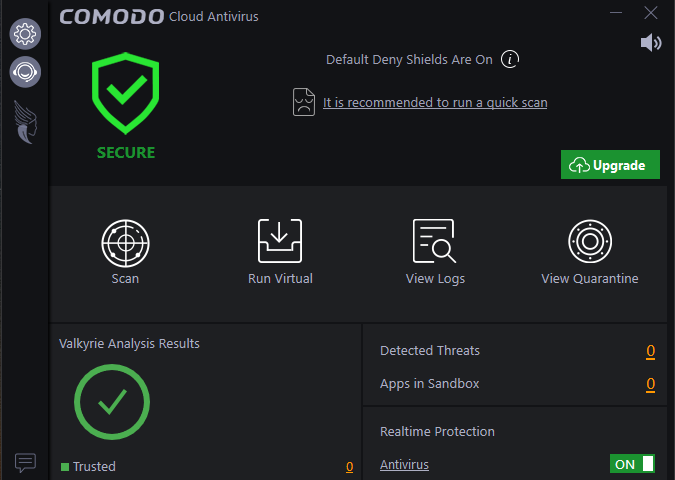
Simple, easy to use interface: Control of all aspects of virus scanning is now easier than ever with Comodo Cloud AntiVirus. It’s sleek design provides fingertip access to all major settings and there’s no complex configuration or steep learning curves.
Cloud Antivirus Features
In fact, our main interface has just three, easy to understand statuses:
Secured (green): No threats dectected and all protections are enabled
At Risk (red): Simply click the “Fix It” button to remove threats or repair problems
Game Mode (blue): Protection continues but all all alerts and notices are suppressed
You can also quickly find key information like how many applications are running in the sandbox:
Real-time Protection
CCAV’s real-time scanner constantly monitors all files and processes on your computer for potential threats. If you launch a program or file which creates destructive anomalies, then the scanner blocks it and alerts you immediately. Protection begins the moment you start Windows so viruses are stopped in their tracks before your computer is affected.
Comodo’s real-time protection is also the most accurate around because we scan files with our fast, cloud-based servers. These contain the very latest virus blacklists, so you don’t have to wait for updates to download to recieve protection against the newest threats.
Auto Sandbox
Did you know traditional antivirus software can only detect around 40% of the viruses in circulation at any one time? Comodo Cloud Antivirus protects you against the other 60% by automatically isolating all unknown files in a secure container called the sandbox.
"FREE" Download Secure File Deleter for PC
Full Technical Details
- Category
- Antivirus and Security
- This is
- Latest
- License
- Freeware
- Runs On
- Windows 10, Windows 11 (64 Bit, 32 Bit, ARM64)
- Size
- 6+ Mb
- Updated & Verified
Download and Install Guide
How to download and install Comodo Cloud Antivirus on Windows 11?
-
This step-by-step guide will assist you in downloading and installing Comodo Cloud Antivirus on windows 11.
- First of all, download the latest version of Comodo Cloud Antivirus from filehonor.com. You can find all available download options for your PC and laptop in this download page.
- Then, choose your suitable installer (64 bit, 32 bit, portable, offline, .. itc) and save it to your device.
- After that, start the installation process by a double click on the downloaded setup installer.
- Now, a screen will appear asking you to confirm the installation. Click, yes.
- Finally, follow the instructions given by the installer until you see a confirmation of a successful installation. Usually, a Finish Button and "installation completed successfully" message.
- (Optional) Verify the Download (for Advanced Users): This step is optional but recommended for advanced users. Some browsers offer the option to verify the downloaded file's integrity. This ensures you haven't downloaded a corrupted file. Check your browser's settings for download verification if interested.
Congratulations! You've successfully downloaded Comodo Cloud Antivirus. Once the download is complete, you can proceed with installing it on your computer.
How to make Comodo Cloud Antivirus the default Antivirus and Security app for Windows 11?
- Open Windows 11 Start Menu.
- Then, open settings.
- Navigate to the Apps section.
- After that, navigate to the Default Apps section.
- Click on the category you want to set Comodo Cloud Antivirus as the default app for - Antivirus and Security - and choose Comodo Cloud Antivirus from the list.
Why To Download Comodo Cloud Antivirus from FileHonor?
- Totally Free: you don't have to pay anything to download from FileHonor.com.
- Clean: No viruses, No Malware, and No any harmful codes.
- Comodo Cloud Antivirus Latest Version: All apps and games are updated to their most recent versions.
- Direct Downloads: FileHonor does its best to provide direct and fast downloads from the official software developers.
- No Third Party Installers: Only direct download to the setup files, no ad-based installers.
- Windows 11 Compatible.
- Comodo Cloud Antivirus Most Setup Variants: online, offline, portable, 64 bit and 32 bit setups (whenever available*).
Uninstall Guide
How to uninstall (remove) Comodo Cloud Antivirus from Windows 11?
-
Follow these instructions for a proper removal:
- Open Windows 11 Start Menu.
- Then, open settings.
- Navigate to the Apps section.
- Search for Comodo Cloud Antivirus in the apps list, click on it, and then, click on the uninstall button.
- Finally, confirm and you are done.
Disclaimer
Comodo Cloud Antivirus is developed and published by Comodo, filehonor.com is not directly affiliated with Comodo.
filehonor is against piracy and does not provide any cracks, keygens, serials or patches for any software listed here.
We are DMCA-compliant and you can request removal of your software from being listed on our website through our contact page.













