CloneCD 64 bit Download for PC Windows 11
CloneCD Download for Windows PC
CloneCD free download for Windows 11 64 bit and 32 bit. Install CloneCD latest official version 2025 for PC and laptop from FileHonor.
Backup copies of your music and data CDs, regardless of standard conformity.
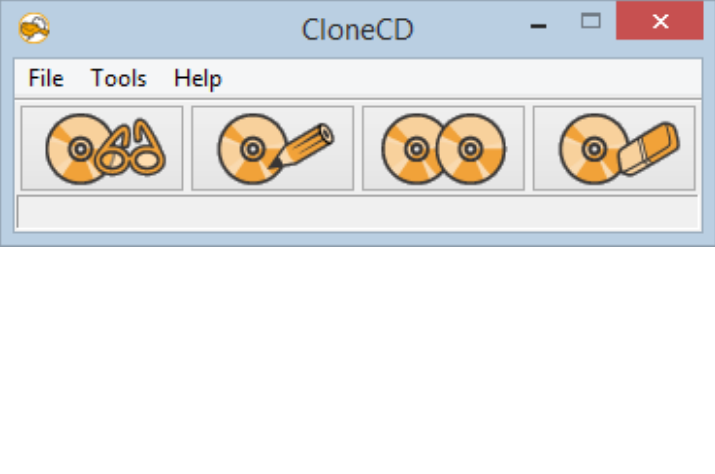
CloneCD is the perfect tool to make backup copies of your music and data CDs, regardless of standard conformity. CloneCD’s award-winning user interface allows you to copy almost any CD with just a few mouse clicks. It allows you to create perfect 1:1 copies of your valuable original compact discs. Should your non Red Book standard music CD not play in your car audio, the backup created by CloneCD will.
Key Features
- First copying software that uses RAW-Mode
- Creates working 1:1 copies onto CD-Rs and CD-RWs
- Amplifies weak sectors with selected CD writers
- Emulates weak sectors with all CD writers
- Works with CD-ROMs, CD-Rs and CD-RWs
- Writes Audio CDs that conform to Redbook standard
- Tray-icon allows control over functional usage of inserted media
- Copies from CD/DVD drives, hard-drive or virtual drives
- Intuitive user-interface, making it easy for novices
- Rich selection of preset options via default profiles
- Advanced options for expert users
- Stable, fast and does not require an ASPI driver
- Professional technical support and customer care
- Copies DVD-R, DVD-RW, DVD+R, DVD+RW, DVD+R Dual Layer and DVD-RAM
- Supports DVD split file image formats, this format works with FAT32 partitions and is compatible with VirtualCloneDrive
- Supports ISO and UDF formats created by other applications (e.g., Nero, DVD2One, DVDShrink or CloneDVD)
- Copies CDs/DVDs which are violating fair-use rights.
Full Technical Details
- Category
- This is
- Latest
- License
- Free Trial
- Runs On
- Windows 10, Windows 11 (64 Bit, 32 Bit, ARM64)
- Size
- 3 Mb
- Updated & Verified
Download and Install Guide
How to download and install CloneCD on Windows 11?
-
This step-by-step guide will assist you in downloading and installing CloneCD on windows 11.
- First of all, download the latest version of CloneCD from filehonor.com. You can find all available download options for your PC and laptop in this download page.
- Then, choose your suitable installer (64 bit, 32 bit, portable, offline, .. itc) and save it to your device.
- After that, start the installation process by a double click on the downloaded setup installer.
- Now, a screen will appear asking you to confirm the installation. Click, yes.
- Finally, follow the instructions given by the installer until you see a confirmation of a successful installation. Usually, a Finish Button and "installation completed successfully" message.
- (Optional) Verify the Download (for Advanced Users): This step is optional but recommended for advanced users. Some browsers offer the option to verify the downloaded file's integrity. This ensures you haven't downloaded a corrupted file. Check your browser's settings for download verification if interested.
Congratulations! You've successfully downloaded CloneCD. Once the download is complete, you can proceed with installing it on your computer.
How to make CloneCD the default app for Windows 11?
- Open Windows 11 Start Menu.
- Then, open settings.
- Navigate to the Apps section.
- After that, navigate to the Default Apps section.
- Click on the category you want to set CloneCD as the default app for - - and choose CloneCD from the list.
Why To Download CloneCD from FileHonor?
- Totally Free: you don't have to pay anything to download from FileHonor.com.
- Clean: No viruses, No Malware, and No any harmful codes.
- CloneCD Latest Version: All apps and games are updated to their most recent versions.
- Direct Downloads: FileHonor does its best to provide direct and fast downloads from the official software developers.
- No Third Party Installers: Only direct download to the setup files, no ad-based installers.
- Windows 11 Compatible.
- CloneCD Most Setup Variants: online, offline, portable, 64 bit and 32 bit setups (whenever available*).
Uninstall Guide
How to uninstall (remove) CloneCD from Windows 11?
-
Follow these instructions for a proper removal:
- Open Windows 11 Start Menu.
- Then, open settings.
- Navigate to the Apps section.
- Search for CloneCD in the apps list, click on it, and then, click on the uninstall button.
- Finally, confirm and you are done.
Disclaimer
CloneCD is developed and published by RedFox Project, filehonor.com is not directly affiliated with RedFox Project.
filehonor is against piracy and does not provide any cracks, keygens, serials or patches for any software listed here.
We are DMCA-compliant and you can request removal of your software from being listed on our website through our contact page.








