Clean Space 64 bit Download for PC Windows 11
Clean Space Download for Windows PC
Clean Space free download for Windows 11 64 bit and 32 bit. Install Clean Space latest official version 2025 for PC and laptop from FileHonor.
Deletes gigabytes of garbage and protects privacy
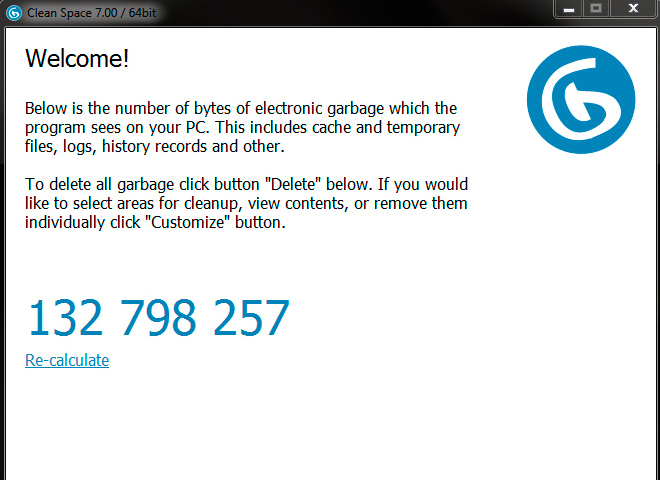
Clean Space deletes unnecessary files located everywhere in your operating system – they are wasting disk space, memory, and processor resources, and most of them are a real violation of your privacy. These can be temporary files, caches, cookies, autocomplete history, logs, and much more. By deleting all this electronic garbage our program makes your computer run faster and helps protect your privacy.
Fully scan your computer, find every piece of garbage, and delete it. The cleaning operation is quick and doesn’t cause any problems with Windows OS or other programs. And it won’t delete your personal or work files, which you need. They will be safe.
Get improved general performance of your computer or in some selected applications. Another important benefit is the privacy and security that comes as a result of clearing online tracks and electronic garbage.
To provide maximum protection for the user and to prevent recovery of any deleted data, we implemented many security algorithms for data deletion. You can be sure that when our program deletes data it cannot be recovered. We use government-approved standards, which are also used in the military.
"FREE" Download ClipboardFusion for PC
Full Technical Details
- Category
- Tools
- This is
- Latest
- License
- Freeware
- Runs On
- Windows 10, Windows 11 (64 Bit, 32 Bit, ARM64)
- Size
- 17 Mb
- Updated & Verified
"Now" Get CrystalDiskMark for PC
Download and Install Guide
How to download and install Clean Space on Windows 11?
-
This step-by-step guide will assist you in downloading and installing Clean Space on windows 11.
- First of all, download the latest version of Clean Space from filehonor.com. You can find all available download options for your PC and laptop in this download page.
- Then, choose your suitable installer (64 bit, 32 bit, portable, offline, .. itc) and save it to your device.
- After that, start the installation process by a double click on the downloaded setup installer.
- Now, a screen will appear asking you to confirm the installation. Click, yes.
- Finally, follow the instructions given by the installer until you see a confirmation of a successful installation. Usually, a Finish Button and "installation completed successfully" message.
- (Optional) Verify the Download (for Advanced Users): This step is optional but recommended for advanced users. Some browsers offer the option to verify the downloaded file's integrity. This ensures you haven't downloaded a corrupted file. Check your browser's settings for download verification if interested.
Congratulations! You've successfully downloaded Clean Space. Once the download is complete, you can proceed with installing it on your computer.
How to make Clean Space the default Tools app for Windows 11?
- Open Windows 11 Start Menu.
- Then, open settings.
- Navigate to the Apps section.
- After that, navigate to the Default Apps section.
- Click on the category you want to set Clean Space as the default app for - Tools - and choose Clean Space from the list.
Why To Download Clean Space from FileHonor?
- Totally Free: you don't have to pay anything to download from FileHonor.com.
- Clean: No viruses, No Malware, and No any harmful codes.
- Clean Space Latest Version: All apps and games are updated to their most recent versions.
- Direct Downloads: FileHonor does its best to provide direct and fast downloads from the official software developers.
- No Third Party Installers: Only direct download to the setup files, no ad-based installers.
- Windows 11 Compatible.
- Clean Space Most Setup Variants: online, offline, portable, 64 bit and 32 bit setups (whenever available*).
Uninstall Guide
How to uninstall (remove) Clean Space from Windows 11?
-
Follow these instructions for a proper removal:
- Open Windows 11 Start Menu.
- Then, open settings.
- Navigate to the Apps section.
- Search for Clean Space in the apps list, click on it, and then, click on the uninstall button.
- Finally, confirm and you are done.
Disclaimer
Clean Space is developed and published by CyRobo, filehonor.com is not directly affiliated with CyRobo.
filehonor is against piracy and does not provide any cracks, keygens, serials or patches for any software listed here.
We are DMCA-compliant and you can request removal of your software from being listed on our website through our contact page.













