CDRoller 64 bit Download for PC Windows 11
CDRoller Download for Windows PC
CDRoller free download for Windows 11 64 bit and 32 bit. Install CDRoller latest official version 2025 for PC and laptop from FileHonor.
Easy-to-use and low-cost data recovery software. Recovers files and data from CD, DVD, Blu-Ray discs, hard and flash drives.
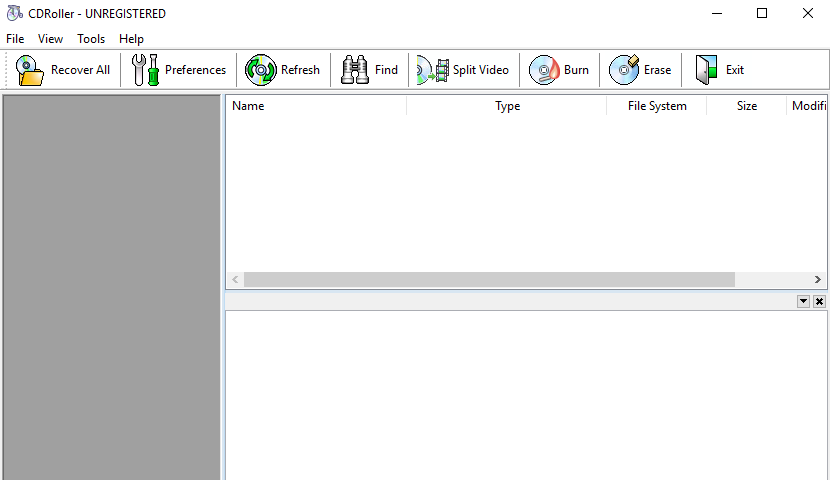
CDRoller is an easy-to-use and powerfull data recovery software to recovers files and data from CD, DVD, Blu-Ray discs, hard and flash drives. Effectively retrieves the lost data from the discs created by CD/DVD/Blu-ray writing software, Sonic (Roxio, Adaptec) and Ahead Nero software packages, CeQuadrat’s PacketCD, DLA, B’s CLiP and many others.
Key Features
Reads unfinalized (“open”, “left as-is”) CDs and DVDs, including the discs with Microsoft’s Live File system.
Includes a fault-tolerant UDF reader for all Windows operating systems, No need to look for UDF Reader Driver in order to manage old discs on your new computer.
Recovers video and photos from non-finalized DVDs created by a wide set of standalone devices that record directly onto discs;
Hitachi, Sony Handycam, Canon, Panasonic, Samsung DVD camcorders as well as standalone video recorders.
Converts the recovered VOB or VRO video data into generic MPG files without loss of quality. In contrast to VOB files, MPG ones can be viewed properly with the help of Windows Media Player.
Makes new DVD-video discs that can be played back in the most DVD players.
Recovers M2TS video files on the mini discs that were not finalized by AVCHD camcorders.
Finds and retrieves accidently deleted files, files located in the corrupted folders, files on incorrectly closed disks, etc.
Recovers CD data written by Sony Mavica CD digital cameras.
Full Technical Details
- Category
- This is
- Latest
- License
- Free Trial
- Runs On
- Windows 10, Windows 11 (64 Bit, 32 Bit, ARM64)
- Size
- 10+ Mb
- Updated & Verified
Download and Install Guide
How to download and install CDRoller on Windows 11?
-
This step-by-step guide will assist you in downloading and installing CDRoller on windows 11.
- First of all, download the latest version of CDRoller from filehonor.com. You can find all available download options for your PC and laptop in this download page.
- Then, choose your suitable installer (64 bit, 32 bit, portable, offline, .. itc) and save it to your device.
- After that, start the installation process by a double click on the downloaded setup installer.
- Now, a screen will appear asking you to confirm the installation. Click, yes.
- Finally, follow the instructions given by the installer until you see a confirmation of a successful installation. Usually, a Finish Button and "installation completed successfully" message.
- (Optional) Verify the Download (for Advanced Users): This step is optional but recommended for advanced users. Some browsers offer the option to verify the downloaded file's integrity. This ensures you haven't downloaded a corrupted file. Check your browser's settings for download verification if interested.
Congratulations! You've successfully downloaded CDRoller. Once the download is complete, you can proceed with installing it on your computer.
How to make CDRoller the default app for Windows 11?
- Open Windows 11 Start Menu.
- Then, open settings.
- Navigate to the Apps section.
- After that, navigate to the Default Apps section.
- Click on the category you want to set CDRoller as the default app for - - and choose CDRoller from the list.
Why To Download CDRoller from FileHonor?
- Totally Free: you don't have to pay anything to download from FileHonor.com.
- Clean: No viruses, No Malware, and No any harmful codes.
- CDRoller Latest Version: All apps and games are updated to their most recent versions.
- Direct Downloads: FileHonor does its best to provide direct and fast downloads from the official software developers.
- No Third Party Installers: Only direct download to the setup files, no ad-based installers.
- Windows 11 Compatible.
- CDRoller Most Setup Variants: online, offline, portable, 64 bit and 32 bit setups (whenever available*).
Uninstall Guide
How to uninstall (remove) CDRoller from Windows 11?
-
Follow these instructions for a proper removal:
- Open Windows 11 Start Menu.
- Then, open settings.
- Navigate to the Apps section.
- Search for CDRoller in the apps list, click on it, and then, click on the uninstall button.
- Finally, confirm and you are done.
Disclaimer
CDRoller is developed and published by Digital Atlantic Corp, filehonor.com is not directly affiliated with Digital Atlantic Corp.
filehonor is against piracy and does not provide any cracks, keygens, serials or patches for any software listed here.
We are DMCA-compliant and you can request removal of your software from being listed on our website through our contact page.








