CCleaner 64 bit Download for PC Windows 11
CCleaner Download for Windows PC
CCleaner free download for Windows 11 64 bit and 32 bit. Install CCleaner latest official version 2025 for PC and laptop from FileHonor.
PC cleaner and optimizer for faster PC and laptop.
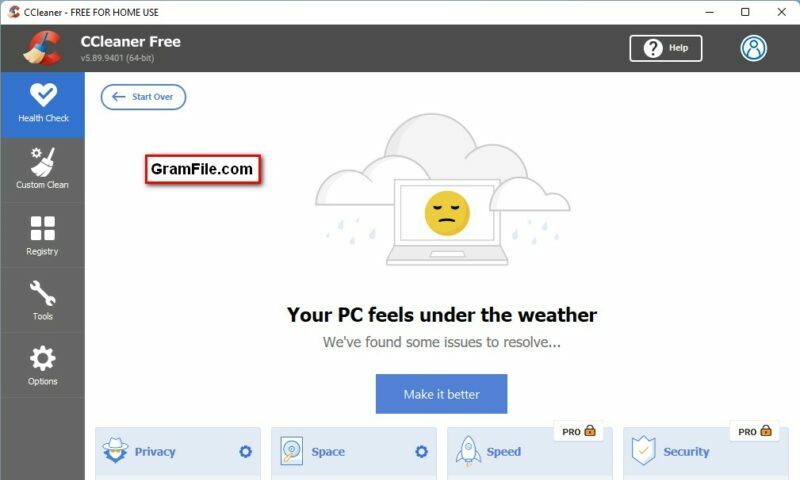
Windows 11 is a solid and well-performing operating system, but does it really needs an optimizing software or a cleaner?
The answer is YES. Although Windows 11 is designed for a better performance, some installed apps may cause a slower device. CCleaner’s main function is to clean your pc or laptop from junk and remnants of uninstalled apps.
PC cleaner and optimizer
Forget the slow PC and use CCleaner to remove any unnecessary data from your hard. In addition, protect your privacy and prevent any system crash possibility.
With Custom Clean function, you can choose what to remove and what to keep. Anything that could be cleaned will be listed. Moreover, you will have the option to choose what exactly to remove for each app.
Also, there is a 1-click cleaner and optimizer. No brainer, as the name denotes, it is click and GO!
Software Updater
CCleaner updates your software automatically to close security holes before they can be found.
CCleaner Free Vs CCleaner Pro
Ccleaner has free and professional versions. Both of them has the basic cleaning and optimizing functions. But the Pro paid version has more features, like:
- Driver Updater
- PC Health Check
- Software Updater
- Faster Computer
- Privacy Protection
- Real-time Monitoring
- Scheduled Cleaning
- Priority Support
CCleaner Portable
An official portable version of CCleaner is available for download. It works just like the original version with all functions and tools. Personally, I prefer this portable edition.
Full Technical Details
- Category
- Cleaner & Optimizer
- This is
- Latest
- License
- Freeware
- Runs On
- Windows 10, Windows 11 (64 Bit, 32 Bit, ARM64)
- Size
- 35 Mb
- Updated & Verified
Download and Install Guide
How to download and install CCleaner on Windows 11?
-
This step-by-step guide will assist you in downloading and installing CCleaner on windows 11.
- First of all, download the latest version of CCleaner from filehonor.com. You can find all available download options for your PC and laptop in this download page.
- Then, choose your suitable installer (64 bit, 32 bit, portable, offline, .. itc) and save it to your device.
- After that, start the installation process by a double click on the downloaded setup installer.
- Now, a screen will appear asking you to confirm the installation. Click, yes.
- Finally, follow the instructions given by the installer until you see a confirmation of a successful installation. Usually, a Finish Button and "installation completed successfully" message.
- (Optional) Verify the Download (for Advanced Users): This step is optional but recommended for advanced users. Some browsers offer the option to verify the downloaded file's integrity. This ensures you haven't downloaded a corrupted file. Check your browser's settings for download verification if interested.
Congratulations! You've successfully downloaded CCleaner. Once the download is complete, you can proceed with installing it on your computer.
How to make CCleaner the default Cleaner & Optimizer app for Windows 11?
- Open Windows 11 Start Menu.
- Then, open settings.
- Navigate to the Apps section.
- After that, navigate to the Default Apps section.
- Click on the category you want to set CCleaner as the default app for - Cleaner & Optimizer - and choose CCleaner from the list.
Why To Download CCleaner from FileHonor?
- Totally Free: you don't have to pay anything to download from FileHonor.com.
- Clean: No viruses, No Malware, and No any harmful codes.
- CCleaner Latest Version: All apps and games are updated to their most recent versions.
- Direct Downloads: FileHonor does its best to provide direct and fast downloads from the official software developers.
- No Third Party Installers: Only direct download to the setup files, no ad-based installers.
- Windows 11 Compatible.
- CCleaner Most Setup Variants: online, offline, portable, 64 bit and 32 bit setups (whenever available*).
Uninstall Guide
How to uninstall (remove) CCleaner from Windows 11?
-
Follow these instructions for a proper removal:
- Open Windows 11 Start Menu.
- Then, open settings.
- Navigate to the Apps section.
- Search for CCleaner in the apps list, click on it, and then, click on the uninstall button.
- Finally, confirm and you are done.
Disclaimer
CCleaner is developed and published by Piriform Software, filehonor.com is not directly affiliated with Piriform Software.
filehonor is against piracy and does not provide any cracks, keygens, serials or patches for any software listed here.
We are DMCA-compliant and you can request removal of your software from being listed on our website through our contact page.








