BVS Solitaire Collection 64 bit Download for PC Windows 11
BVS Solitaire Collection Download for Windows PC
BVS Solitaire Collection free download for Windows 11 64 bit and 32 bit. Install BVS Solitaire Collection latest official version 2025 for PC and laptop from FileHonor.
Spider, FreeCell, Tri-Peaks, Seahaven Towers, Pyramid, Forty Thieves, Klondike, Scorpion, Accordion, Canfield, Russian Solitaire, Flower Garden, Casket, Golf, Crazy Quilt and Yukon.
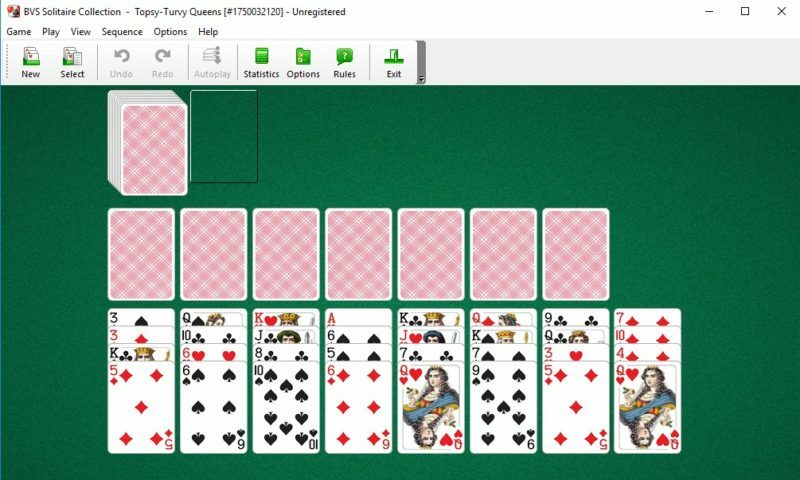
Enjoy all your favorite variations of this game like Spider, FreeCell, Tri-Peaks, Seahaven Towers, Pyramid, Forty Thieves, Klondike, Scorpion, Accordion, Canfield, Russian Solitaire, Flower Garden, Casket, Golf, Crazy Quilt, Yukon… Learn unique and fun games not found anywhere else, such as Braid, Cat’s Tail, Topsy-Turvy Queens, Twelve Sleeping Maids etc.
- 510 solitaire card games!
- User customizable rules.
- Large and easy to read playing cards.
- Lots of excellent high quality backgrounds and card backs.
- “Show Next Move” command.
- Multi-level undo/redo.
- Support for both Drag-and-Drop and Point-and-Click card movement.
Customize the game’s appearance to suit your own taste. Choose from the wide range of card sets, card backs and backgrounds.
Full Technical Details
- Category
- Games
- This is
- Latest
- License
- Free Trial
- Runs On
- Windows 10, Windows 11 (64 Bit, 32 Bit, ARM64)
- Size
- 15 Mb
- Updated & Verified
Download and Install Guide
How to download and install BVS Solitaire Collection on Windows 11?
-
This step-by-step guide will assist you in downloading and installing BVS Solitaire Collection on windows 11.
- First of all, download the latest version of BVS Solitaire Collection from filehonor.com. You can find all available download options for your PC and laptop in this download page.
- Then, choose your suitable installer (64 bit, 32 bit, portable, offline, .. itc) and save it to your device.
- After that, start the installation process by a double click on the downloaded setup installer.
- Now, a screen will appear asking you to confirm the installation. Click, yes.
- Finally, follow the instructions given by the installer until you see a confirmation of a successful installation. Usually, a Finish Button and "installation completed successfully" message.
- (Optional) Verify the Download (for Advanced Users): This step is optional but recommended for advanced users. Some browsers offer the option to verify the downloaded file's integrity. This ensures you haven't downloaded a corrupted file. Check your browser's settings for download verification if interested.
Congratulations! You've successfully downloaded BVS Solitaire Collection. Once the download is complete, you can proceed with installing it on your computer.
How to make BVS Solitaire Collection the default Games app for Windows 11?
- Open Windows 11 Start Menu.
- Then, open settings.
- Navigate to the Apps section.
- After that, navigate to the Default Apps section.
- Click on the category you want to set BVS Solitaire Collection as the default app for - Games - and choose BVS Solitaire Collection from the list.
Why To Download BVS Solitaire Collection from FileHonor?
- Totally Free: you don't have to pay anything to download from FileHonor.com.
- Clean: No viruses, No Malware, and No any harmful codes.
- BVS Solitaire Collection Latest Version: All apps and games are updated to their most recent versions.
- Direct Downloads: FileHonor does its best to provide direct and fast downloads from the official software developers.
- No Third Party Installers: Only direct download to the setup files, no ad-based installers.
- Windows 11 Compatible.
- BVS Solitaire Collection Most Setup Variants: online, offline, portable, 64 bit and 32 bit setups (whenever available*).
Uninstall Guide
How to uninstall (remove) BVS Solitaire Collection from Windows 11?
-
Follow these instructions for a proper removal:
- Open Windows 11 Start Menu.
- Then, open settings.
- Navigate to the Apps section.
- Search for BVS Solitaire Collection in the apps list, click on it, and then, click on the uninstall button.
- Finally, confirm and you are done.
Disclaimer
BVS Solitaire Collection is developed and published by BVS Development, filehonor.com is not directly affiliated with BVS Development.
filehonor is against piracy and does not provide any cracks, keygens, serials or patches for any software listed here.
We are DMCA-compliant and you can request removal of your software from being listed on our website through our contact page.













